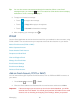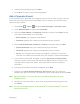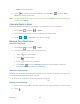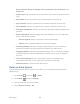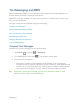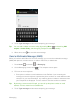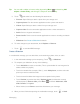User's Guide
Table Of Contents
- Table of Contents
- Get Started
- Device Basics
- Phone
- Device Settings
- People
- Messaging
- Applications and Entertainment
- Web and Data
- Wi-Fi
- Data Services
- Browser
- Learn to Navigate the Browser
- Browser Menu
- Select Text on a Web Page
- Adjust Browser Settings
- Adjust Browser Privacy and Security Settings
- Adjust Browser Accessibility Settings
- Adjust Browser Advanced Settings
- Adjust Browser Bandwidth Management Settings
- Adjust Browser Labs Settings
- Set Search Engine
- Create Website Settings
- Reset the Browser to Default
- Set the Browser Home Page
- Read Web Page Offline
- Manage Bookmarks
- Camera and Video
- Tools and Calendar
- Bluetooth
- microSD Card
- Notes
- Copyrights
- Index

Messaging 82
Confirm the Email settings and touch Next. 3.
Touch Next. The inbox of the account is displayed. 4.
Add a Corporate Account
If you synchronize your device with your corporate account, you can read, manage, and send
email in the same easy way as with a POP3/IMAP account. However, you can also access
some Exchange features.
Press Home > Menu , and touch System settings > Accounts & sync. 1.
Touch ADD ACCOUNT, and then touch Corporate. 2.
Enter your Email address and Password information, and then touch Next. Consult 3.
your network administrator for further details.
Email address: your corporate email address.
Password: typically your network access password (case-sensitive).
Enter a Domain\Username, Password, and Server information and touch Next. 4.
Domain\Username: enter your network domain\login username.
Password: typically your network access password (case-sensitive).
Server: your exchange server remote email address. Typically it is in the form
mail.XXX.com. Obtain this information from your company’s network administrator.
If your network requires SSL encryption, touch the Use secure connection (SSL) 5.
check box to place a check mark and activate this additional level of security. If your
exchange server requires this feature, leaving this field unchecked can prevent
connection.
If the onscreen activation disclaimer is displayed, touch Next. 6.
Configure your Inbox checking frequency, Days to sync (days to synchronize 7.
between your device and server), and activate any other email settings, then touch Next.
Note: Signal interruptions or incorrect username or password information can cause
completion issues.
Identify your new account with a unique name and provide the outgoing name, then 8.
touch Done.
Note: You can have multiple corporate email (Microsoft
®
Exchange ActiveSync
®
) accounts
active on your device.