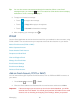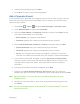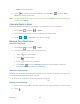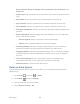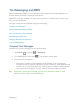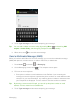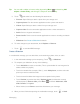User's Guide
Table Of Contents
- Table of Contents
- Get Started
- Device Basics
- Phone
- Device Settings
- People
- Messaging
- Applications and Entertainment
- Web and Data
- Wi-Fi
- Data Services
- Browser
- Learn to Navigate the Browser
- Browser Menu
- Select Text on a Web Page
- Adjust Browser Settings
- Adjust Browser Privacy and Security Settings
- Adjust Browser Accessibility Settings
- Adjust Browser Advanced Settings
- Adjust Browser Bandwidth Management Settings
- Adjust Browser Labs Settings
- Set Search Engine
- Create Website Settings
- Reset the Browser to Default
- Set the Browser Home Page
- Read Web Page Offline
- Manage Bookmarks
- Camera and Video
- Tools and Calendar
- Bluetooth
- microSD Card
- Notes
- Copyrights
- Index
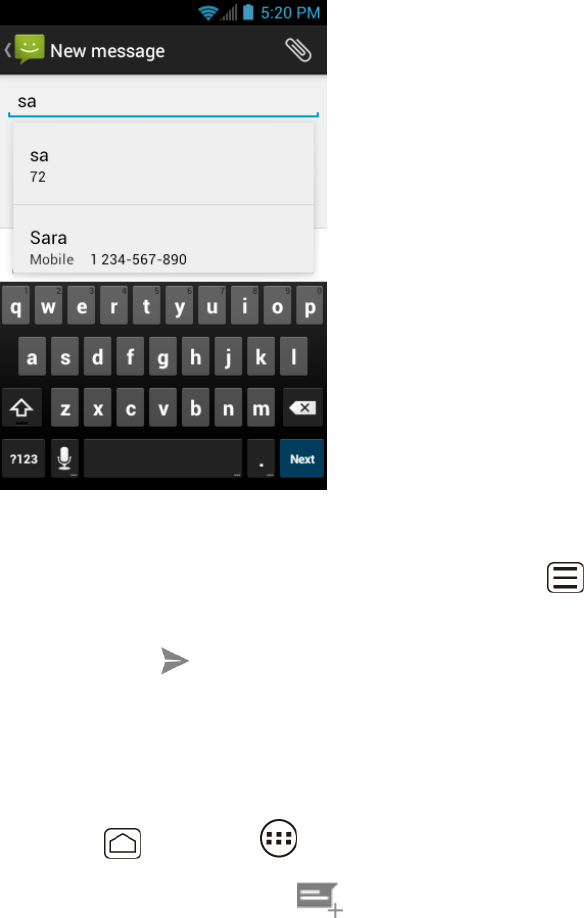
Messaging 88
Touch Type message and then start composing your message. 4.
Tip: You can add a subject or insert a smiley by pressing Menu , and touching Add
subject or Insert smiley, and then typing a subject or selecting a smiley.
When done, touch to send the text message. 5.
Send a Multimedia Message (MMS)
When you need to add a little more to a text message, you can send a multimedia message
(MMS) with pictures, recorded voices, or audio or video files, or slideshows.
Press Home , and touch > Messaging. 1.
On the Messaging screen, touch . The compose screen opens. 2.
Fill in one or more recipients. 3.
Enter phone numbers or email addresses in the To field. If you’re sending the
message to several recipients, separate the phone numbers or email addresses with
commas. As you enter information, any matching phone numbers or addresses from
your People list are displayed. Touch a match to enter that number or address.
Tip: By entering a name saved in People, you can call up the phone number or email
address. Touch a match from an available list.
Touch Type message and then start composing your message. 4.