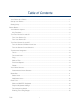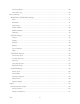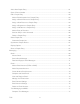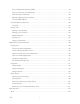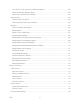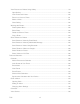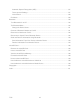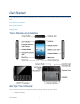KYOCERA Rise User Guide © 2012 Kyocera Corporation. All Rights Reserved. Public Mobile, Everybody Talk and the Public Mobile logo are trade-marks of Public Mobile Inc. Other marks are the property of their respective owners. KYOCERA is a registered trademark of Kyocera Corporation.
Table of Contents Get Started ................................................................................................................................ 1 Your Device at a Glance ......................................................................................................... 1 Set Up Your Device ................................................................................................................ 1 Getting Help ........................................................................
Entering Text Using the Android Keyboard ........................................................................20 Copying and Pasting Text ..................................................................................................24 Google Account .....................................................................................................................26 Create a Google Account ...................................................................................................
Call Log Options ................................................................................................................39 Clear Call Logs ..................................................................................................................40 Device Settings .........................................................................................................................41 WIRELESS & NETWORKS Settings ..............................................................................
Add a New People Entry .......................................................................................................61 Save a Phone Number ..........................................................................................................63 Edit a People Entry ................................................................................................................63 Add or Edit Information for a People Entry .........................................................................
Send a Multimedia Message (MMS) ..................................................................................78 Save and Resume a Draft Message...................................................................................79 New Messages Notification ................................................................................................80 Managing Message Conversations ....................................................................................80 Text and MMS Options ..............
Turn Wi-Fi On and Connect to a Wireless Network ..........................................................102 Check the Wireless Network Status .................................................................................103 Connect to a Different Wi-Fi Network ...............................................................................103 Data Services ......................................................................................................................103 Launch a Web Connection ...
View Pictures and Videos Using Gallery ..............................................................................119 Open Gallery....................................................................................................................120 View Photos and Videos ..................................................................................................120 Zoom In or Out on a Photo ...............................................................................................
Automatic Speech Recognition (ASR) ..............................................................................137 Text-to-speech Settings ...................................................................................................137 Voice Search ...................................................................................................................138 Eco Mode ............................................................................................................................
Get Started This section gives you all the information you need to set up your device and the service the first time. Your Device at a Glance Set Up Your Device Getting Help Your Device at a Glance Set Up Your Device You must first install and charge the battery to begin setting up your device. 1. Install the battery.
Hook your thumb- or fingernail into the slot on the side of the battery compartment cover ( ) and lift the cover off gently ( ). Insert the battery, contacts end first, and gently press into place ( Replace the cover, making sure all tabs have seated and there are no gaps ( ). ). 2. Charge your battery. Plug the USB connector into the charger/accessory jack on the lower left side of your phone. Plug the AC adapter into an electrical outlet.
3. Press and hold the Power button to turn your phone on. To remove the battery, after removing the battery compartment cover (see Install the battery), grasp the tab extending from the battery pack and pull the battery out of its compartment. Getting Help From Your Phone Customer Service: . From Any Other Phone Customer Service: 1-877-999-5055.
Device Basics Your device is packed with features that simplify your life and expand your ability to stay connected to the people and information that are important to you. The topics in this section will introduce the basic functions and features of your phone.
Your Device’s Layout The illustrations and descriptions below outline your device’s basic layout. Key Functions ● Power Button lets you turn the device on or off, or turn the screen backlight on or off. This button can be configured to end a call. ● LED Indicator shows your device’s battery status. It also flashes for incoming calls or pending notifications. ● Proximity Sensor/Light Sensor automatically deactivates the touchscreen when you hold the device near your face.
● Charger/Accessory Jack allows you to connect the micro-USB cable (included) to charge the battery or to transfer files to and from a computer. CAUTION! Inserting an accessory into the incorrect jack may damage the device. ● Back Key ( ● Home Key ( ● Recent Apps Key ( ● Menu Key ( ● Camera Button lets you activate the camera and camcorder and take pictures and videos. ● Battery Cover Slot lets you open the battery cover to replace the battery.
Turn Your Device On and Off The instructions below explain how to turn your device on and off. Turn Your Device On Turn Your Device Off Turn Your Device On To turn your device on, follow the step below. ► Press and hold the Power button. Turn Your Device Off To turn your device off, follow the steps below. ► Press and hold the Power button to open the phone options menu. Touch Power off to turn the device off. Your screen remains blank while your device is off.
Turn the Screen On and Unlock It 1. To turn the screen on, press the Power button. 2. Flick until it turns to (with a blue frame) to unlock the screen. You can disable the screen lock or add a more secure one from the Settings menu. See Screen lock within Security section. Touchscreen Navigation Your device’s touchscreen lets you control actions through a variety of touch gestures.
Pinch and Spread Pinch the screen using your thumb and forefinger to zoom out or spread the screen to zoom in when viewing a picture or a Web page. (Move fingers inward to zoom out and outward to zoom in.) Rotate For most screens, you can automatically change the screen orientation from portrait to landscape by turning the device sideways. When entering text, you can turn the device sideways to bring up a bigger keyboard.
4. Favorites Tray: Keeps icons of your favorite application. The icons in the tray remain visible on every Home screen. You can change icons except the Application launcher icon (center). 5. Screen Position Indicator: Allows users to know where you are among five home screens. 6. Folder: Allows users to store multiple application icons as a group. 7. Google Search Bar: Allows users to enter text or spoken keywords for a quick search on the device or on the Internet.
Live Wallpapers: Select to use Live wallpapers. Select the wallpaper and touch Set wallpaper. Wallpapers: Select to use preset wallpapers. Select the wallpaper and touch Set wallpaper. Favorites Tray Favorites Tray keeps five icons you usually use. The icons in the tray remain visible on every Home screen. You can change icons except the Application launcher icon located in the center of the tray. To add a new icon on the Favorites Tray: 1. Remove the current icon on the tray.
Bluetooth® enabled Wi-Fi® active (full signal) Vibrate Silent Network (full signal) Network (roaming, full signal) Network (no signal) 3G (data service) 1x (data service) Airplane mode Alarm set Battery (charging) Battery (full charge) Battery (discharged) Notification Icons Icon Description Missed call New email New Gmail New SMS message New MMS message Event Music application is running background Device Basics 12
USB connection Alarm When animating, GPS is active Downloading Enter Text You can type on your device using one of the available touchscreen keyboards. Slide-out QWERTY Keyboard Entering Text Using Swype Entering Text Using the Android Keyboard Copying and Pasting Text Slide-out QWERTY Keyboard Open the slide-out QWERTY keyboard to type faster using your thumbs. The slide-out keyboard also comes with special keys that let you quickly access menus and search your decvice.
4. Press the letter keys to enter text. Press the following keys to enter uppercase letters, numbers, special characters, or symbols. Shift key ( ) • Press once to capitalize the next letter you select. • Press twice to lock the shift key and type a series of uppercase letters. (This works just like the Caps Lock key on your computer keyboard.) • To unlock, press the shift key once again.
1. 2. Touch Home > Menu > System settings > Language & input. Set the following options: Auto-replace: Check to automatically correct mistyped words. Auto-capitalization: Check to automatically capitalize the first letter of sentences. Auto-punctuate: Check to automatically insert “.” when the space key is pressed twice. Vibrate on keypress: Check to activate vibration when a key is pressed.
Swype Keyboard Overview Note: Key appearance may vary depending on the selected application.
Tip: For tips on using Swype, touch and hold the Swype key and then select How to Swype. You can do the following with the Swype keyboard: Text mode: Touch to toggle between the Alphabet keyboard and Number & Symbol keyboard. Swype Key: Touch and hold to access the tips or the settings of Swype. Voice input mode: Touch to enter text using your voice. Backspace: Touch to delete a character. Touch and hold to delete multiple characters. Smiley: Touch to insert a smiley.
(Unshifted) to make all letters in a word lowercase. (One-character-shifted) to capitalize only the first letter of a word. (Caps Lock) to make all letters in a word uppercase. 2. Enter text using the keyboard. If you make a mistake, touch to erase a single character. Touch and hold to erase an entire word. Touch the key for the characters you want to enter. Touch and hold to enter the characters located at the upper right corner of the key.
Entering Text by Speaking You can use voice input to enter text by speaking anywhere that you can enter text with the touchscreen keyboard. 1. Touch on the keyboard. 2. Say the text you wish to enter into the microphone. Adding a Word to the User Dictionary You can use the user dictionary option to add new words into the dictionary. 1. Press Home > Menu , and touch System settings > Language & input. 2. Scroll to Swype under KEYBOARD & INPUT METHODS and touch 3. Touch Personal dictionary. 4.
How to Swype: Touch to learn Swype in quick steps. Personal dictionary: Touch to make your personal dictionary for Swype. Preferences: Touch to show the following settings menu for Swype. • Audio feedback: Touch to turn on sounds from Swype. • Vibrate on keypress: Check to activate vibration when a key is touched. • Show tips: Check to turn on a flashing indicator for quick help. • Auto-spacing: Check to automatically insert spaces between words.
Android Keyboard Overview You can do the following with the Android keyboard: Shift: Touch to toggle between lower case or upper case. Capslock: Double-touch the lower case or upper case shift key. Text mode: Touch to toggle between the Alphabet keyboard and Number & Symbol keyboard. Smiley: Touch to insert a smiley. Touch and hold to view and select other smileys. Next: Touch to go to the next text entry field.
Alternate: Touch to toggle between the default Number & Symbol keyboard and additional Number & Symbol keyboard. OK: Touch to go to a Web address. Space: Touch to insert a space. Touch and hold to select the input method. ABC Mode In ABC mode, you can enter letters from the onscreen keyboard. While in this mode, the text mode key displays 1. . Select the ABC mode by touching . You can switch the capitalization style in ABC mode by touching the shift key .
1. Select the Number & Symbol mode by touching 2. Touch the appropriate numeric key. . To enter symbols: 1. Select the Number & Symbol mode by touching 2. Touch the appropriate symbol key. . - or Touch Tip: to select from additional symbol characters. Some keys have alternate characters. Touch and hold a key to bring up a list of all the characters available on that key. Touch the character you want to enter from the list.
3. Type the word you want to add, and touch OK. (A list of words you have added to the dictionary is displayed.) Touch a word to edit it. Touch to delete it. Android Keyboard Settings 1. Press Home > Menu , and touch System settings > Language & input. 2. Scroll to Android keyboard under KEYBOARD & INPUT METHODS and touch Tip: Check Show settings key to always show Tip: If 3. . on the Android keyboard.
To copy and paste the text: 1. Open the application or received message that you want to copy text from. 2. Touch and hold the text body. Selection tabs appear, and currently selected words or characters are highlighted. Drag tabs to expand or reduce the range of selected text. Tip: Touch 3. Touch , , or SELECT ALL to select all the text on the Web page. or (Copy). 4. Open the application that you want to paste the text to. 5. Touch and hold the text box where you want to paste the text. 6. 7.
To copy a URL: 1. To copy a URL, touch and hold the URL to display the options menu. 2. Touch Copy link URL or 3. Open the application that you want to paste into. 4. Touch and hold the text box where you want to paste the URL, and touch PASTE. . Google Account You will need a Google account to access several device features such as Gmail™, Google Maps™, Google Talk™, and Google Play ™ applications. Before you can access Google applications, you must enter your account information.
2. Touch ADD ACCOUNT, and then touch Google. 3. Touch New. 4. Enter your First name, Last name, and touch Next. 5. Enter your email address and touch Next. 6. When prompted, enter and reenter a password and touch Next. 7. Create a security question and answer, enter a secondary email address to help you recover your password if you ever lose it, and then touch Next .
Add Account You can add additional account to your device. 1. Press Home 2. Touch ADD ACCOUNT. 3. Touch an account type. 4. > Menu , and touch System settings > Accounts & sync. Corporate, Google, etc. Follow the instructions on the screen to add your additional account. Depending on the account type, you may need to enter an email address or user address, password, domain name, or other information.
Phone With the network and your device’s calling feature, you can enjoy clear calling across the country. Make Phone Calls Receive Phone Calls Voicemail Phone Call Options Call Log Make Phone Calls There are several convenient ways to place calls from your device.
3. Touch to call the number. 4. To end the call, touch . Call From Recent Calls The Recent Calls list lets you quickly place calls to recent incoming, outgoing, or missed numbers. 1. Press Home , and touch to display the phone screen. 2. Touch 3. Touch the phone icon 4. For additional options, touch the name or number. to display the Call log list. next to a number or a People entry to place a call. Call From People You can place phone calls directly from entries in your People list. 1.
2. Touch to display the People list. Your frequent People entries are displayed at the top of the list. 3. Touch the entry you want to call. Touch Press Menu displayed. to search your People entry. > Contacts to display to select People list of which account will be Call a Number in a Text Message While viewing a message, you can place a call to a number that is in the body of the message. 1. Press Home , and touch > Messaging. 2. Touch the message with the phone number. 3.
Important: Always report your location to the 911 operator when placing an emergency call. Some designated emergency call takers, known as Public Safety Answering Points (PSAPs), may not be equipped to receive GPS location information from your device. Call Numbers with Pauses You can dial phone numbers with pauses for use with automated systems, such as voicemail or credit card billing numbers.
Mute the Ringtone Reject an Incoming Call Reject a Call and Send a Text Message Note: If your device is turned off, all calls automatically go to voicemail. Answer an Incoming Call ► On the Incoming call screen, flick the Answer icon . Mute the Ringtone To mute the ringtone without rejecting the call: ► Press the volume button up or down. Reject an Incoming Call ► Flick the Ignore icon to send the call to your voicemail inbox.
Record your name announcement. Record your greeting. Important: Voicemail Password – Public Mobile strongly recommends that you create a password when setting up your voicemail to protect against unauthorized access. Without a password, anyone who has access to your phone is able to access your voicemail messages. There are several ways your device alerts you to a new voicemail message. ● By sounding the assigned notification sound. ● By vibrating the device.
Caller ID Call Waiting 3-Way Calling Call Forwarding Other Call Settings In-Call Options Caller ID Caller ID identifies a caller before you answer the phone by displaying the number of the incoming call. If you do not want your number displayed when you make a call, follow these steps. 1. Press Home , and touch 2. Touch 3. Enter a phone number. 4. Touch . . . Call Waiting When you’re on a call, Call Waiting alerts you to incoming calls by sounding beeps.
1. On the Phone screen, enter a number and touch . 2. Once you have established the connection, touch Add call, and dial the second number. (This puts the first caller on hold and dials the second number.) 3. When you’re connected to the second party, touch Merge calls. If one of the people you called hangs up during your call, you and the remaining caller stay connected. If you initiated the call and are the first to hang up, all callers are disconnected. ► To end the 3-way call, touch .
Touch Vibrate if you want your device alerts you to a new voicemail message. TTY Mode A TTY (teletypewriter, also known as a TDD or Text Telephone) is a telecommunications device that allows people who are deaf, hard of hearing, or who have speech or language disabilities to communicate by telephone. Your device is compatible with select TTY devices. Please check with the manufacturer of your TTY device to ensure that it supports digital wireless transmission.
2. Press Menu , and touch Settings. 3. Touch DTMF Tones. 4. Select either Long or Normal. In-Call Options While you’re on a call, you will see a number of onscreen options. Touch an option to select it. ● Add call: Touch to initiate a 3-way call. ● End: End the current call. ● Dialpad/Hide: Toggle the appearance of the onscreen dialpad to enter additional numbers, for example, an extension or access code.
Press Menu select it. during a call to display a list of additional in-call features. Touch an option to ● Contacts: Display your People list. ● Bluetooth: Route the device’s audio through a connected Bluetooth headset (checked) or through the speaker (not checked). Call Log The Call log tab of the Phone application lists max. 500 recent incoming, outgoing, and missed calls. View Recent Calls Call Log Options Clear Call Logs View Recent Calls 1. Press Home 2.
Touch Press Menu > Remove from call log to remove the log. Press Menu > Edit number before call to edit the number before calling. to add the number to People. Clear Call Logs Use the menu option to clear the Call log list. 1. Press Home 2. Touch 3. Press Menu Phone , and touch to display the phone screen. to display the Call log list. , and touch Clear call log > OK.
Device Settings This section provides an overview of items you can change using your device’s Settings menus. WIRELESS & NETWORKS Settings DEVICE Settings PERSONAL Settings SYSTEM Settings WIRELESS & NETWORKS Settings This group of settings lets you control your device’s wireless network settings, Wi-Fi settings, Bluetooth, and more.
2. Confirm Mobile data is set to 3. Touch of Data usage cycle to change the period of time for which the chart will display the data usage. 4. Drag the bottom of the white line to set the short period of time you want to see the data usage within that cycle. . The usage amount will be displayed just below the chart. Set Data Usage Limit You can also set the limit for mobile data in case you don’t have unlimited data plan which cuts off data at a specified threshold.
Airplane Mode Airplane mode allows you to use many of your device’s features, such as Gallery, Camera, and Music, when you are on an airplane or in any other area where making or receiving calls or data is prohibited. When you set your device to Airplane mode, it cannot send or receive any calls or access online information. To quickly turn Airplane mode on or off: ► Press and hold the Power button, and then touch Airplane mode under Phone options. While in Airplane mode, the status bar will display .
Roaming on Other Networks When you’re roaming on other networks, your call quality and security will be similar to the quality you receive when making calls on the Public Mobile network. However, you may not be able to access certain features, such as data services, depending on the available network. Note: If you’re on a call when you leave the Public Mobile network, your call is dropped.
Home only to access only the Public Mobile network and prevent roaming on other networks for both voice and data communications. Automatic to seek service on the Public Mobile network. When Public Mobile service is unavailable, the phone searches for an alternate service. If you select this option, select the type(s) of communication for which roaming should be allowed. DEVICE Settings The DEVICE settings menu lets you control your device’s feature.
Tip: Off to disable the silent mode. Vibrate to mute all sounds but vibrate. You can select the vibrate pattern. See Vibrate Pattern. Mute to mute all sounds. Press the volume button down in standby mode until you see or on the screen. Phone Ringtone You can select and assign ringtones for your incoming calls. 1. Press Home ringtone. 2. Touch a ringtone from the available list. The ringtone briefly plays when selected. 3. Touch OK to assign a ringtone.
Persistent Alerts This menu lets you set alerts, such as beep, vibration, or LED blinking for notification. 1. Press Home alerts. > Menu 2. Check the following. , and touch System settings > Sound > Persistent Audible tone to beep when notification is on the notification bar. Vibrate to vibrate when notification is on the notification bar. Blink LED to blink the LED indicator when notification is on the notification bar. 3. If you see the message, touch OK. 4. Touch OK.
Check Automatic brightness to set the brightness automatically. 3. Touch OK. Wallpaper Select wallpaper using this menu. 1. Press Home > Menu , and touch System settings > Display > Wallpaper. 2. Select the wallpaper you want to display on the screen. Auto-rotate Screen Your device is capable of automatically changing the orientation of some onscreen content. With this feature, you can view the screen in either portrait or landscape orientation by turning the device sideways.
2. Touch a time delay to select it. Screen Proximity Safety Set the distance between your device and your face that triggers your device’s proximity sensor to work. Note: If you disable the proximity sensor, it may cause accidental key presses during a call. 1. Press Home > Menu proximity safety. , and touch System settings > Display > Screen 2. Drag the slider left or right to adjust the distance from your face and touch OK.
If Ask me is checked, the selection screen is displayed whenever you connect your device to a computer. If you want this selection set as default, check Remember this choice > Done on the selection screen. Apps This menu lets you view applications on your device. 1. Press Home > Menu , and touch System settings > Apps. 2. Touch one of the following tabs to select the applications to be displayed. DOWNLOADED: Select to display downloaded application.
Google’s Location Service This service uses Wi-Fi and/or mobile networks to detect your location. 1. Press Home > Menu , and touch System settings > Location services. 2. Touch Google’s location service. (A check mark indicates this feature is enabled.) 3. Read the disclaimer and touch Agree. GPS Satellites This service uses available GPS to pinpoint your location within certain applications such as Google Maps. 1. Press Home > Menu , and touch System settings > Location services. 2.
2. Touch Pattern. 3. Read the information and study the example pattern on the screen and touch Next. 4. Draw the screen unlock pattern by connecting at least four dots in a vertical, horizontal, or diagonal direction. Lift your finger from the screen when finished. 5. The device records the pattern. Touch Continue. 6. When prompted, draw the screen unlock pattern again, and then touch Confirm.
4. Enter your password again and touch OK to confirm it. Note: Check the Vibrate on touch check box if you do want the device vibrate when you draw the pattern or enter the PIN. Note: Touch Automatically lock to select the time duration before the screen lock feature activates. Note: Touch Power button instantly lock to if you want the screen lock feature activate by pressing the power button. Note: Touch Owner info to enter your information to be displayed on the lock screen.
5. Read the message and touch Encrypt. Warning: Do not remove the SD card during the encryption of the SD card, otherwise you will lose some or all of your data. Warning: If you interrupt the encryption process, you will lose some or all of your data. Passwords You can hide your password or PIN number as you type it. 1. Press Home > Menu , and touch System settings > Security. 2. Clear the Make passwords visible check box.
3. Follow the onscreen instructions. You can remove all the credentials on your device. 1. Press Home credentials. 2. Touch OK. > Menu , and touch System settings > Security > Clear Language & Input Your device’s Language & input settings let you select a language for the devices screens and menus, as well as manage a personal user dictionary. The Keyboard settings let you select a preferred input method, control keyboard settings, and more. For details, see Enter Text.
● Downloaded applications To reset your device: 1. Press Home > Menu , and touch System settings > Backup & reset > Factory data reset. Read the Factory data reset information. 2. Touch Reset phone. 3. Touch Erase everything. Your device will power down and reset itself, which may take up to 10 minutes. SYSTEM Settings The SYSTEM settings menu lets you manage the system settings of your device.
Accessibility You can download and manage accessibility-related applications or configure the accessibility setting of your device. Note: You can also enable your TTY (teletypewriter, also known as a TDD or Text Telephone) settings. See TTY mode within Other Call Settings section. SERVICES This menu provides you the list of accessibility-related applications. Touch the application and configure its settings. 1. Press Home > Menu , and touch System settings > Accessibility. 2.
Explore by touch to let your device speak or write the descriptions of what’s under your finger (when TalkBack is turned on). Touch & hold delay to set the delay time when the screen recognizes the touch and hold operation. Install web scripts to install web scripts that make the web content more accessible. Developer Options These menus are specific for application development. Unless you have a specific reason for changing these settings, you should leave them at the default settings.
2. Follow the onscreen instructions. (Your device automatically downloads and installs any available updates. You may be required to power your device off and back on to complete the software upgrade.) Confirm Your Current Device Firmware: 1. Press Home > Menu , and touch System settings > About phone. 2. Scroll to the bottom of the page for the version number.
People The People application lets you store and manage contacts from a variety of sources, including contacts you enter and save directly in your device as well as contacts synchronized with your Google account or compatible email programs. Get Started with People Add a New People Entry Save a Phone Number Edit a People Entry Select People List Synchronize People Entries Display Options Share a People Entry Get Started with People Before using People, it’s best to learn a few basics.
Scroll through the list to view all your entries. To see a specific entry, scroll to it and touch it. People List Options You can manage your entries from the People list. ● Touch to add an entry. See Add a New People Entry. ● Touch to search an entry. You can also press Menu to display the People list options. ● Contacts to display: Selects the People list to be displayed. See Select People List. ● Import/export: Imports/exports entries from/to the microSD card.
Existing to save a new entry to your existing Google account. New to save a new entry to your new Google account. Not now to save a new entry in your device only. 3. Touch 6. You may be prompted to select a type of the entry. Select your Google account to save an entry to. • Select Add new account to save an entry to your new account. Select Google or Corporate. • They will be synced automatically with your Google account online.
Save a Phone Number You can save a phone number to People directly from the phone dialpad. 1. Press Home , and touch > . 2. Enter a phone number and press Menu 3. To add the number to an existing entry, scroll through the list and touch the entry or touch Find contacts to find the entry. To add a new entry, touch CREATE NEW CONTACT. 4. For an existing entry, select a number type for the new number, and then touch OK. 5.
Assign a Ringtone to a People Entry Assign a Vibration to a People Entry Add an Entry to Favorites Send an Entry’s call to Voicemail Delete a People Entry Add or Edit Information for a People Entry 1. Press Home , and touch > People. 2. Touch an entry to display it, and then press Menu 3. Touch any field you want to change or add. See Add a New People Entry. 4. Add or edit the information, and then touch DONE. , and touch Edit.
3. Touch the entry icon at the right of the name. 4. Touch Take photo. 5. Touch 6. to take the photo. If you’re satisfied with the picture, touch to continue. You may be prompted to size the picture for use with entries. Touch and drag the square to frame the portion of the picture to use. Touch and drag the side of the square to resize the square and touch CROP. Touch DONE to save the entry.
Send an Entry’s call to Voicemail You can transfer your entry’s voice call to voicemail anytime you receive it. 1. Press Home , and touch > People. 2. Touch an entry to display it, and then press Menu 3. Check All calls to voicemail. . Delete a People Entry You can delete an entry from the entry’s details page. 1. Press Home , and touch > People. 2. Touch an entry to display it, and then press Menu 3. Touch OK. > Delete.
Synchronize People Entries Syncing data from your managed accounts allows you to add and manage a new or existing entry from your online or remote accounts to your device. Prior to syncing, you must first have an active Google or Corporate account with current People entries, and be signed into your account via the device. With syncing, any entries (with phone numbers, email addresses, pictures, etc.) are updated and synced with your device.
People Bluetooth to send the information via Bluetooth. See Bluetooth for information on pairing and sending via Bluetooth. Email to send the information as an email attachment. If prompted, select an email account. Address the message, add a subject and a message, and then touch . See Compose and Send Email for details on sending email. Gmail to send the information as a Gmail attachment. Address the message, add a subject and a message, and then touch . See Send a Gmail Message for details.
Messaging With the data service and your device’s messaging capabilities, you have the opportunity to share information through many different channels and accounts. Gmail Email Text Messaging and MMS Social Networking Accounts Google Talk Gmail Gmail is Google’s web-based email service. You need to setup your Google Account in advance. Access Gmail Send a Gmail Message Read and Reply to Gmail Messages Access Gmail Your device allows you to access, read, and reply to all your Gmail messages. 1.
2. Do any of the following. View more email messages: If the Inbox is full, swipe your finger up the screen to view more messages and conversations. Read a new email message: Touch the unread message or the conversation with an unread message (just-arrived items display in bold). Select messages and conversations: Touch the box before the email or conversation. View the Inbox of your other Gmail account. Touch Inbox at the top of the screen and select the account you want to view its inbox.
Note: If you want to attach a picture, press Menu then touch the picture you want to attach. 5. After composing your message, touch , and then touch Attach file. Locate and . Note: While composing the message, press Menu > Save draft if you want to send it later. To open a draft email, in the email account Inbox, touch Inbox (top of the Gmail screen), and then touch Drafts. Note: To view your sent messages in the Inbox, touch Inbox, and then touch Sent. Read and Reply to Gmail Messages 1.
Delete an Email Account Add an Email Account (POP3 or IMAP) You can add several types of personal email accounts, such as POP3 and IMAP accounts, on your device. 1. Press Home 2. , and touch > Email. Enter the Email address and Password for the email account and then touch Next. Important: If the account type you want to set up is not in the device database, you will be asked to enter more details.
7. Configure your Inbox checking frequency, Days to sync (days to synchronize between your device and server), and activate any other email settings, then touch Next. Note: Signal interruptions or incorrect user name or password information can cause completion issues. 8. Identify your new account with a unique name and provide the outgoing name, then touch Done. Note: You can have multiple corporate email accounts active on your device.
Tip: If you want to send a CC or a BCC of the email to other recipients, press Menu touch Add Cc/Bcc. 4. Enter the subject, and then compose your message. 5. To add an attachment, press Menu following options: 6. , and touch Attach file, and choose from the Pictures: Select photos from Gallery. Videos: Select videos from Gallery. Audio: Select sound files. Touch , and to send the message immediately, or press Menu > Save draft as draft if you want to send it later.
Refresh an Email Account Whatever your automatic synchronization settings are, you can also synchronize your sent and received email messages manually at any time. ► While in the account you want to synchronize, touch . Delete an Email Message 1. On the email account Inbox, touch the message you want to delete (the message is checked). 2. Touch . Delete Multiple Email Messages 1. On the email account Inbox, touch the check box of the messages you want to delete. 2. Touch .
Account name: Edit your account name. Your name: Edit your name displayed on your emails. Signature: Allows you to create an email signature for your outgoing emails. Quick responses: Allows you to edit text you frequently insert when composing emails. Default account: Assign this account as the default email used for outgoing messages.
Delete an Email Account If you no longer want an email account on your device, you can delete it through the mail settings menu. 1. Press Home , and touch > Email. 2. Press Menu 3. Select the account you want to delete settings. 4. Touch Remove account > OK. > Settings. Text Messaging and MMS With Text Messaging (SMS), you can send and receive instant text messages between your wireless device and another messaging-ready phone.
4. Tip: 5. Touch Type message and then start composing your message. You can add a subject line by pressing Menu When done, touch , and then touching Add subject. to send the text message. Send a Multimedia Message (MMS) When you need to add a little more to a text message, you can send a multimedia message (MMS) with pictures, recorded voices, or audio or video files, or slideshows. 1. Press Home 2. On the Messaging screen, touch 3. Fill in one or more recipients. 4. Tip: 5.
Capture picture: Run the camera application to take a photo and attach it. Videos: Open Gallery to attach a video from your storage card. Capture video: Run the camcorder application to take a video and attach it. Audio: Select a ringtone and attach it. Record audio: Run the voice recorder application to create a recording and attach it. Slideshow: See Create a Slideshow for details. 6. To make changes to your attachment, touch Replace or Remove. 7. Touch to send the MMS message.
2. When you finish editing the message, touch message, touch or if you add attachments to your . New Messages Notification Depending on your notification settings, the device will play a ringtone, vibrate, or display the message briefly in the status bar when you receive a new text or multimedia message. To change the notification for new text and multimedia messages, see Text and MMS Options for details.
2. On the Messaging screen, touch a multimedia message or message thread to open it. 3. Touch the attachment to open it. Tip: To save the attachment, touch and hold the attachment icon, and then touch Save attachment on the options menu. Note: When Auto-retrieve in MMS settings is disabled, only the message header is downloaded. To download the entire message, touch the Download button at the right side of the message. For details, see Text and MMS Options.
Text and MMS Options The messages settings menu lets you control options for your text and MMS messages including message limits, size settings, and notifications. 1. Press Home , and touch > Messaging. 2. Press Menu , and then touch Settings. You can set the following options. STORAGE Settings ● Delete old messages: Automatically delete older messages, when the set limits are reached. ● Text message limit: Choose the maximum number of text messages to store in each conversation thread.
and music videos, as well as video content such as video blogging, informational shorts and other original videos. Opening YouTube ► Press Home , and touch > YouTube. The library screen appears. Note: If Terms of Service appears, touch Accept if you agree to the Terms of Service. Watching YouTube Videos 1. On the YouTube screen, touch a video. 2. Touch the screen to show the progress bar at the bottom. Touch the screen while the bar is displayed to pause/play the video.
Adding New Friends You can add only people who have a Google account. 1. On the friends list screen, touch . 2. Enter the Google Talk ID or the Gmail address of the person you want to add. 3. Touch DONE. Viewing Your Invitations On the friends list screen, the friends you invited appear offline in your Friends list until they accept your invitation. Accepting and Canceling Invitations On the friends list screen, touch Chat invitation. When an invitation pop-up window appears, touch Accept or Cancel.
Starting a Chat 1. Touch a friend on the friends list. 2. Touch the text box, and then type your message. 3. Touch . Switching Between Active Chats You can conduct multiple chats at the same time and switch between active chats. ► On the friends list, touch the friend you want to chat with. Closing a Chat To close the chat, do one of the followings. ► On a chat screen, press Menu > End chat. - or On the friends list screen, press Menu > End all chats. All the chats will be closed.
2. Press Menu > Friend info > Block. That friend is removed from your friends list and is added to the blocked friends list. Unblocking Friends 1. On the friends list screen, press Menu > Settings and touch your account. 2. Touch Blocked friends. 3. On the blocked friends list, touch the name of the friend you want to unblock. 4. Touch OK to confirm. Mobile Indicators Mobile indicators allow you to check your friend’s device.
Mobile indicator: Select to allow your friends to see the type of wireless device you are using. See Mobile Indicators. Away when screen off: Select to show your status as away when the screen is turned off. Invitation notifications: Select to show a notification in the status bar when someone invites you to become a friend. IM notifications: Select to show a new instant message icon on the status bar when a new instant message is received.
Applications and Entertainment All of your device’s features are accessible through the Applications list. Touch the applications launcher icon on the Home screen. Google Play Navigation Music Player Google Play Google Play ™ is the place to go to find new apps for your device. Choose from a wide variety of free and paid apps ranging from productivity apps to games. When you find an app you want, you can easily download and install it on your device.
Find and Install an Application When you install apps from Google Play and use them on your device, they may require access to your personal information (such as your location, contact data, and more) or access to certain functions or settings of your device. Download and install only apps that you trust. 1. Press Home 2. When you open Play Store for the first time, the Terms of Service window will appear. Touch Accept to continue if you agree to the Terms of Service. 3.
Warning: Read the notification carefully! Be especially cautious with applications that have access to many functions or a significant amount of your data. Once you touch OK on this screen, you are responsible for the results of using this item on your device. Create a Google Wallet Account You must have a Google Wallet account associated with your Google account to purchase items from Google Play. Do one of the following: ► On your computer, go to wallet.google.com to create a Google Wallet account.
- or 1. Press Home , and touch . 2. On the All apps screen, locate the app, and then touch the icon Uninstall an Application You can uninstall any application that you have downloaded and installed from Google Play. 1. Press Home , and touch > Play Store. 2. Press Menu , and touch My Apps. 3. On the Downloads screen, touch the application you want to uninstall, and then touch Uninstall. 4. When prompted, touch OK to remove the application on your device.
Google Maps Use this application to find directions, location information, business addresses, etc., all right from your device. Determine your current location with or without GPS, get driving and transit directions, get phone numbers and addresses for local businesses. Opening Google Maps ► Press Home , and touch > Maps. Finding Your Current Location Note: Don’t forget to set your location sources. On the Google Maps screen, touch . A blinking blue arrow indicates your current location on the map.
4. Touch the callout to open the menu for the location. Adding Map Layers Layers allow you to view locations and additional info overlaid on the map. On the Google Maps, touch and then touch one or more of the following options: ● Traffic: Add this layer to view real-time traffic conditions with roads marked in color-coded lines that indicate the traffic condition. This mode is available in selected areas only. ● Satellite: Add this layer to use the same satellite data as Google Earth.
Clearing the Map When you have reached your destination, press Menu > Clear Map to reset the map. Google Navigation Another Google Maps navigation application is available on your device. It provides turn-by-turn voice guided navigation using your current location (provided by GPS communication to your device) to provide various location-based services. 1. Press Home 2. If you see the onscreen disclaimer, read it and touch Accept if you agree. 3.
After you join Latitude, you can start sharing your locations with your friends. Only friends that you have explicitly invited or accepted can see your location. To open Latitude after joining: 1. Press Home , and touch 2. Select the following options. > Latitude. Touch MAP VIEW to see you friend on the Google Map. Touch to invite your friend to the Latitude. Touch to sign in the Latitude. Touch to refresh the friend list. Press Menu sharing.
You can change how your location is shared with each friend at any time. See Connecting with Your Friends for details. Showing Your Friends You can show your friends using the map view or the list view. Map View: Touch MAP VIEW on the Latitude screen. Google Maps™ shows your friends’ locations. Each friend is represented by a photo icon with an arrow pointing at his or her approximate location.
Changing Location Settings You have control over how and when you can be found by your friends. Only the last location sent to Latitude is stored with your Google account. If you turn off Latitude or are hiding, no location is stored. To change your public profile: 1. Press Home , and touch > Latitude. 2. Touch your own name, and then touch Location settings. 3. Set the following options to your preferences. Location reporting: Let Latitude detect and update your location as you move.
Opening the Music Library ► Press Home , and touch > Play Music. The Music library screen appears. Playing Music 1. 2. On the Music library screen, touch a category name to view its contents. Available categories are: RECENT to show the albums you have listened to recently. ARTISTS to show your music library sorted by artist. ALBUMS to show your music library sorted by album. SONGS to list all of your songs in alphabetical order.
Touch Touch to go back to the beginning of the current song, and next song in an album. Touch the Shuffle button Touch the Repeat button to cycle through the repeat modes: Repeating all songs, Repeating current song, or Repeat is off. to pause, or to play again. to play the to toggle shuffle on or off. Displaying Additional Options While using the Music application you can touch the triangular menu button album, artist, or playlist to view additional options. ● Play to play the song.
● Delete to delete the song. Tip: To change the settings in the Android Play Music application, press Menu Music library screen, and then touch Settings. from the Search for Music in the Music Library Follow the instructions to find music in your Music library. 1. Open the Music library and touch the Search button . 2. Start typing the name of the artist, album, song, or playlist you’re looking for. As you type, matching information is displayed on the screen. 3.
2. Touch next to the playlist you want to rename and touch Rename. 3. Type the new name of the playlist and touch Rename. Playing Song in Playlists 1. Open the Playlists library. 2. Touch next to the song you want to play and touch Play. Deleting Playlists 1. Open the Playlists library. 2. Touch 3. next to the playlist you want to delete and touch Delete. Touch OK to confirm. Backing Up Your Downloaded Music Files It is recommended that you back up your downloaded music files to your computer.
Web and Data Your device’s data capabilities let you wirelessly access the Internet or your corporate network through a variety of connections, including: ● Wi-Fi ● Data Services This section addresses your device’s data connections and the built-in Web browser. Additional data-related features can be found in Messaging, Applications and Entertainment, and Tools and Calendar. Wi-Fi Data Services Browser Wi-Fi Wi-Fi provides wireless Internet access over distances of up to 300 feet.
Depending on the network type and its security settings, you may also need to enter more information or choose a security certificate. When your device is connected to a wireless network, the Wi-Fi icon ( ) appears in the status bar and tells you the approximate signal strength. (The above icon indicates maximum signal strength.) If Network notification is enabled, this icon ( ) appears in the status bar whenever the device detects an available open wireless network within range.
Important: Certain data services requests may require additional time to process. While your device is loading the requested service, the touchscreen keyboard may appear unresponsive when in fact they are functioning properly. Allow the device some time to process your data usage request. Launch a Web Connection Data Connection Status and Indicators Launch a Web Connection Launching a Web connection is as simple as opening the browser on your device. ► Press Home , and touch > Browser.
Browser Your device’s Web browser gives you full access to both mobile and traditional websites on the go, using data service, or Wi-Fi data connections.
► In a single motion, touch and drag across or up and down a page. Selecting To select onscreen items or links: ► Drag across a page and then touch or touch an onscreen link to select the link. Links, which are displayed as underlined text, allow you to jump to Web pages, select special functions, or even place phone calls. Go Back To go back one page: ► Press Back on your device. Repeat this process to keep going back through your Web page history of recently visited pages. Go to a Web Page 1.
Options available within the browser menu include: ● Stop: Stops loading the current Web page. ● Refresh: Reloads the current Web page. ● Forward: Returns you to a previously viewed page. ● Bookmarks: Allows you to access and manage your bookmarks. ● Save to bookmarks: Adds the currently viewed page as a bookmark. ● Share page: Allows you to send a URL via Gmail, SMS, Email, or Bluetooth. ● Find on page: Searches the current Web page for a word.
Tip: Touch SELECT ALL to select all the text on the Web page. 3. Touch and select the following options. Copy to copy the selected text. Share to share the selected text via Bluetooth, Gmail, or messaging, etc. Find to find the selected text on the Web page. Web Search to search the selected text on Internet. Adjust Browser Settings You can change the settings for your browser, including setting your home page, and more. 1. Press Home , and touch > Browser. 2. Press Menu 3.
3. Select from one of the following browser privacy and security settings. Clear cache: Deletes all currently cached data. Touch OK to complete the process. Clear history: Clears the browser navigation history. Touch OK to complete the process. Show security warnings: Notifies you if there is a security issue with the current website. Clear the check mark to disable this function. Accept cookies: Allows sites that require cookies to save and read cookies from your device.
Minimum font size: Sets the minimum font size on the Web as you see on its preview screen. Inverted rendering: Inverts the screen image. Black becomes white and vice versa. When enabled, you can set the contrast using the Contrast slider. Adjust Browser Advanced Settings You can adjust your browser’s advanced settings such as setting search engine or default zoom. 1. Press Home , and touch > Browser. 2. Press Menu 3. Select from one of the following browser advanced settings.
2. Press Menu and touch Settings > Bandwidth management. 3. Select from one of the following browser bandwidth management settings. Search result preloading: Allows browser to preload high confidence search results in the background. Load images: Displays images on Web pages. Adjust Browser Labs Settings You can adjust your browser’s labs settings. 1. Press Home , and touch > Browser. 2. Press Menu 3. Select from one of the following browser labs settings: and touch Settings > Labs.
2. Press Menu and touch Settings > Advanced > Reset to default. 3. Touch OK to complete the process. Set the Browser Home Page Customize your Web experience by setting your browser’s home page. 1. Press Home , and touch 2. Press Menu > Browser. and touch Settings > General > Set homepage. 3. Select the page you want to set as a home page. Touch Current page to select the current page as the home page. Read Web Page Offline You can save web pages for offline reading. 1.
SAVED PAGES: Displays a list of websites you saved for offline reading. Touch an entry to launch the selected page. Create Bookmarks 1. Press Home , and touch > Browser. 2. Open the Web page you want to bookmark. 3. Press Menu 4. Enter a descriptive name for the new bookmark. 5. Select an account you want to add the bookmark. 6. Select where to save the bookmark and touch OK. , and touch Save to bookmarks. Create Bookmarks From History Tab 1. Press Home , and touch 2.
Camera and Video You can use the camera or camcorder to take and share pictures and videos. Your device comes with a 3.2 megapixel camera that lets you capture sharp pictures and videos. Take Pictures Record Videos Camera/Video Settings View Pictures and Videos Using Gallery Working with Photos Share Photos and Videos Take Pictures Important: Make sure the microSD card is installed before you use the camera or camcorder.
Camera Viewfinder Screen You’ll find the following controls on the camera viewfinder screen. 1. Camera mode icons: Displays the current camera modes. 2. Available shot: Displays the number of shots left available (depending on the capacity of the microSD card). 3. Zoom slider: Drag this slider to change the zoom settings. You can also change the zoom settings by pressing the volume button up or down. 4. Settings button: Reveals the additional camera mode buttons (8-12). 5.
9. Flash mode button: Touch to select the flash mode. 10. White balance button: Touch this button to change the white balance to enable the camera to capture colors more accurately by adjusting to your current lighting. 11. Scene mode button: Touch to select a scene mode. Note: If you select items other than Auto, you cannot select Auto Exposure, Flash mode, and White balance. 12. Camera settings button: Opens the camera settings menu and lets you change the camera settings.
Tip: Hold the device vertically when taking portrait shots or hold the device horizontally when taking landscape shots. Then you will not need to rotate the photo after capturing it. 6. Touch to take the photo. 7. Choose what you want to do with the photo you’ve just taken. See Review Screen for details. Close the Camera On the camera screen, press Home or Back . Record Videos Record high-quality videos (up to 480p resolution) using your device’s video camera.
1. Thumbnail: Thumbnail of the latest video. Touch to view and manage. 2. Recorder button: Touch to take a video. Touch again to stop. 3. Zoom slider: Drag this slider to change the zoom settings. You can also change the zoom settings by pressing the volume button up or down. 4. Switch button: Touch to select camera or camcorder. 5. Settings button: Reveals the additional video mode buttons (6-10). 6. Close button: Touch to close the video mode buttons (7-10) and return to the zoom slider. 7.
MMS: Select this option to attach the captured video to your mail. The quality will be automatically set to QCIF (176x144) and the maximum length of a video is 20 seconds. Long video: Select this option to capture a long video. The quality can be selectable. 4. Frame your subject on the screen. 5. Touch to start capturing video. 6. Touch to stop capturing. 7. Choose what you want to do with the video you’ve just captured. See Review Screen for details.
View Photos and Videos Zoom In or Out on a Photo Watch a Video Close Gallery Open Gallery The Gallery application opens in the Albums view where your photos and videos organized by albums for easy viewing. ► Press Home , and touch > Gallery. Photos or videos you took with the internal camera are stored in Camera album. Folders in your storage card that contain photos and videos will also be treated as albums and will be listed below Camera. The actual folder names will be used as the album names.
1. Touch to go back to the Gallery screen. 2. Name of the album. 3. Touch to show the slideshow of pictures in this album. ► Press Menu to select pictures or sort pictures. Zoom In or Out on a Photo There are two ways you can zoom in or out of a photo. ► Touch the screen twice quickly to zoom in, then touch the screen twice quickly again to zoom out. - or Pinch the screen using your thumb and forefinger to zoom out or spread the screen to zoom in.
► Touch to pause the video. Close Gallery ► While in the Gallery screen, press Home . Working with Photos You can manage your photos or videos. Photo Options Menu Edit a Photo Rotate and Save a Photo Crop a Photo Photo Options Menu With the picture displayed, press Menu to show the following menu. Delete: Deletes the selected picture/video. Slideshow: Starts the slideshow of the pictures stored. Edit: Edits the picture. See Edit a Photo. Rotate left/Rotate right: Rotates the picture.
4. Touch the following icon to edit the picture and scroll left and right to select your favorite effect. to add exposure effect. to add artistic effect. to add color effect. to add additional effect. to undo the action. to redo the action. 5. When finished, touch SAVE. Rotate and Save a Photo 1. Press Home , and touch > Gallery. 2. Touch an album and then touch a picture. 3. Press Menu , and touch Rotate left or Rotate right. Crop a Photo 1. Press Home , and touch > Gallery.
4. To adjust the crop box size, press and hold the edge of the box. When directional arrows appear, drag your finger inward to or outward to resize the crop box. 5. To move the crop box to the part of the photo that you want to crop, drag the crop box to the desired position. 6. Touch CROP to apply the changes to the picture. The cropped picture is saved on the storage card as a copy. The original picture remains unedited.
Send Photos or Videos by Email/Gmail You can send several photos, videos, or both in an email/Gmail message. They are added as file attachments in your email. 1. Press Home , and touch > Gallery. 2. Touch the album that contains the photos or videos you want to share. 3. Press the photo or video until you see a blue frame on it. Touch multiple photos and videos to select them. 4. Touch 5. Compose your message and then touch > Gmail or Email. If you cannot find it, touch See all…. .
5. In the next few steps, you’ll be asked to turn on Bluetooth on your device and connect to the receiving Bluetooth device so the files can be sent. For more information, see Bluetooth. Share Photos or Videos on Google+ You need to be signed in to a Google account to share photos, videos, or both on Google+. 1. Press Home , and touch > Gallery. 2. Touch the album that contains the photos or videos you want to share. 3. Press the photo or video until you see a blue frame on it.
5. Enter the prompted information, such as description and tags, and select a privacy option. 6. Touch Upload.
Tools and Calendar Learn how to use many of your device’s productivity-enhancing features. Calendar Clock & Alarm Calculator Voice Service Eco Mode Calendar Use Calendar to create and manage events, meetings, and appointments. Your Calendar helps organize your time and reminds you of important events. Depending on your synchronization settings, your device’s Calendar stays in sync with your Calendar on the Web, or the corporate calendar.
application on your device. For more information about creating and managing multiple Google Calendars, visit the Google website: calendar.google.com. Note: If you have synchronized your device with a corporate account, you can also select these calendars. 4. Enter a name for the event. 5. Enter the event location. 6. To specify the date and time of the event, do one of the following: If there is a time frame for the event, touch the FROM and TO dates and times to set them.
4. Add the description of the event to be displayed on the email to your guests. 5. Touch DONE to add the event to your Google Calendar. If the people to whom you send invitations use Google Calendar, they’ll receive an invitation in Calendar and by email. Event Alerts When your device is turned on and you have an event alarm scheduled, your device alerts you and displays the event summary. There are several ways your device alerts you to scheduled events: ● By playing the assigned ringtone or vibration.
View Events You can display the Calendar in daily, weekly, monthly, or agenda view. To change the Calendar view, touch the month and year displayed at the upper left corner, and touch Day, Week, Month, or Agenda. The color of the events indicate the type of calendar that includes the event. To find out what each color represents, press Menu , and then touch Calendars to display. Day View and Agenda View Day view displays a list of the events of one day.
When in Week view: ● You can touch and hold on a time slot to create an event. ● Touch an event to view its details. ● Slide left or right across the screen to view earlier or later weeks. Month View In Month view, you’ll see markers on days that have events.
When in Month view: ● Touch a day to view the events of that day. ● Slide up or down the screen to view earlier or later months. Erase Events 1. Press Home 2. Open the calendar event details. 3. , and touch > Calendar. In Agenda, Day, and Week views, touch the calendar event you want to delete. In Month view, touch the date where the calendar event occurs, and touch the calendar event. Touch > OK.
Synchronize a Corporate Calendar If you have set up a corporate account on your device, you can also synchronize corporate calendar events on your device. Calendar events on your corporate account will also show in Calendar if you chose to synchronize with the Exchange ActiveSync Server. Clock & Alarm The Clock application functions as a desk clock that shows the date and time. You can also use it to turn your device into an alarm clock.
Note: When you first open the alarms, two alarms are set up by default and ready for you to customize. These alarms are turned off by default. 3. Touch an existing alarm to change the settings or touch Add alarm to add a new one and set the alarm time. 4. Touch Time to adjust the hour and minute by touching 5. Touch Repeat to select a repeat status for the alarm. 6. Touch Ringtone to select a ringtone that will play as an alarm. 7. Touch Vibrate to add a vibration feature to the alarm. 8.
Changing Alarm Settings 1. Press Home , and touch > Clock. 2. Touch 3. From the Alarms screen, press Menu 4. Configure the following options. on the screen. , and touch Settings. Alarm in silent mode: Select to sound the alarm even while the device is in silent mode. Alarm volume: Select to set the alarm volume. Snooze duration: Select to set the snooze duration from 5 to 30 minutes in 5-minute intervals. Auto-silence: Set how long the alarm sounds.
Automatic Speech Recognition (ASR) You can use your device’s built-in automatic speech recognition (ASR) software (Voice Dialer) to dial a phone number in your People or to launch device functions. All you have to do is talk into the device, and ASR will recognize your voice and complete tasks by itself. Activating the Voice Dialer ► Press Home , and touch > Voice Dialer. The device prompts you to say a command from the list displayed on the screen.
1. Press Home > Menu , and touch System settings > Language & input. 2. Touch Text-to-speech output under SPEECH. 3. Select your engine. Touch 4. Touch Speech rate and select a speed. 5. Touch Listen to an example to play a short demonstration of the set speech synthesis. to configure the settings of the selected engine. Voice Search Voice Search allows you to find information on the web as well as items and information on your device by speaking your search terms. 1.
Never: Disables the Eco Mode. 10-90%: Selects the remaining battery power when the Eco Mode activates. For example, 40% means the Eco Mode activates when the remaining battery power reaches 40%. Always: Sets your device to always use the Eco Mode. 3. Touch Eco settings to select the Eco level. 4. Touch the leaf of the following items to select. 5. Sleep to set the screen timeout to 15 seconds. Display brightness to decrease the display brightness.
Bluetooth Bluetooth is a short-range communications technology that allows you to connect wirelessly to a number of Bluetooth devices, such as headsets and hands-free car kits, and Bluetooth-enabled handhelds, computers, printers, and wireless phones. The Bluetooth communication range is usually approximately 30 feet.
Visibility timeout to select the time duration your device is visible from other devices. Show received files to show the files received using the Bluetooth feature. Change the Device Name The device name identifies your device to other devices. 1. Press Home > Menu , and touch System settings > Bluetooth. 2. If the Bluetooth is not turned on, touch 3. Press Menu 4. Enter the name for your device in the dialog box, and then touch Rename. to turn Bluetooth on. > Rename phone.
Note: Due to different specifications and features of other Bluetooth compatible devices, display and operations may be different, and functions such as transfer or exchange may not be possible with all Bluetooth compatible devices. Reconnect a Headset or Car Kit When you have paired a headset with your device, you should be able to reconnect it automatically by turning on Bluetooth on your device and then turning on the headset.
Send and Receive Information Using Bluetooth You can use Bluetooth to transfer information between your device and another Bluetooth-enabled device such as a phone or notebook computer. The first time you transfer information between your device and another device, you need to enter or confirm a security passcode. After that, your device and the other device are paired, and you will not need to exchange passcodes to transfer information in the future.
The location where the information is saved depends on the type of information and the receiving device: ● If you send a contact, it is normally added directly to the contact application on the receiving device. ● If you send another file type to a Windows computer, it is normally saved in the Bluetooth Exchange folder within your personal document folders. ● On Windows XP, the path may be: C:\Documents and Settings\[your username]\ My Documents\Bluetooth Exchange.
When you open a received file, what happens next depends on the file type: ● For a vCard contact file, if there are multiple vCard files on your storage card, you can choose to import one, several, or all of those contacts to your People list.
microSD Card Your phone is equipped with a microSDTM (Secure Digital) memory card that allows you to store images, videos, music, documents, and voice data on your phone. Important: Your phone comes with the microSD card preinstalled.
4. Replace the cover, making sure all tabs have seated and there are no gaps ( ). . Note: You can easily damage the microSD card by improper operation. Please be careful when inserting, removing, or handling the microSD card. Note: Make sure your battery is fully charged before using the microSD card. Your data may become damaged or unusable if the battery runs out while using the microSD card. Insert a microSD Card Remove the battery cover to insert a compatible microSD card into your phone. 1.
2. Insert a microSD card into the microSD card slot with the gold terminals facing down ( ). Gently push the card in until it snaps into place ( ). 3. Replace the cover, making sure all tabs have seated and there are no gaps ( ). . View the microSD Card Memory The Apps settings menu gives you access to your microSD card memory information. 1. With the microSD card inserted, press Home settings > Apps. > Menu , and touch System 2. Touch ON SD CARD tab.
Unmount the microSD Card When you need to remove the microSD card, you must unmount the microSD card first to prevent corrupting the data stored on it or damaging the microSD card. 1. Press Home > Menu , and touch System settings > Storage. 2. Touch Unmount SD card > OK. Use the Device’s microSD Card as a USB Drive To transfer music, pictures, and other files from your computer to your device’s microSD card, you need to set the device’s microSD card as a USB drive. 1.
Copyrights © 2012 Kyocera Corporation. All Rights Reserved. Public Mobile, Everybody Talk and the Public Mobile logo are trade-marks of Public Mobile Inc. Other marks are the property of their respective owners. KYOCERA is a registered trademark of Kyocera Corporation. Android, Google Play, Google Maps, Gmail, and Google Talk are trademarks of Google, Inc. The Bluetooth® word mark and logos are registered trademarks owned by Bluetooth SIG, Inc.
Index 3-Way Calling, 35 Accessory Jack, 6 Account Google Account, 26 Airplane Mode, 43 Alarm, 135 Changing, 137 Android Keyboard Settings, 24 User Dictionary, 23 Voice Input, 23 Answer a Call, 33 Applications, 88 Auto-rotate Screen, 48 Back Key, 6 Battery Charge, 2 Install, 1 Remove, 3 Bluetooth, 141 Car kit, 142 Device Name, 142 Disconnect, 143 Headset, 142 Menu, 141 Receiving, 145 Reconnect, 143 Sending, 144 Sharing, 126, 127 Turning on/off, 141 Unpair, 143 Brightness, 47 Browser, 106 Accessibility Settin
Navigating, 106 Offline Reading, 113 Opening, 105 Privacy Settings, 109 Resetting, 112 Search Engine, 112 Security Settings, 109 Selecting Text, 108 Setting Homepage, 113 Website Settings, 112 Calculator, 137 Calendar, 129 Adding Event, 129 Erasing Event, 134 Event Alert, 131 Event Reminders, 131 Hiding, 134 Inviting Guest, 130 Synchronizing, 134 Viewing Event, 132 Call Forwarding, 36 Call Log, 39 Clear, 40 Call Waiting, 35 Caller ID, 35 Camcorder, 118 Recording, 119 Viewfinder, 118 Camera, 115 Closing, 118
Date & Time, 56 Device Administration, 54 Device Layout (illustration), 5 Drag, 8, 9 Eco Mode, 139 Email, 71 Sending Photos, 126 Emergency Call, 31 Enhanced 911 (E911), 31 Enter Text, 13 Entertainment, 88 Factory Data Reset, 55 Favorites tray, 11 Folder, 11 Gallery, 120 Closing, 123 Opening, 121 Viewing, 121 Gestures, 8 Google Account, 26 Add, 28 Create, 26 Settings, 28 Sign In, 27 Google Talk, 83 Home Key, 6 Home Screen, 9 Add Items, 10 Customize, 10 Move or remove items, 10 In-Call Options, 38 Incoming Ca
Sending Photos, 126 microSD Card, 147 Formatting, 149 Insert, 148 Media Device, 150 Memory Information, 149 Remove, 147 USB Drive, 150 Music Backing up files, 101 Playlist, 100 Searching, 100 Mute Ringtone, 33 My Location, 50 Notification Icons, 12 Notifications, 11, 12 Paste, 24 People, 60 Phone, 29 Phone Call From People, 30 From Recent Calls, 30 From text message, 31 Make calls, 29 Plus Code Dialing, 32 Receive, 32 Using phone dialpad, 29 With Pause, 32 Picasa, 127 Pictures Crop, 124 Editing, 123 Options
Reject Incoming Call, 33 Reset Phone, 56 Roaming, 43 Rotate, 9 Screen Timeout, 48 Screen Unlock Password, 52 Screen Unlock Pattern, 51 Screen Unlock PIN, 52 Set up Your device, 1 Settings, 41 Androoid Keyboard, 24 Swype, 19 Sharing Photos and Videos, 125 Silent Mode, 45 Slide or Flick, 8 Slide-out keyboard, 13 Speaker, 6 Status Bar, 11 Status Icons, 11 Storage Settings, 49 Swype Settings, 19 User Dictionary, 19 Voice Input, 19 Text Entry, 13 Text Message Make call from, 31 Text-to-speech, 138 Tools, 129 Tou
Video, 118 Recording, 119 Settings, 120 Watching, 122 Voice Dial, 138 Voice Input Android Keyboard, 23 Swype, 19 Voice Search, 139 Voicemail, 29, 33 Retrieve messages, 33, 34 Set up, 33 Volume, 45 Button, 5 Wallpaper, 10 Web, 103 Wi-Fi, 103 Checking Status, 104 Connecting, 103, 104 Settings, 41 YouTube, 82, 127 Index 156