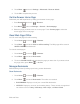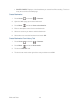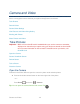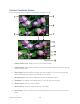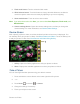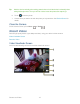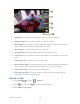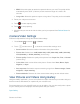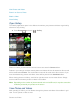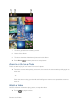User's Guide
Camera and Video 116
9. Flash mode button: Touch to select the flash mode.
10. White balance button: Touch this button to change the white balance to enable the
camera to capture colors more accurately by adjusting to your current lighting.
11. Scene mode button: Touch to select a scene mode.
Note: If you select items other than Auto, you cannot select Auto Exposure, Flash mode, and
White balance.
12. Camera settings button: Opens the camera settings menu and lets you change the
camera settings. For more information, see Camera/Video Settings.
Review Screen
After capturing a photo or video, touch the thumbnail and the review screen is displayed. You
can instantly share your photos or videos. See Share Photos and Videos. Touch the Gallery icon
to edit your photos or vides. See View Pictures and Videos Using Gallery.
1. Gallery: Opens the Gallery application to edit your photos or videos.
2. Share: Displays the available applications to share your photos or videos.
Take a Picture
You can take high-resolution pictures using your device’s camera.
1. Press and hold the camera button on the lower right side of the phone.
2. – or –
3. Press Home , and touch > Camera.
4. Change the settings if necessary.
5. Frame your subject on the screen.