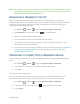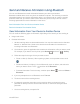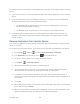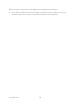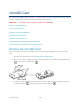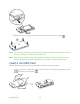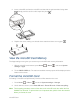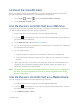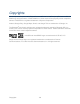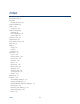User's Guide
microSD Card 149
Unmount the microSD Card
When you need to remove the microSD card, you must unmount the microSD card first to
prevent corrupting the data stored on it or damaging the microSD card.
1. Press Home > Menu , and touch System settings > Storage.
2. Touch Unmount SD card > OK.
Use the Device’s microSD Card as a USB Drive
To transfer music, pictures, and other files from your computer to your device’s microSD card,
you need to set the device’s microSD card as a USB drive.
1. Connect the device to your computer using the supplied USB cable.
2. If you see on the status bar, slide it down to open the Notifications panel and touch
the USB connection notification.
3. Touch Mass Storage > Done. See PC Connection.
4. On your computer, the connected device is recognized as a removable disk. Navigate to
this removable disk and open it.
5. Do one of the following.
Copy files from the computer to the root folder on the device’s storage card.
Copy files from the device’s storage card to a folder on your computer or computer
desktop.
6. After copying the files, unmount the removable disk (that is, the connected device) as
required by your computer’s operating system to safely remove your device, and
disconnect the device from the computer.
Note: The device will not recognize the microSD card when it is connected to a computer as a
disk drive. You will not be able to use some of the device’s applications such as the
Camera or Play Music.
Use the Device’s microSD Card as a Media Device
You can connect your device as a media device to your computer.
1. Connect the device to your computer using the supplied USB cable.
2. If you see on the status bar, slide it down to open the Notifications panel and touch
the USB connection notification.
3. Touch Media Transfer > Done.