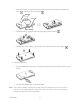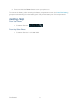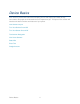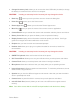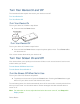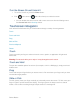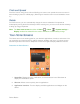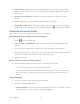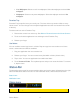User's Guide
Device Basics 8
Turn the Screen On and Unlock It
1. To turn the screen on, press the Power button.
2. Flick until it turns to (with a blue frame) to unlock the screen.
You can disable the screen lock or add a more secure one from the Settings menu.
See Screen lock within Security section.
Touchscreen Navigation
Your device’s touchscreen lets you control actions through a variety of touch gestures.
Touch
Touch and Hold
Drag
Slide or Flick
Pinch and Spread
Rotate
Touch
Touch once with your finger to select or launch a menu, option, or application. A light touch
works best.
Warning: Do not touch with a pen or stylus. It may damage the touch screen.
Touch and Hold
To open the available options for an item (for example, a link in a Web page), simply touch and
hold the item.
Drag
Touch and hold your finger before you start to move it. Do not release your finger until you have
reached the target position.
Slide or Flick
To slide, quickly move your finger vertically or horizontally across the screen. To flick, move your
finger in lighter, quicker strokes than sliding. This finger gesture is always used in a vertical
motion, such as when scrolling through People entries or a message list.