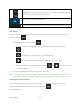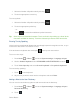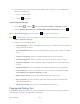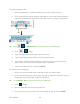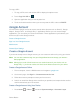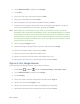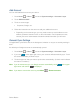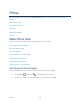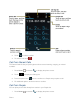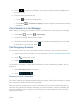User's Guide
Device Basics 24
3. Type the word you want to add, and touch OK. (A list of words you have added to the
dictionary is displayed.)
Touch a word to edit it.
Touch to delete it.
Android Keyboard Settings
1. Press Home > Menu , and touch System settings > Language & input.
2. Scroll to Android keyboard under KEYBOARD & INPUT METHODS and touch .
Tip: Check Show settings key to always show on the Android keyboard.
Tip: If is not displayed, touch and hold the key at the left of the space key and then touch
Android keyboard settings.
3. Choose from the following options.
Input languages: Touch to select the input language. The dictionary for the selected
language will be enabled.
Auto-capitalization: Check to automatically set the first letter of a sentence to upper
case.
Vibrate on keypress: Check to activate vibration when a key is touched.
Sound on keypress: Check to activate a clicking sound when a key is touched.
Popup on keypress: Check to display a larger image of the key above it when you
touch it.
Show settings key: Check to display the keyboard settings key on the keyboard.
Voice input key: Touch to select where the Voice Input key is displayed from On
main keyboard, On symbols keyboard, or Off.
Add-on dictionaries: Touch to select the dictionary you want to use.
Auto correction: Touch to allow the space bar and punctuation to automatically
correct mistyped words.
Advanced settings: Touch to open the settings for expert users.
Copying and Pasting Text
In applications that require text entry, such as Messaging, use the copy and paste functions to
copy and paste text from one application to another.