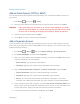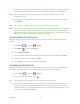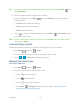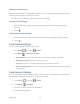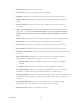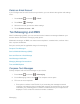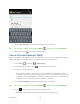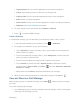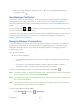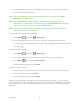User's Guide
Messaging 80
2. When you finish editing the message, touch or if you add attachments to your
message, touch .
New Messages Notification
Depending on your notification settings, the device will play a ringtone, vibrate, or display the
message briefly in the status bar when you receive a new text or multimedia message. To
change the notification for new text and multimedia messages, see Text and MMS Options for
details.
A new message icon or also appears in the notifications area of the status bar to notify
you of a new text or multimedia message.
To open the message, slide the status bar down to open the Notifications panel. Touch the new
message to open and read it. For information on reading and replying to messages see
Managing Message Conversations.
Managing Message Conversations
Text and multimedia messages that are sent to and received from a contact (or a number) are
grouped into conversations or message threads in the Messaging screen. Threaded text or
multimedia messages let you see exchanged messages (similar to a chat program) with a
contact on the screen.
To read a text message:
► Do one of the following:
On the Messaging screen, touch the text message or message thread to open and
read it.
If you have a new message notification, slide the status bar down to open the
Notifications panel. Touch the new message to open and read it.
To return to the Messaging screen from a text message thread, press Back .
Note: To view the details of a particular message, in the message thread, press the message to
open the options menu, and then touch View details.
Note: If a message contains a link to a Web page, touch the message and then touch the link to
open it in the Web browser.
Note: If a message contains a phone number, touch the message to dial the number or touch
the People entry icon to add it to your People list.
To view a multimedia message (MMS):
1. Press
Home
, and touch >
Messaging
.