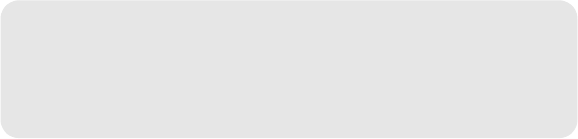Basics Guide for the KYOCERA Rise Get Started 2 Important Safety Information 20 Manufacturer’s Warranty 30 End User License Agreement 33 Important Message From Virgin Mobile 37 © 2012 Kyocera Corporation. All rights reserved. The “Virgin” name and the Virgin signature logo are registered trademarks of Virgin Enterprises Limited and are used under license. All other trademarks are the property of their respective owners. KYOCERA is a registered trademark of Kyocera Corporation.
Get Started ♦ Your KYOCERA Rise (page 2) ♦ Get Your Device Ready (page 3) ♦ Activate Your Device (page 4) ♦ Account Management (page 5) ♦ Android™ Basics (page 6) Your KYOCERA Rise LED Indicator Earpiece Proximity Sensor/ Light Sensor Display Screen ♦ Use Your Device (page 9) ♦ Customer Support (page 18) ♦ Notes (page 19) This section introduces you to the basics of getting started with Virgin Mobile and your KYOCERA Rise. Visit www.virginmobileusa.
Get Your Device Ready Find out what you need to do before you use your device the first time. Charge the Battery 1. Plug the smaller end of the micro-USB cable into the device’s charger/accessory jack. Install the Battery 1. Hook your thumb- or fingernail into the slot at the left side of the battery compartment cover ( ) and gently lift up to remove the cover ( ). 2. Insert the battery, contacts end first, and gently press into place ( ). 3.
Activate Your Device Activate Your Device 1. Turn on your new device. 2. Touch the Activate icon on the home screen. - or Touch , and then touch the Activate icon . 3. Follow the onscreen prompts to complete the activation process. Tip: Do not press the Power button while the device is being activated. Pressing the Power button cancels the activation process. 4 Get Started Turn the Screen On and Off ● To quickly turn the display screen off, press the Power button on top of the device.
Account Management Manage Your Account From Your Device Dial *86 on your device or just touch My Account on the home screen to access your Account, where you can do any of the following things: Top-Up Your Account Buy Top-Up cards at thousands of retailers. Or, make it real easy by registering your credit/debit card or PayPal account. Auto Top-Up ● Add money (Top-Up) Auto Top-Up is the easiest way to keep your service working.
Android™ Basics Learn some basics about how to move around on your device, use the Home screen, and enter text. If you’re familiar with Android devices, you can probably skip these pages (although a refresher course never hurt anyone). Move Around Your Device’s Menus and Screens Using Gestures Your device’s touchscreen lets you control everything through various types of touches, or gestures.
Home Screen Viewing Extended Screens Press Home Your device’s Home screen extends horizontally to four additional screens. This gives you room to customize your device and put the things you need front and center, just a swipe away. to display your Home screen. 1. Status Bar 7. Google Search Bar 6. Folder 5. Screen Position 2. Shortcut 4. Favorite Tray 3.
Keys Typing Function Keys Slide-Out QWERTY Keyboard Just below the touchscreen, you will find a row of four keys that let you perform specific functions. Open the Slide-Out QWERTY keyboard to type faster and more conveniently. The Slide-Out keyboard also comes with special keys that let you quickly access menus and search your device. ● Back Key ( ) Press to return to the previous screen or close the dialog box. ● Home Key ( screen.
Touchscreen Keyboards Your device lets you choose between two onscreen keyboards. Use Your Device ● Android keyboard – Use to enter text one letter at a time. Take advantage of your device’s features and Virgin Mobile services, from the basics (Making Calls) to the more advanced (Using Email, YouTube, GPS Navigation, and more). ● Swype™ – Use to enter a word dragging your finger over the letters.
Retrieve Your Voicemail 1. Press Home , and touch the phone screen. 2. Touch and hold Answer an Incoming Call to display . From any other phone: 1. Dial your wireless phone number. 2. When you voicemail answers, press the asterisk key (*). Make a Phone Call 10 Get Started to place the call. Note: While on a call and holding the device near your face to speak, the touchscreen automatically deactivates to avoid accidental screen presses.
People The People application lets you store and manage contacts from a variety of sources, including contacts you enter and save directly in your device as well as contacts synchronized with your Google™ account or compatible email programs. Access People 1. Press Home , and touch > People. ▪ To assign a picture, touch the icon next to the name, and select to take a picture or choose a picture from Gallery. 4. Touch DONE when you’re finished.
Messaging Email Setup Send a Message You can link multiple email accounts to your KYOCERA Rise, including Exchange server accounts. You can set up email accounts through the setup application or directly through the settings menu or email application. 1. Press Home Messaging. , and touch 2. On the Messaging screen, touch The compose screen opens. > . Set Up a Gmail™ Account 3. Enter a phone number or email address in the To field. 4. Touch Type message and type your message.
address is used to authenticate your account should you ever encounter problems or forget your password. It is strongly encouraged for Android users so you can regain access to Google services and purchases on your device. Set Up an Email Account 1. Press Home , and touch Set Up a Microsoft® Exchange® Account Use the Corporate option to set up Exchange server work email accounts. Contact your IT administrator for account sign-in requirements. 1.
Wi-Fi Send an Email Message 1. Press Home Gmail. , and touch > Email or ▪ If necessary, touch the email account you want to use. 2. On the account Inbox, touch . 3. Enter an email address or contact name in the To field. 4. Enter a subject and a message. ▪ To add an attachment, press Menu , and touch Attach file, and select an attachment. 5. When you are finished, touch .
Web Tip: You can open the camera from the lock screen. Flick . Go Online Press Home , and touch > Browser. (Your data connection starts and you see the home page.) ● To go to a specific website, touch the address bar and enter the Web address. Review Screen After capturing a picture or video, touch the thumbnail to display the review screen. You can instantly share your picture or video. 1 ● To open the browser menu such as Bookmarks, press Menu .
Icon Name Description View Pictures and Videos 1. Press Home Flash mode Turn flash off or on, or set to auto. , and touch > Gallery. 2. Select a folder to display pictures or videos. ▪ Touch a picture or video to display it full size. White balance Adjust the type of ambient light. To let the camera adjust the light automatically, touch Auto. Scene mode Adjust the lighting effects. To let the camera adjust the mode automatically, touch Auto. (For camera only.
a vector or aerial map, or view locations in street level. Press Home , and touch > Maps or Navigation to begin using the services. Note: You must have a Google (Gmail™) account set up on your device to purchase and download applications from Play Store. Open installed Applications and Games Press Home , and touch . Locate the downloaded item and touch it to launch. You can also launch from the Play Store > Menu > My Apps screen.
2. Drag down the notification bar, touch the USB connection, and then touch Mass Storage > Done. 3. On your computer, locate the new removable disk, open it, and open or create a music folder. 4. Copy music files from your computer to the music folder, follow the procedures to safely remove the device, and then disconnect the device from the USB cable.
Notes ● The services described in this guide may require a subscription to a service plan and/or may incur additional charges. Not all services will work on all devices. Virgin Mobile coverage is not available in all markets. See www.virginmobileusa.com for more details. ● Portions of this guide are reproductions of work created and shared by Google and used according to terms described in the Creative Commons 3.0 Attribution License.
Important Safety Information ♦ General Precautions (page 20) ● Speak directly into the mouthpiece. ♦ Maintaining Safe Use of and Access to Your Phone (page 21) ● Avoid exposing your phone and accessories to rain or liquid spills. If your phone does get wet, immediately turn the power off and remove the battery.
Maintaining Safe Use of and Access to Your Phone Do Not Rely on Your Phone for Emergency Calls Mobile phones operate using radio signals, which cannot guarantee connection in all conditions. Therefore you should never rely solely upon any mobile phone for essential communication (e.g., medical emergencies). Emergency calls may not be possible on all cellular networks or when certain network services or mobile phone features are in use. Check with your local service provider for details.
Turning Off Your Phone Before Flying Turn off your phone before boarding any aircraft. To prevent possible interference with aircraft systems, the U.S. Federal Aviation Administration (FAA) regulations require you to have permission from a crew member to use your phone while the plane is on the ground. To prevent any risk of interference, FCC regulations prohibit using your phone while the plane is in the air.
Using Your Phone With a Hearing Aid Device A number of Virgin Mobile phones have been tested for hearing aid device compatibility. When some wireless phones are used with certain hearing devices (including hearing aids and cochlear implants), users may detect a noise which can interfere with the effectiveness of the hearing device. Some hearing devices are more immune than others to this interference noise, and phones also vary in the amount of interference noise they may generate. ANSI standard C63.
hearing aid. Add the rating of your hearing aid and your phone to determine probable usability: Getting the Best Hearing Device Experience With Your Phone ● Any combined rating equal to or greater than six offers excellent use. To further minimize interference: ● Any combined rating equal to five is considered normal use. ● Set the phone’s display and keypad backlight settings to ensure the minimum time interval: ● Any combined rating equal to four is considered usable. 1.
Protecting Your Battery ● Avoid dropping the phone or battery. If the phone or battery is dropped, especially on a hard surface, and the user suspects damage, take it to a service center for inspection. The guidelines listed below help you get the most out of your battery’s performance. ● Improper battery use may result in a fire, explosion or other hazard. ● Recently there have been some public reports of wireless phone batteries overheating, catching fire, or exploding.
Storing ● Don’t store the battery in high temperature areas for long periods of time. It’s best to follow these storage rules: ▪ Less than one month: -4° F to 140° F (-20° C to 60° C) ▪ More than one month: -4° F to 113° F (-20° C to 45° C) Disposal of Lithium Ion (Li-Ion) Batteries ● Promptly dispose of used batteries in accordance with local regulations. ● Never dispose of the battery by incineration. ● Do not handle a damaged or leaking Li-Ion battery as you can be burned.
the guidelines published by the National Council of Radiation Protection and Measurements (NCRP). Body-Worn Operation To maintain compliance with FCC RF exposure guidelines, if you wear a handset on your body, use a Virgin Mobile-supplied or Virgin Mobile-approved carrying case, holster or other body-worn accessory. If you do not use a body-worn accessory, ensure the antennas are at least 0.591 inches (1.5 centimeters) from your body when transmitting.
FCC Radio Frequency Emission This phone meets the FCC Radio Frequency Emission Guidelines. FCC ID number: V65C5155A1. More information on the phone’s SAR can be found from the following FCC website: http://www.fcc.gov/oet/ea/. FCC Notice This device complies with Part 15 of the FCC Rules.
Owner’s Record The model number, regulatory number, and serial number are located on a nameplate inside the battery compartment. Record the serial number in the space provided below. This will be helpful if you need to contact us about your phone in the future. Model: Rise Serial No.
Manufacturer’s Warranty Your phone has been designed to provide you with reliable, worry-free service. If for any reason you have a problem with your equipment, please refer to the manufacturer’s warranty in this section. Manufacturer’s Warranty Kyocera Communications, Inc.
This limited warranty covers the Product only as originally supplied and does not cover and is void with respect to the following: (i) Products which have been improperly installed, repaired, maintained or modified (including the antenna); (ii) Products which have been subjected to misuse (including Products used in conjunction with hardware electrically or mechanically incompatible or Products used with software, accessories, goods or ancillary or peripheral equipment not supplied or expressly authorized b
INCLUDING IMPLIED WARRANTIES OF MERCHANTABILITY AND FITNESS FOR A PARTICULAR PURPOSE IS LIMITED TO THE DURATION OF THIS EXPRESS WARRANTY. Some States do not allow the exclusion or limitation of incidental or consequential damages, or allow limitations on how long an implied warranty lasts, so the above limitations or exclusions may not apply to you. This limited warranty gives you specific legal rights, and you may have other rights which vary from State to State.
End User License Agreement Kyocera Communications, Inc. (“Kyocera”) End User License Agreement CAREFULLY READ THE FOLLOWING TERMS AND CONDITIONS (“AGREEMENT”) BEFORE USING OR OTHERWISE ACCESSING THE SOFTWARE OR SERVICES PROVIDED WITH YOUR KYOCERA DEVICE. THE SOFTWARE AND SERVICES PROVIDED WITH YOUR KYOCERA DEVICE ARE SOLELY FOR PERSONAL USE BY YOU, THE ORIGINAL END USER, AS SET FORTH BELOW.
engineer, decompile, disassemble or create derivative works based on the Software (except to the extent that this restriction is expressly prohibited by law). You agree that you will not attempt to circumvent, disable or modify any security technology associated with the Software.
SUPPLIERS, CARRIER OR DISTRIBUTOR CUSTOMERS OR AFFILIATES BE HELD LIABLE FOR ANY CONSEQUENTIAL, INCIDENTAL, INDIRECT, SPECIAL, PUNITIVE, OR OTHER DAMAGES WHATSOEVER (INCLUDING, WITHOUT LIMITATION, DAMAGES FOR LOSS OF BUSINESS PROFITS, BUSINESS INTERRUPTION, LOSS OF BUSINESS INFORMATION, OR OTHER PECUNIARY LOSS) ARISING OUT OF THIS AGREEMENT OR THE USE OF OR INABILITY TO USE THE SOFTWARE, WHETHER BASED IN CONTRACT, TORT (INCLUDING NEGLIGENCE), STRICT PRODUCT LIABILITY OR ANY OTHER THEORY, EVEN IF KYOCERA HAS
Additionally, some Software may be subject to different or additional terms presented to you through a separate click-through or other type of agreement or notice prior to your use of such Software. Termination: This License Agreement will automatically terminate without notice from or action by Kyocera if you fail to comply with any term hereof. Governing Law: This Agreement is governed by the laws of State of California except any conflict of law provisions. The U.N.
Important Message From Virgin Mobile Important Information about this device’s “open” architecture. This device is an “open” device. What that means is that you are free to use it to access the Internet as you see fit. You may go to websites you like and you may download or use applications or software that you choose. Please take care to visit only trusted websites and download applications only from trusted entities.