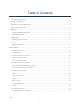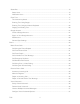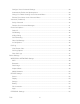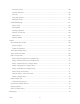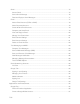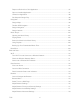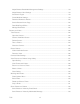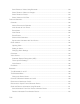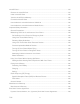KYOCERA Hydro User Guide © 2012 Kyocera Corporation. All Rights Reserved. BOOST and BOOSTMOBILE and Logo, and the Logo are trademarks of Boost. Other marks are the property of their respective owners. KYOCERA is a registered trademark of Kyocera Corporation.
Table of Contents Get Started ................................................................................................................................ 1 Your Device at a Glance ......................................................................................................... 1 Set Up Your Device ................................................................................................................ 2 Complete the Setup Application.......................................................
Status Bar .............................................................................................................................15 Status Icons .......................................................................................................................15 Notification Icons................................................................................................................16 Enter Text...............................................................................................
Configure Visual Voicemail Settings...................................................................................38 Automatically Enable the Speakerphone ............................................................................39 Change Your Main Greeting via the Voicemail Menu .........................................................39 Edit the From Name via the Voicemail Menu .....................................................................40 Voicemail (Traditional) ...........................
Accounts & Sync ................................................................................................................56 Location Services...............................................................................................................56 Security ..............................................................................................................................56 Language & Input................................................................................................
Gmail .....................................................................................................................................75 Access Gmail .....................................................................................................................75 Send a Gmail Message ......................................................................................................76 Read and Reply to Gmail Messages ..............................................................................
Request a Refund for a Paid Application ............................................................................97 Open an Installed Application.............................................................................................97 Uninstall an Application ......................................................................................................98 Get Help with Google Play .................................................................................................98 Navigation .
Adjust Browser Bandwidth Management Settings ............................................................119 Adjust Browser Labs Settings ..........................................................................................119 Set Search Engine ...........................................................................................................119 Create Website Settings ..................................................................................................
Send Photos or Videos Using Bluetooth ..........................................................................133 Share Photos or Videos on Google+ ................................................................................134 Share Photos on Picasa...................................................................................................134 Share Videos on YouTube ...............................................................................................134 Tools and Calendar ...........
microSD Card .........................................................................................................................154 Remove the microSD Card ..................................................................................................154 Install a microSD Card.........................................................................................................155 View the microSD Card Memory.........................................................................................
Notes ......................................................................................................................................171 Copyrights...............................................................................................................................172 Index .......................................................................................................................................
Get Started This section gives you all the information you need to set up your device and the service the first time.
Set Up Your Device You must first install and charge the battery to begin setting up your device. 1. Install the battery. Turn the battery cover lock counter-clockwise to the unlocked position ( Insert your thumb- or fingernail into the slit ( ( ). ) and then pull out the battery cover ). Insert the battery, contacts end first, and gently press into place ( Replace the cover, making sure all the locking tabs of the cover are seated and there are no gaps. ( ). Get Started 2 ).
2. Turn the battery cover lock clockwise to the locked position ( ). Charge your battery. Open the cover of the charger/accessory jack. Plug the smaller end of the micro-USB cable into the device‟s charger/accessory jack. Plug the other end of the USB cable into the charger, and then plug the charger into an electrical outlet. Note: Your device‟s battery should have enough charge for the device to turn on and find a signal, run the setup application, set up voicemail, and make a call.
1. Touch the Android icon to get started. To skip any section, touch Next or Skip. 2. Set up your GoogleTM options. Follow the instructions to complete each step. View a tutorial: Touch Begin to see a brief tutorial on getting started. Set up your Google Account: Complete the steps to create or sign in to your Google account. Use Google Location: Touch the check marks to select your Google location options. Back up data: Choose whether or not to back up data with your Google account. 3.
3. When prompted to enter information, touch Dialpad to bring up the onscreen dialpad to enter your numeric responses. Important: Voicemail Password – Boost Mobile strongly recommends that you create a password when setting up your voicemail to protect against unauthorized access. Without a password, anyone who has access to your phone is able to access your voicemail messages. 4. Once you have completed the setup process, return to the voicemail page (see step 1). 5.
2. Touch Get New ID Packs on the Choose your ID screen. 3. Touch an ID Pack on the Get New ID Packs screen. 4. Read the information screen for a description of the ID Pack and touch Install. 5. Read the Terms & Conditions and touch Agree to begin the download. 6. Wait for the download to finish and the ID Pack will then begin installation automatically. - or Touch Continue to continue using your device.
From Any Other Phone Boost Customer Care: 1-888-BOOST-4U (1-888-266-7848). 411 You can get up to three pieces of information per call, and the operator can automatically connect your call at no additional charge. Press Home and touch , and then touch . Operator Services Operator Services provides assistance when placing collect calls or when placing calls billed to a local telephone calling card or third party. Press Home .
Device Basics Your device is packed with features that simplify your life and expand your ability to stay connected to the people and information that are important to you. The topics in this section will introduce the basic functions and features of your phone.
Your Device’s Layout The illustrations and descriptions below outline your device‟s basic layout. Key Functions ● LED Indicator shows your device‟s battery status. It also flashes for incoming calls or pending notifications. ● Back Key ( ● Home Key ( ● Recent App Key ( ● Menu Key ( ● Microphone allows other callers to hear you clearly when you are speaking to them. Device Basics ) returns you to the previous screen or closes the dialog box. ) returns you to the Home screen.
● Display Screen displays all the information needed to operate your device. Use finger gestures to navigate and interact with items on the screen. ● Proximity Sensor/Light Sensor automatically deactivates the touchscreen when you hold the device near your face. This prevents you from unintentionally activating device functions during a call. It also automatically turns off the backlight and brightens the display when you are in sunlight or a bright room, and dims the display in darker places.
Turn Your Device On To turn your device on, follow the step below. ► Press and hold the Power button. Turn Your Device Off To turn your device off, follow the steps below. ► Press and hold the Power button to open the phone options menu. Touch Power off to turn the device off. Your screen remains blank while your device is off. Turn Your Screen On and Off Your device allows you to quickly turn the screen off when not in use and to turn it back on and unlock it when you need it.
You can disable the screen lock or add a more secure one from the Settings menu. See Screen lock within Security section. Touchscreen Navigation Your device‟s touchscreen lets you control actions through a variety of touch gestures. Touch Touch and Hold Drag Slide or Flick Pinch and Spread Rotate Touch Touch once with your finger to select or launch a menu, option, or application. A light touch works best. Warning: Do not touch with a pen or stylus. It may damage the touch screen.
Rotate For most screens, you can automatically change the screen orientation from portrait to landscape by turning the device sideways. When entering text, you can turn the device sideways to bring up a bigger keyboard. See Touchscreen keyboard for more details. Note: The Auto-rotate screen check box in Home > Menu > System settings > Display needs to be selected for the screen orientation to automatically change.
6. Folder: Allows users to store multiple application icons as a group. 7. Google Search Bar: Allows users to enter text or spoken keywords for a quick search on the device or on the Internet. Touch to enter text or touch to speak your keyword. Customize the Home Screens Learn how to add, move, or remove items from the home screen. Add Application Icons or Widget to the Home Screens 1. Touch on the Favorites tray. 2.
Wallpapers: Select to use preset wallpapers. Select the wallpaper and touch Set wallpaper. Favorites Tray Favorites Tray keeps five icons you usually use. The icons in the tray remain visible on every Home screen. You can change icons except the Application launcher icon located in the center of the tray. To add a new icon on the Favorites Tray: 1. Remove the current icon on the tray. See Move or Remove Items on the Home Screens. 2.
Vibrate Silent Network (full signal) Network (no signal) 3G (data service) Airplane mode Alarm set Battery (charging) Battery (full charge) Battery (discharged) Notification Icons Icon Description Missed call New email New Gmail New SMS message New MMS message Event Music application is running background USB connection Alarm When animating, GPS is active Downloading Device Basics 16
Enter Text You can type on your device using one of the available touchscreen keyboards. Touchscreen keyboard Entering Text Using Swype Entering Text Using the Android Keyboard Copying and Pasting Text Touchscreen keyboard Your device provides convenient ways to enter letters, numbers, and symbols whenever you are prompted to enter text. To manually display the touchscreen keyboard, simply touch a text field where you want to enter text.
Swype Keyboard Overview Note: Key appearance may vary depending on the selected application.
Tip: For tips on using Swype, touch and hold the Swype key and then select How to Swype. You can do the following with the Swype keyboard: Text mode: Touch to toggle between the Alphabet keyboard and Number & Symbol keyboard. Swype Key: Touch and hold to access the tips or the settings of Swype. Voice input mode: Touch to enter text using your voice. Backspace: Touch to delete a character. Touch and hold to delete multiple characters. Smiley: Touch to insert a smiley.
(One-character-shifted) to capitalize only the first letter of a word. (Caps Lock) to make all letters in a word uppercase. 2. Enter text using the keyboard. If you make a mistake, touch to erase a single character. Touch and hold to erase an entire word. Numbers & Symbol Mode In Number & Symbol mode, you can enter numbers and symbols from the onscreen keyboard by sliding your finger. While in this mode, the text mode key displays . To enter numbers and symbols in Swype mode: 1.
2. Scroll to Swype under KEYBOARD & INPUT METHODS and touch 3. Touch Personal dictionary. 4. Touch and type the word you want to add, and then touch list of words you have added to the dictionary is displayed.) To edit a word, touch a word to edit it. To delete a word, touch . . (A and touch a word to check it and then touch > OK. • Touch • Touch to select all the words in the dictionary. to cancel deleting and back to the previous screen.
• Show complete trace: Check to display the complete Swype path. • Word suggestion: Touch to activate word prediction when typing in Swype. • Speed vs. accuracy: Touch to set how quickly Swype responds to input. • Reset Swype’s dictionary: Touch to delete all the words you have added to Swype‟s dictionary. • Version: Displays the current Swype version. Language Options: Touch to select the language to use on Swype.
You can do the following with the Android keyboard: Shift: Touch to toggle between lower case or upper case. Capslock: Double-touch the lower case or upper case shift key. Text mode: Touch to toggle between the Alphabet keyboard and Number & Symbol keyboard. Smiley: Touch to insert a smiley. Touch and hold to view and select other smileys. Next: Touch to go to the next text entry field. Alternate: Touch to toggle between the keyboardmore symbols . Touch again to return to Number & Symbol keyboard.
You can select the caps lock by double-touching or to make all letters in a word uppercase. 2. Touch the corresponding alphabet keys to enter the word. Tip: Some keys have alternate characters. Touch and hold a key to bring up a list of all the characters available on that key. Touch the character you want to enter from the list. Numbers and Symbols Mode In Number & Symbol mode, you can enter numbers and symbols only from the onscreen keyboard. While in this mode, the text mode key displays .
3. Touch Voice input key and select On main keyboard or On symbols keyboard. To enter text by speaking: 1. Touch on the keyboard. 2. Say the text you wish to enter into the microphone and touch Done. Adding a Word to the User Dictionary You can use the user dictionary option to add new words into the dictionary. 1. Press Home > Menu Personal dictionary. , and touch System settings > Language & input > 2. Touch 3. Type the word you want to add, and touch OK.
Voice input key: Touch to select where the Voice Input key is displayed from On main keyboard, On symbols keyboard, or Off. Add-on dictionaries: Touch to select the dictionary you want to use. Auto correction: Touch to allow the space bar and punctuation to automatically correct mistyped words. Show correction suggestions: Touch to select when correction suggestions are displayed. Advanced settings: Touch to open the settings for expert users.
7. Touch and hold the text box, and touch PASTE. To copy text from a Web page: 1. Scroll to the area of the Web page containing the text you want to select. 2. Touch and hold the text you want to copy. Drag tabs to expand or reduce the range of selected text. Any selected text will appear highlighted. Tip: Touch SELECT ALL to select all the text on the Web page. 3. Touch > Copy. 4. Open the application that you want to paste into. 5.
Create a Google Account Online 1. From a computer, launch a Web browser and navigate to google.com. 2. On the main page, click Sign-in > Create an account for free. 3. Follow the onscreen prompts to create your free account. 4. Look for an email from Google in the email box you provided, and respond to the email to confirm and activate your new account. Create a Google Account Using Your Device 1. Press Home > Menu , and touch System settings > Accounts & sync. 2.
2. Touch ADD ACCOUNT, and then touch Google. 3. Touch Existing. 4. Enter your Gmail username and password, and then touch Sign in. 5. Select if you want to join Google+ or not. 6. Select if you want to set a PIN code in the Google Play if requested. 7. Select items you want to sync with Google servers and touch Next. Add Account You can add additional account to your device. 1. Press Home 2. Touch ADD ACCOUNT. 3. Touch an account type. 4.
Phone With the Sprint Nationwide Network and your device‟s calling feature, you can enjoy clear calling across the country. Make Phone Calls Receive Phone Calls Visual Voicemail Voicemail (Traditional) Phone Call Options Call Log Make Phone Calls There are several convenient ways to place calls from your device.
3. Touch to call the number. 4. To end the call, touch . Call From Recent Calls The Recent Calls list lets you quickly place calls to recent incoming, outgoing, or missed numbers. 1. Press Home , and touch to display the phone screen. 2. Touch 3. Touch the phone icon 4. For additional options, touch the name or number. to display the Call log list. next to a number or a People entry to place a call. Call From People You can place phone calls directly from entries in your People list. 1.
2. Touch to display the People list. Your frequent People entries are displayed at the top of the list. 3. Touch the entry you want to call. Touch Press Menu be displayed. to search your People entry. > Contacts to display to select People list of which account will Call a Number in a Text Message While viewing a message, you can place a call to a number that is in the body of the message. 1. Press Home , and touch > Messaging. 2. Touch the message with the phone number. 3.
Important: Always report your location to the 911 operator when placing an emergency call. Some designated emergency call takers, known as Public Safety Answering Points (PSAPs), may not be equipped to receive GPS location information from your device. Call Numbers with Pauses You can dial phone numbers with pauses for use with automated systems, such as voicemail or credit card billing numbers.
2. Press Menu , and touch Settings. 3. Touch Accounts under INTERNET CALL SETTINGS. 4. Touch ADD ACCOUNT. 5. Enter your account details and touch SAVE. 6. To set your phone to receive Internet calls on your added account, touch the Receive incoming calls check box. Note: This requires the phone to maintain a connection with a Wi-Fi data network, which reduces the life of your phone‟s battery. Making an Internet Calling 1. Press Home , and touch > People. 2.
Mute the Ringtone Reject an Incoming Call Reject a Call and Send a Text Message Note: If your device is turned off, all calls automatically go to voicemail. Answer an Incoming Call ► On the Incoming call screen, flick the Answer icon . Mute the Ringtone To mute the ringtone without rejecting the call: ► Press the volume button up or down. Reject an Incoming Call ► Flick the Ignore icon to send the call to your voicemail inbox.
Edit the From Name via the Voicemail Menu Set Up Visual Voicemail Setting up Visual Voicemail follows many of the same procedures as setting up traditional voicemail. You should set up your voicemail and personal greeting as soon as your device is activated. Your device automatically transfers all unanswered calls to your voicemail, even if your device is in use or turned off. Note: To set up your traditional voicemail box, see Voicemail (Traditional). 1. Press Home 2.
1. Press Home , and touch > Voicemail. 2. Touch a message to review it. The following is a description of the features available while reviewing a voicemail message. Note: Touch Menu > Lock to prevent the message from accidentally being deleted. Timeline provides a visual timeline for the current message. Touch and drag this bar to scrub through the message to different points. • Touch to pause the playback, touch to resume. Call to call the person who left the voicemail message.
Move to SD to move a voicemail message to the installed microSD card. Play all new to listen to all new messages. Undelivered to list all undelivered voicemail messages. Delete to delete selected messages from your current list of available voicemail messages. Search to search through voicemail messages for keywords. Settings to configure your voicemail application settings. To access a voicemail message‟s options: 1. Press Home , and touch > Voicemail. 2.
Touch Playback screen to customize the look of the message playback screen. Touch Speakerphone to automatically activate the speakerphone when you review your Visual Voicemail. See Automatically Enable the Speakerphone. Touch Display name to enter a name or number that is attached to your outgoing voicemails as part of an identification string. See Edit the From Name via the Voicemail Menu. Touch Auto forward to email to send a copy of new messages to an email address of your choice.
Edit the From Name via the Voicemail Menu From your Visual Voicemail menu, you can quickly change the name or number attached to your voice messages. 1. Press Home , and touch 2. Touch Menu > Voicemail. > Settings > Display name. 3. Touch the field and enter an identifying name or number (used to identify you to recipients of your voice messages). 4. Touch OK to save your information.
● By vibrating the device. ● By displaying in the notifications area of the status bar when new unheard voicemail message (s) is received. The figure is the number of new messages. This icon means you have 10 unheard new messages. Note: Your device accepts messages even when it is turned off. However, your device notifies you of new messages only when it is turned on and you are in the service area.
Caller ID Call Waiting 3-Way Calling Call Forwarding In-Call Options Caller ID Caller ID identifies a caller before you answer the phone by displaying the number of the incoming call. If you do not want your number displayed when you make a call, follow these steps. 1. Press Home , and touch 2. Touch 3. Enter a phone number. 4. Touch . . . Call Waiting When you‟re on a call, Call Waiting alerts you to incoming calls by sounding beeps.
2. Once you have established the connection, touch Add call, and dial the second number. (This puts the first caller on hold and dials the second number.) 3. When you‟re connected to the second party, touch Merge calls. If one of the people you called hangs up during your call, you and the remaining caller stay connected. If you initiated the call and are the first to hang up, all callers are disconnected. ► To end the 3-way call, touch .
International Dialing 1. Press Home and touch to display the phone screen. 2. Press Menu 3. Uncheck North American dialing and touch International dialing to set the international dialing code when placing international calls from outside the United States or Canada. , and touch Settings.
attention of the FCC, and the wireless industry and the PSAP community are currently working to resolve this. In-Call Options While you‟re on a call, you will see a number of onscreen options. Touch an option to select it. ● Add call: Touch to initiate a 3-way call. ● End: End the current call. ● Dialpad/Hide: Toggle the appearance of the onscreen dialpad to enter additional numbers, for example, an extension or access code.
● Bluetooth: Route the device‟s audio through a connected Bluetooth headset (checked) or through the speaker (not checked). Call Log The Call log tab of the Phone application lists max. 500 recent incoming, outgoing, and missed calls. View Recent Calls Call Log Options Clear Call Logs View Recent Calls 1. Press Home 2. Touch , and touch to display the phone screen. to display the Call log list. You can determine if an entry was an incoming, outgoing, or a missed call from the icons shown below.
Clear Call Logs Use the menu option to clear the Call log list. 1. Press Home 2. Touch 3. Press Menu Phone , and touch to display the phone screen. to display the Call log list. , and touch Clear call log > OK.
Device Settings This section provides an overview of items you can change using your device‟s Settings menus. WIRELESS & NETWORKS Settings DEVICE Settings PERSONAL Settings SYSTEM Settings WIRELESS & NETWORKS Settings This group of settings lets you control your device‟s wireless network settings, Wi-Fi settings, Bluetooth, and more. Wi-Fi Bluetooth Data Airplane Mode Mobile Networks Wi-Fi Your device lets you take advantage of Wi-Fi hotspots for high-speed data access using available computer networks.
3. Touch of Data usage cycle to change the period of time for which the chart will display the data usage. 4. Drag the bottom of the white line to set the short period of time you want to see the data usage within that cycle. The usage amount will be displayed just below the chart. Set Data Usage Limit You can also set the limit for mobile data in case you don‟t have unlimited data plan which cuts off data at a specified thresholds. Warning: The usage displayed is measured by your phone.
is prohibited. When you set your device to Airplane mode, it cannot send or receive any calls or access online information. To quickly turn Airplane mode on or off: ► Press and hold the Power button, and then touch Airplane mode under Phone options. While in Airplane mode, the status bar will display . To turn Airplane mode on or off in Settings: 1. Press Home > Menu WIRELESS & NETWORKS. , and touch System settings > More… under 2. Touch the Airplane mode check box.
Volumes Adjust your device‟s volume settings to suit your needs and your environment. 1. Press Home 2. Drag the onscreen slider to adjust the volume level of Music, video, games, & other media, Ringtone & notifications, or Alarms. 3. Touch OK. Tip: > Menu , and touch System settings > Sound > Volumes. You can adjust the ringtone volume in standby mode (or the earpiece volume during a call) by using the volume button on the left side of your device.
1. Press Home Pattern. > Menu , and touch System settings > Sound > Vibrate 2. Touch a vibrate pattern from the available list. Your phone briefly vibrates when selected. 3. Touch OK to assign a vibrate pattern. Default Notification Use the settings menus to assign specific ringtones for notifications. 1. Press Home notification. > Menu , and touch System settings > Sound > Default 2. Touch a notification sound from the available list. The sound briefly plays when selected. 3.
● Vibrate on touch: Check to vibrate when touching softkeys and during certain other instances. ● Hearing aid: Check to use your hearing aid device effectively. Display Adjusting your device‟s display settings not only helps you see what you want, it can also help increase battery life. Brightness Adjust your screen‟s brightness to suit your surroundings. 1. Press Home > Menu , and touch System settings > Display > Brightness. 2.
1. Press Home > Menu 2. Touch a delay time to select it. , and touch System settings > Display > Sleep. Font Size Choose the font size of the screen as you like. 1. Press Home > Menu 2. Select your favorite size. , and touch System settings > Display > Font size. Key Backlight Select the delay time before the key backlight automatically turns off. 1. Press Home backlight. > Menu 2. Touch a time delay to select it.
PC Connection Set your device‟s default connection mode when connected to the USB port of a computer. 1. Press Home > Menu , and touch System settings > PC connection. 2. Touch Default connection type and select one of the following options. Charge only: Let your PC charge your device only. Mass Storage: Let your device function as a removable disk when connected to the USB port of a computer.
Security Language & Input Backup & Reset Accounts & Sync The Accounts & sync settings menu lets you add and manage your accounts and synchronizes the calendar or People entries on your device. See General Sync Settings. Location Services Your device is equipped with a Location feature for use in connection with location-based services. The Location services menu allows the network to detect your position. Turning Location off will hide your location from everyone except 911.
Screen Lock You can choose the way how your device acts when the device‟s display screen is turned on. As default, you must flick the lock button on the screen. See Turn the Screen On and Unlock It. The security of your device can be increased by drawing the correct pattern on the screen, entering the correct PIN, or entering the correct password to unlock the device‟s control keys, buttons, and touchscreen.
Use a PIN: 1. Press Home > Menu , and touch System settings > Security > Screen lock. 2. Touch PIN. 3. Enter a PIN and touch Continue. 4. Enter your PIN again and touch OK to confirm it. Use a Password: 1. Press Home > Menu , and touch System settings > Security > Screen lock. 2. Touch Password. 3. Enter a password and touch Continue. 4. Enter your password again and touch OK to confirm it.
Note: Charge the battery enough and connect the device to an electrical outlet. Note: You cannot use other features including making or receiving phone calls during encryption. 1. Press Home > Menu 2. Select the following options. , and touch System settings > Security > Encrypt data. Phone & SD card to encrypt your device and the SD card installed in your device. Phone to encrypt your device only. SD card to encrypt the installed SD card only. 3. Read the message and touch Next. 4.
2. Touch Unknown sources > OK. (A check mark indicates this feature is enabled.) Credential Storage You can see the trusted credentials on your device‟s system. 1. Press Home credentials. > Menu 2. Touch to read the information. , and touch System settings > Security > Trusted You can install encrypted certificates from the SD card. 1. Press Home SD card. > Menu , and touch System settings > Security > Install from 2. Touch an available certificate. 3. Follow the onscreen instructions.
Automatic Restore Check this option to restore your settings and other data when you install an application. 1. Press Home > Menu , and touch System settings > Backup & reset. 2. Touch Automatic restore. (A check mark indicates this feature is enabled.) Factory Data Reset Your device‟s Backup & reset menu includes the Factory data reset option.
System Update Date & Time Your device obtains its time and date information by using the network-provided date, time, and time zone. These values can be changed manually. 1. Press Home > Menu , and touch System settings > Date & time. 2. Clear the Automatic date & time check box if necessary. 3. Clear the Automatic time zone check box if necessary. 4. Touch Set date. Adjust the date, month, and year by touching when finished. 5. Touch Set time.
2. Touch TalkBack . 3. If 4. Read the message and touch OK. 5. Touch SETTINGS and configure TalkBack settings. is displayed at the right of TalkBack, touch it to turn TalkBack on. is displayed. SYSTEM This menu configures the accessibility settings of the system in your device. 1. Press Home > Menu , and touch System settings > Accessibility. 2. Configure the following system accessibility settings. Large text to use large fonts on the screen.
System Update From time to time, updates may become available for your device. You can download and apply updates through the System update menu. Update Your PRL This option allows you to download and update the PRL (preferred roaming list) automatically. 1. Press Home Update PRL. > Menu , and touch System settings > System update > 2. Follow the onscreen instructions. Update Your Profile This option allows you to automatically update your online user profile information.
Update Your Device Firmware: 1. Press Home > Menu , and touch System settings > System update. 2. Touch Update firmware. (Your device automatically downloads and installs any available updates. You may be required to power your device off and back on to complete the software upgrade.) Confirm Your Current Device Firmware: 1. Press Home > Menu , and touch System settings > About phone. 2. Scroll to the bottom of the page for the version number.
People The People application lets you store and manage contacts from a variety of sources, including contacts you enter and save directly in your device as well as contacts synchronized with your Google account or compatible email programs. Get Started with People Add a New People Entry Save a Phone Number Edit a People Entry Select People List Synchronize People Entries Display Options Share a People Entry Get Started with People Before using People, it‟s best to learn a few basics.
Scroll through the list to view all your entries. To see a specific entry, scroll to it and touch it. People List Options You can manage your entries from the People list. ● Touch to add an entry. See Add a New People Entry. ● Touch to search an entry. You can also press Menu to display the People list options. ● Contacts to display: Selects the People list to be displayed. See Select People List. ● Import/export: Imports/exports entries from/to the microSD card.
3. You may be prompted to select a type of the entry. • Select your Google account to save an entry to. • Select Add new account to save an entry to your new account. Select Google or Corporate. • They will be synced automatically with your Google account online. Use the keyboard to enter as much information as you want. (People icon): Touch to assign a photo to the entry. See Assign a Stored Picture to a People Entry or Assign a New Picture to a People Entry.
Save a Phone Number You can save a phone number to People directly from the phone dialpad. 1. Press Home , and touch > . 2. Enter a phone number and press Menu 3. To add the number to an existing entry, scroll through the list and touch the entry or touch Find contacts to find the entry. To add a new entry, touch CREATE NEW CONTACT. 4. For an existing entry, select a number type for the new number, and then touch OK. 5.
Assign a Ringtone to a People Entry Assign a Vibration to a People Entry Add an Entry to Favorites Send an Entry‟s call to Voicemail Delete a People Entry Add or Edit Information for a People Entry 1. Press Home , and touch > People. 2. Touch an entry to display it, and then press Menu 3. Touch any field you want to change or add. See Add a New People Entry. 4. Add or edit the information, and then touch DONE. , and touch Edit.
3. Touch the entry icon at the right of the name. 4. Touch Take photo. 5. Touch 6. to take the photo. If you‟re satisfied with the picture, touch to continue. You may be prompted to size the picture for use with entries. Touch and drag the square to frame the portion of the picture to use. Touch and drag the side of the square to resize the square and touch CROP. Touch DONE to save the entry.
Send an Entry’s call to Voicemail You can transfer your entry‟s voice call to voicemail anytime you receive it. 1. Press Home , and touch > People. 2. Touch an entry to display it, and then press Menu 3. Check All calls to voicemail. . Delete a People Entry You can delete an entry from the entry‟s details page. 1. Press Home , and touch > People. 2. Touch a contact to display it, and then press Menu 3. Touch OK. > Delete. Select People List Display the People List you like. 1.
an active Google or Corporate account with current People entries, and be signed into your account via the device. With syncing, any entries (with phone numbers, email addresses, pictures, etc.) are updated and synced with your device. For more information about syncing existing managed accounts, see General Sync Settings. 1. Press Home > Menu , and touch System settings > Accounts & sync, 2. Touch the account you want to sync your People with. 3.
People Email to send the information as an email attachment. If prompted, select an email account. Address the message, add a subject and a message, and then touch . See Compose and Send Email for details on sending email. Gmail to send the information as a Gmail attachment. Address the message, add a subject and a message, and then touch . See Send a Gmail Message for details.
Messaging With the data service and your device‟s messaging capabilities, you have the opportunity to share information through many different channels and accounts. Gmail Email Text Messaging and MMS Social Networking Accounts Google Talk Gmail Gmail is Google‟s web-based email service. You need to setup your Google Account in advance. Access Gmail Send a Gmail Message Read and Reply to Gmail Messages Access Gmail Your device allows you to access, read, and reply to all your Gmail messages. 1.
2. Do any of the following. View more email messages: If the Inbox is full, swipe your finger up the screen to view more messages and conversations. Read a new email message: Touch the unread message or the conversation with an unread message (just-arrived items display in bold). Select messages and conversations: Touch the box before the email or conversation. View the Inbox of your other Gmail account. Touch Inbox at the top of the screen and select the account you want to view its inbox.
Note: If you want to attach a picture, press Menu then touch the picture you want to attach. 5. After composing your message, touch , and then touch Attach file. Locate and . Note: While composing the message, press Menu > Save draft if you want to send it later. To open a draft email, in the email account Inbox, touch Inbox (top of the Gmail screen), and then touch Drafts. Note: To view your sent messages in the Inbox, touch Inbox, and then touch Sent. Read and Reply to Gmail Messages 1.
Delete an Email Account Add an Email Account (POP3 or IMAP) You can add several types of personal email accounts, such as POP3 and IMAP accounts, on your device. 1. Press Home 2. , and touch > Email. Enter the Email address and Password for the email account and then touch Next. Important: If the account type you want to set up is not in the device database, you will be asked to enter more details.
7. Configure your Inbox checking frequency, Days to sync (days to synchronize between your device and server), and activate any other email settings, then touch Next. Note: Signal interruptions or incorrect user name or password information can cause completion issues. 8. Identify your new account with a unique name and provide the outgoing name, then touch Done. Note: You can have multiple corporate email accounts active on your device.
Tip: If you want to send a CC or a BCC of the email to other recipients, press Menu and touch Add Cc/Bcc. 4. Enter the subject, and then compose your message. 5. To add an attachment, press Menu following options: 6. , and touch Attach file, and choose from the Pictures: Select photos from Gallery. Videos: Select videos from Gallery. Audio: Select sound files. Touch , to send the message immediately, or press Menu > Save draft as draft if you want to send it later.
Refresh an Email Account Whatever your automatic synchronization settings are, you can also synchronize your sent and received email messages manually at any time. ► While in the account you want to synchronize, touch . Delete an Email Message 1. On the email account Inbox, touch the message you want to delete (the message is checked). 2. Touch . Delete Multiple Email Messages 1. On the email account Inbox, touch the check box of the messages you want to delete. 2. Touch .
Account name: Edit your account name. Your name: Edit your name displayed on your emails. Signature: Allows you to create an email signature for your outgoing emails. Quick responses: Allows you to edit text you frequently insert when composing emails. Default account: Assign this account as the default email used for outgoing messages.
Delete an Email Account If you no longer want an email account on your device, you can delete it through the mail settings menu. 1. Press Home , and touch > Email. 2. Press Menu 3. Select the account you want to delete settings. 4. Touch Remove account > OK. > Settings. Text Messaging and MMS With Text Messaging (SMS), you can send and receive instant text messages between your wireless device and another messaging-ready phone.
4. Tip: 5. Touch Type message and then start composing your message. You can add a subject line by pressing Menu When done, touch , and then touching Add subject. to send the text message. Send a Multimedia Message (MMS) When you need to add a little more to a text message, you can send a multimedia message (MMS) with pictures, recorded voices, or audio or video files, or slideshows. 1. Press Home 2. On the Messaging screen, touch 3. Fill in one or more recipients. 4. , and touch > Messaging.
Capture picture: Run the camera application to take a photo and attach it. Videos: Open Gallery to attach a video from your storage card. Capture video: Run the camcorder application to take a video and attach it. Audio: Select a ringtone and attach it. Record audio: Run the voice recorder application to create a recording and attach it. Slideshow: See Create a Slideshow for details. 6. To make changes to your attachment, touch Replace or Remove. 7. Touch to send the MMS message.
2. When you finish editing the message, touch message, touch or if you add attachments to your . New Messages Notification Depending on your notification settings, the device will play a ringtone, vibrate, or display the message briefly in the status bar when you receive a new text or multimedia message. To change the notification for new text and multimedia messages, see Text and MMS Options for details.
2. On the Messaging screen, touch a multimedia message or message thread to open it. 3. Touch the attachment to open it. Tip: To save the attachment, touch and hold the attachment icon, and then touch Save attachment on the options menu. Note: When Auto-retrieve in MMS settings is disabled, only the message header is downloaded. To download the entire message, touch the Download button at the right side of the message. For details, see Text and MMS Options.
Text and MMS Options The messages settings menu lets you control options for your text and MMS messages including message limits, size settings, and notifications. 1. Press Home , and touch > Messaging. 2. Press Menu , and then touch Settings. You can set the following options. STORAGE Settings ● Delete old messages: Automatically delete older messages, when the set limits are reached. ● Text message limit: Choose the maximum number of text messages to store in each conversation thread.
NOTIFICATIONS Settings ● Notifications: Select this option if you want to receive a notification in the status bar when a new text or multimedia message arrives. Choose ringtones: Select a ringtone that is specific to new text and multimedia messages. Note that the ringtone briefly plays when selected. Vibrate: Select when your device to vibrate when a new text or multimedia message arrives. Social Networking Accounts Stay in touch on the go with all your social networking accounts.
Google Talk Google Talk is the instant messaging program provided by Google. Google Talk lets you chat with other people that also have a Google account. Your Google Talk account is based on the Google account set on your device. Signing In and Chatting Managing Your Friends Mobile Indicators Signing Out Google Talk Settings Signing In and Chatting You need to sign in the Google Talk before starting chatting. ► Press Home , and touch > Talk to open Google Talk.
3. Touch DONE. Viewing Your Invitations On the friends list screen, the friends you invited appear offline in your Friends list until they accept your invitation. Accepting and Canceling Invitations On the friends list screen, touch Chat invitation. When an invitation pop-up window appears, touch Accept or Cancel. Changing Your Online Status Message 1. On the friends list screen, touch your email address at the top of the list. 2. Touch the status and select the status you want from the menu. 3.
Managing Your Friends Friends on the friends list screen are sorted according to their online status and are listed alphabetically. Viewing the Friends List You can sort your friends as you like. ► On the friends list screen, press Menu , and touch Display option. Availability to show the friends that you frequently chat with first and now available first. Name to sort all your friends by name. Recency to show the friends that you frequently chat with first.
Displaying a Mobile Indicator You can choose to show a mobile indicator along with your name to let your friends know the type of wireless device you are using. 1. On the friends list screen, press Menu , and touch Settings. 2. Touch your account name and check Mobile indicator. Signing Out Follow the steps to sign out from the Google Talk. ► On the friends list screen, press Menu Talk.
and then touch OK to confirm selection. Select Silent if you do not want the device to ring when a new video chat notification arrives. Vibrate: Select if you want the device to vibrate when a new video chat notification arrives. Blocked friends: Select to show your blocked friends list. Clear search history: Select to delete the Google Talk search history. Manage account: Select to open the Accounts & sync settings menu. Terms & privacy: Select to show the Google legal information.
Applications and Entertainment All of your device‟s features are accessible through the Applications list. Touch the applications launcher icon on the Home screen. Google Play Navigation Music Player BoostZone Google Play Google Play ™ is the place to go to find new apps for your device. Choose from a wide variety of free and paid apps ranging from productivity apps to games. When you find an app you want, you can easily download and install it on your device.
Find and Install an Application When you install apps from Google Play and use them on your device, they may require access to your personal information (such as your location, contact data, and more) or access to certain functions or settings of your device. Download and install only apps that you trust. 1. Press Home 2. When you open Google Play for the first time, the Terms of Service window will appear. Touch Accept to continue if you agree to the Terms of Service. 3.
Warning: Read the notification carefully! Be especially cautious with applications that have access to many functions or a significant amount of your data. Once you touch OK on this screen, you are responsible for the results of using this item on your device. Create a Google Wallet Account You must have a Google Wallet account associated with your Google account to purchase items from Google Play. Do one of the following: ► On your computer, go to wallet.google.com to create a Google Wallet account.
- or 1. Press Home , and touch > Play Store. 2. Press Menu , and touch My Apps and then touch the new app icon. Uninstall an Application You can uninstall any application that you have downloaded and installed from Google Play. 1. Press Home , and touch > Play Store. 2. Press Menu , and touch My Apps. 3. On the Downloads screen, touch the application you want to uninstall, and then touch Uninstall. 4. When prompted, touch OK to remove the application on your device.
Google Maps Use this application to find directions, location information, business addresses, etc., all right from your device. Determine your current location with or without GPS, get driving and transit directions, get phone numbers and addresses for local businesses. Opening Google Maps ► Press Home , and touch > Maps. Finding Your Current Location Note: Don‟t forget to set your location sources. On the Google Maps screen, touch . A blinking blue arrow indicates your current location on the map.
Adding Map Layers Layers allow you to view locations and additional info overlaid on the map. On the Google Maps, touch and then touch one or more of the following options: ● Traffic: Add this layer to view real-time traffic conditions with roads marked in color-coded lines that indicate the traffic condition. This mode is available in selected areas only. ● Satellite: Add this layer to use the same satellite data as Google Earth.
Clearing the Map When you have reached your destination, press Menu > Clear Map to reset the map. TeleNav GPS Navigator TeleNav GPS Navigator gives you turn-by-turn directions onscreen and over speakerphone. Note: Depending on your service plan, TeleNav GPS Navigator may require a monthly subscription. Contact Boost Mobile for information and pricing.
1. Press Home 2. If you see the onscreen disclaimer, read it and touch Accept if you agree. 3. Choose from the following onscreen options: , and touch > Navigation. SHORTCUTS tab • Speak destination to use the voice recognition feature to search for matching locations in your area. • Type destination to manually enter a destination address. • Go home to show the route guidance to your home. • Map to open the Map application .
Touch to invite your friend to the Latitude. Touch to check in the Latitude. Touch to refresh the friend list. Press Menu sharing. > Location settings to configure your location reporting and Inviting Friends To share your location with friends and request to see their locations: 1. In Latitude, touch 2. Choose how to add friends: 3. . Select from Contacts: Select any number of friends from People. Add via email address: Enter an email address and touch Add friends.
Touch MAP VIEW on the Latitude screen. Google Maps™ shows your friends‟ locations. Each friend is represented by a photo icon with an arrow pointing at his or her approximate location. If a friend has opted to enable city-level sharing, his or her icon will not have an arrow and it appears in the middle of the city. See Connecting with Your Friends for more details. To see your friend‟s profile and connect with him or her, touch the photo.
2. Touch your own name, and then touch Location settings. 3. Set the following options to your preferences. Location reporting: Let Latitude detect and update your location as you move. The update frequency is determined by several factors, such as how recently your location has changed. Enable location history: Store your past location and visualize them on the Latitude website. Manage your friends: Add or remove friends who can see your location.
2. ARTISTS to show your music library sorted by artist. ALBUMS to show your music library sorted by album. SONGS to list all of your songs in alphabetical order. PLAYLISTS to select a customized playlist you‟ve created. GENRES to show your music library sorted by genre. Touch a song in your library to play it. The Now playing screen opens. - orTouch the triangular menu button 3. Touch next to an item and touch Play. to show options.
Touch the playback controls to rewind playback. Touch the Shuffle button Touch the Repeat button to cycle through the repeat modes: Repeating all songs, Repeating current song, or Repeat is off. , pause /play , and forward to toggle shuffle on or off. Displaying Additional Options While using the Music application you can touch the triangular menu button song, album, artist, or playlist to view additional options. ● Play to play the song. ● Add to playlist to add the song to the playlist.
Tip: To change the settings in the Android Play Music application, press Menu Music library screen, and then touch Settings. from the Search for Music in the Music Library Follow the instructions to find music in your Music library. 1. Open the Music library and touch the Search button . 2. Start typing the name of the artist, album, song, or playlist you‟re looking for. As you type, matching information is displayed on the screen. 3. To select a matched item, touch the item.
3. Type the new name of the playlist and touch Rename. Playing Song in Playlists 1. Open the Playlists library. 2. Touch next to the song you want to play and touch Play. Deleting Playlists 1. Open the Playlists library. 2. Touch 3. next to the playlist you want to delete and touch Delete. Touch OK to confirm. Backing Up Your Downloaded Music Files Boost Mobile recommends you back up your downloaded music files to your computer.
Web and Data Your device‟s data capabilities let you wirelessly access the Internet or your corporate network through a variety of connections, including: ● Wi-Fi ● Data Services This section addresses your device‟s data connections and the built-in Web browser. Additional data-related features can be found in Messaging, Applications and Entertainment, and Tools and Calendar. Wi-Fi Data Services Browser Wi-Fi Wi-Fi provides wireless Internet access over distances of up to 300 feet.
Depending on the network type and its security settings, you may also need to enter more information or choose a security certificate. When your device is connected to a wireless network, the Wi-Fi icon ( ) appears in the status bar and tells you the approximate signal strength. (The above icon indicates maximum signal strength.) If Network notification is enabled, this icon ( ) appears in the status bar whenever the device detects an available open wireless network within range.
Data Services With your service, you are ready to start enjoying the advantages of data services. This section will help you learn the basics of using your data services, including managing your user name, launching a data connection, and navigating the Web with your device. Important: Certain data services requests may require additional time to process. While your device is loading the requested service, the touchscreen keyboard may appear unresponsive when in fact they are functioning properly.
Tip: To change the device‟s default launch page to your current page, press Menu touch Settings > General > Set homepage > Current page. , and Note: The Browser automatically launches when a Web link is touched from within either an email or text message. Data Connection Status and Indicators Your device displays the current status of your data connection through indicators at the top of the screen. The following symbols are used: Your device is connected to the 3G Network.
Set the Browser Home Page Read Web Page Offline Manage Bookmarks Learn to Navigate the Browser Navigating through menus and websites during a data session is easy once you have learned a few basics. Note: Before you access the home page, you may be asked to enter your 10-digit wireless phone number and touch OK. Entering your phone number is not required for access to other Web pages. Scrolling As with other parts of your device‟s menu, you‟ll have to drag up and down to see everything on some websites.
Browser Menu The browser menu offers additional options to expand your use of the Web on your device. Open the Browser Menu The browser menu may be opened anytime you have an active data session, from any page you are viewing. 1. Press Home , and touch > Browser. 2. Press Menu . You will see the browser menu. Options available within the browser menu include: ● Stop: Stops loading the current Web page. ● Refresh: Reloads the current Web page. ● Forward: Returns you to a previously viewed page.
● Save for offline reading: Saves the current Web page in cache to read it offline. ● Settings: Lets you configure and manage your browser settings. Select Text on a Web Page You can highlight text on a Web page and copy it, search for it, or share it. 1. Scroll to the area of the Web page containing the text you want to select. 2. Touch and hold the text you want to copy. Drag tabs to expand or reduce the range of selected text. Any selected text will appear highlighted.
Form auto-fill: Fills out web forms with a single touch. Auto-fill text: Sets up text to auto-fill in web forms. Adjust Browser Privacy and Security Settings You can adjust your browser‟s privacy and security settings such as whether or not to save passwords, history, or cache. 1. Press Home , and touch > Browser. 2. Press Menu 3. Select from one of the following browser privacy and security settings. and touch Settings > Privacy & security.
1. Press Home , and touch > Browser. 2. Press Menu 3. Select from one of the following browser accessibility settings. and touch Settings > Accessibility. Force enable zoom: Overrides a website‟s request to control zoom behavior. Text scaling: Changes text size as you see on its preview screen. Zoom on double-tap: Enables zoom function by double-tapping the screen. Minimum font size: Sets the minimum font size on the Web as you see on its preview screen.
Block pop-ups: Prevents pop-up advertisements or windows from appearing onscreen. Clear the check mark to disable this function. Text encoding: Adjusts the current text encoding. Reset to default: Resets the browser settings to default. Adjust Browser Bandwidth Management Settings You can adjust your browser‟s bandwidth management settings. 1. Press Home , and touch > Browser. 2. Press Menu 3. Select from one of the following browser bandwidth management settings.
2. Press Menu and touch Settings > Advanced > Website settings. 3. Touch the website you want to create settings. These advanced settings can be configured for individual sites. 4. Touch the settings(for example, Clear location access) to complete the process. Reset the Browser to Default You always have the option to restore your browser to its default settings. 1. Press Home , and touch > Browser. 2. Press Menu 3. Touch OK to complete the process.
Show Bookmarks 1. Press Home , and touch > Browser. 2. Press Menu , and touch Bookmarks. Three tabs are revealed. BOOKMARKS: Displays a list of your current Web bookmarks. HISTORY: Displays a record of your browsing history. These records are organized into folders such as: Today, Last 7 days, and Most visited. SAVED PAGES: Displays a list of websites you saved for offline reading. Touch an entry to launch the selected page. Create Bookmarks 1. Press Home , and touch > Browser. 2.
Camera and Video You can use the camera or camcorder to take and share pictures and videos. Your device comes with a 3.2 megapixel camera that lets you capture sharp pictures and videos. Take Pictures Record Videos Camera/Video Settings View Pictures and Videos Using Gallery Working with Photos Share Photos and Videos Take Pictures Important: Make sure the microSD card is installed before you use the camera or camcorder.
1. Camera mode icons: Displays the current camera modes. 2. Available shot: Displays the number of shots left available (depending on the capacity of the microSD card). 3. Zoom slider: Drag this slider to change the zoom settings. You can also change the zoom settings by pressing the volume button up or down. 4. Settings button: Reveals the additional camera mode buttons (8-12). 5. Thumbnail: Thumbnail of the latest picture. Touch to view and manage. 6. Shutter button: Touch to take a picture.
10. White balance button: Touch this button to change the white balance to enable the camera to capture colors more accurately by adjusting to your current lighting. 11. Scene mode button: Touch to select a scene mode. Note: If you select items other than Auto, you cannot select Auto Exposure, Flash mode, and White balance. 12. Camera settings button: Opens the camera settings menu and lets you change the camera settings. For more information, see Camera/Video Settings.
5. Choose what you want to do with the photo you‟ve just taken. See Review Screen for details. Close the Camera On the camera screen, press Home or Back . Record Videos Record high-quality videos (up to 480p resolution) using your device‟s video camera. Video Viewfinder Screen Record a Video Video Viewfinder Screen You‟ll find the following controls on the video viewfinder screen.
1. Thumbnail: Thumbnail of the latest video. Touch to view and manage. 2. Recorder button: Touch to take a video. Touch again to stop. 3. Zoom slider: Drag this slider to change the zoom settings. You can also change the zoom settings by pressing the volume button up or down. 4. Switch button: Touch to select camera or camcorder. 5. Settings button: Reveals the additional video mode buttons (6-10). 6. Close button: Touch to close the video mode buttons (7-10) and return to the zoom slider. 7.
1. Press Home 2. Touch , and touch and then touch > Camera. to show the camera/video settings menu. Store location: Stores the location information of the picture/video. Picture size: Selects from: 3.2M(2048x1536), 2.0M(1600x1200), 0.8M(1024x768), VGA(640x480), or HVGA(480x320) (camera only). Picture quality: Selects the quality of the pictures from: Super fine, Fine, or Normal (camera only). Color effect: Adds a color effect to the picture.
Photos or videos you took with the internal camera are stored in Camera album. Folders in your storage card that contain photos and videos will also be treated as albums and will be listed below Camera. The actual folder names will be used as the album names. If you have downloaded any photos and videos, these will be placed in the download album. When viewing pictures in Gallery, scroll left or right the screen to view more albums. Simply touch an album to view the photos or videos in that album.
1. Touch to go back to the Gallery screen. 2. Name of the album. 3. Touch to show the slideshow of pictures in this album. ► Press Menu to select pictures or sort pictures. Zoom In or Out on a Photo There are two ways you can zoom in or out of a photo. ► Touch the screen twice quickly to zoom in, then touch the screen twice quickly again to zoom out. - or Pinch the screen using your thumb and forefinger to zoom out or spread the screen to zoom in.
► Touch to pause the video. Close Gallery ► While in the Gallery screen, press Home . Working with Photos You can manage your photos or videos. Photo Options Menu Edit a Photo Rotate and Save a Photo Crop a Photo Photo Options Menu With the picture displayed, press Menu to show the following menu. Delete: Deletes the selected picture/video. Slideshow: Starts the slideshow of the pictures stored. Edit: Edits the picture. See Edit a Photo. Rotate left/Rotate right: Rotates the picture.
4. Touch the following icon to edit the picture and scroll left and right to select your favorite effect. to add exposure effect. to add artistic effect. to add color effect. to add additional effect. to undo the action. to redo the action. 5. When finished, touch SAVE. Rotate and Save a Photo 1. Press Home , and touch > Gallery. 2. Touch an album and then touch a picture. 3. Press Menu , and touch Rotate left or Rotate right. Crop a Photo 1. Press Home , and touch > Gallery.
4. To adjust the crop box size, press and hold the edge of the box. When directional arrows appear, drag your finger inward to or outward to resize the crop box. 5. To move the crop box to the part of the photo that you want to crop, drag the crop box to the desired position. 6. Touch CROP to apply the changes to the picture. The cropped picture is saved on the storage card as a copy. The original picture remains unedited.
Send Photos or Videos by Email/Gmail You can send several photos, videos, or both in an email/Gmail message. They are added as file attachments in your email. 1. Press Home , and touch > Gallery. 2. Touch the album that contains the photos or videos you want to share. 3. Press the photo or video until you see a blue frame on it. Touch multiple photos and videos to select them. 4. Touch 5. Compose your message and then touch > Gmail or Email. If you cannot find it, touch See all…. .
5. In the next few steps, you‟ll be asked to turn on Bluetooth on your device and connect to the receiving Bluetooth device so the files can be sent. For more information, see Bluetooth. Share Photos or Videos on Google+ You need to be signed in to a Google account to share photos, videos, or both on Google+. 1. Press Home , and touch > Gallery. 2. Touch the album that contains the photos or videos you want to share. 3. Press the photo or video until you see a blue frame on it.
5. Enter the prompted information, such as description and tags, and select a privacy option. 6. Touch Upload.
Tools and Calendar Learn how to use many of your device‟s productivity-enhancing features. Calendar Clock & Alarm Calculator Voice Service Eco Mode Calendar Use Calendar to create and manage events, meetings, and appointments. Your Calendar helps organize your time and reminds you of important events. Depending on your synchronization settings, your device‟s Calendar stays in sync with your Calendar on the Web, or the corporate calendar.
Calendar application on your device. For more information about creating and managing multiple Google Calendars, visit the Google website: calendar.google.com. Note: If you have synchronized your device with a corporate account, you can also select these calendars. 4. Enter a name for the event. 5. Enter the event location. 6. To specify the date and time of the event, do one of the following: If there is a time frame for the event, touch the FROM and TO dates and times to set them.
4. Add the description of the event to be displayed on the email to your guests. 5. Touch DONE to add the event to your Google Calendar. If the people to whom you send invitations use Google Calendar, they‟ll receive an invitation in Calendar and by email. Event Alerts When your device is turned on and you have an event alarm scheduled, your device alerts you and displays the event summary. There are several ways your device alerts you to scheduled events: ● By playing the assigned ringtone or vibration.
View Events You can display the Calendar in daily, weekly, monthly, or agenda view. To change the Calendar view, touch the month and year displayed at the upper left corner, and touch Day, Week, Month, or Agenda. The color of the events indicate the type of calendar that includes the event. To find out what each color represents, press Menu , and then touch Calendars to display. Day View and Agenda View Day view displays a list of the events of one day.
When in Week view: ● You can touch and hold on a time slot to create an event. ● Touch an event to view its details. ● Slide left or right across the screen to view earlier or later weeks. Month View In Month view, you‟ll see markers on days that have events.
When in Month view: ● Touch a day to view the events of that day. ● Slide up or down the screen to view earlier or later months. Erase Events 1. Press Home 2. Open the calendar event details. 3. , and touch > Calendar. In Agenda, Day, and Week views, touch the calendar event you want to delete. In Month view, touch the date where the calendar event occurs, and touch the calendar event. Touch > OK.
Synchronize a Corporate Calendar If you have set up a corporate account on your device, you can also synchronize corporate calendar events on your device. Calendar events on your corporate account will also show in Calendar if you chose to synchronize with the Exchange ActiveSync Server. Clock & Alarm The Clock application functions as a desk clock that shows the date and time. You can also use it to turn your device into an alarm clock.
Note: When you first open the alarms, two alarms are set up by default and ready for you to customize. These alarms are turned off by default. 3. Touch an existing alarm to change the settings or touch Add alarm to add a new one and set the alarm time. 4. Touch Time to adjust the hour and minute by touching 5. Touch Repeat to select a repeat status for the alarm. 6. Touch Ringtone to select a ringtone that will play as an alarm. 7. Touch Vibrate to add a vibration feature to the alarm. 8.
Changing Alarm Settings 1. Press Home , and touch > Clock. 2. Touch 3. From the Alarms screen, press Menu 4. Configure the following options. on the screen. , and touch Settings. Alarm in silent mode: Select to sound the alarm even while the device is in silent mode. Alarm volume: Select to set the alarm volume. Snooze duration: Select to set the snooze duration from 5 to 30 minutes in 5-minute intervals. Auto-silence: Set how long the alarm sounds.
Automatic Speech Recognition (ASR) You can use your device‟s built-in automatic speech recognition (ASR) software (Voice Dialer) to dial a phone number in your People or to launch device functions. All you have to do is talk into the device, and ASR will recognize your voice and complete tasks by itself. Activating the Voice Dialer ► Press Home , and touch > Voice Dialer. The device prompts you to say a command from the list displayed on the screen.
1. Press Home > Menu , and touch System settings > Language & input. 2. Touch Text-to-speech output under SPEECH. 3. Select your engine. Touch 4. Touch Speech rate and select a speed. 5. Touch Listen to an example to play a short demonstration of the set speech synthesis. to configure the settings of the selected engine. Voice Search Voice Search allows you to find information on the web as well as items and information on your device by speaking your search terms. 1.
1. Press Home , and touch > Eco Mode. 2. Drag the onscreen slider to select when you use the Eco Mode. Never: Disables the Eco Mode. 10-90%: Selects the remaining battery power when the Eco Mode activates. For example, 40% means the Eco Mode activates when the remaining battery power reaches 40%. Always: Sets your device to always use the Eco Mode. 3. Touch Eco settings to select the Eco level. 4. Touch the leaf of the following items to select. 5.
Bluetooth Bluetooth is a short-range communications technology that allows you to connect wirelessly to a number of Bluetooth devices, such as headsets and hands-free car kits, and Bluetooth-enabled handhelds, computers, printers, and wireless phones. The Bluetooth communication range is usually approximately 30 feet.
Visibility timeout to select the time duration your device is visible from other devices. Show received files to show files received using the Bluetooth feature. Change the Device Name The device name identifies your device to other devices. 1. Press Home > Menu , and touch System settings > Bluetooth. 2. If the Bluetooth is not turned on, touch 3. Press Menu 4. Enter the name for your device in the dialog box, and then touch Rename. to turn Bluetooth on. > Rename phone.
Note: Due to different specifications and features of other Bluetooth compatible devices, display and operations may be different, and functions such as transfer or exchange may not be possible with all Bluetooth compatible devices. Reconnect a Headset or Car Kit When you have paired a headset with your device, you should be able to reconnect it automatically by turning on Bluetooth on your device and then turning on the headset.
Send and Receive Information Using Bluetooth You can use Bluetooth to transfer information between your device and another Bluetoothenabled device such as a phone or notebook computer. The first time you transfer information between your device and another device, you need to enter or confirm a security passcode. After that, your device and the other device are paired, and you will not need to exchange passcodes to transfer information in the future.
The location where the information is saved depends on the type of information and the receiving device: ● If you send a contact, it is normally added directly to the contact application on the receiving device. ● If you send another file type to a Windows computer, it is normally saved in the Bluetooth Exchange folder within your personal document folders. ● On Windows XP, the path may be: C:\Documents and Settings\[your username]\ My Documents\Bluetooth Exchange.
When you open a received file, what happens next depends on the file type: ● For a vCard contact file, if there are multiple vCard files on your storage card, you can choose to import one, several, or all of those contacts to your contacts list.
microSD Card Your device is equipped with a 2 GB microSD™ (Secure Digital) memory card that allows you to store images, videos, music, documents, and voice data on your device. Important: Your device comes with the microSD card preinstalled.
6. Replace card holder and gently press them, and then slide the holder in the direction of arrow to lock it ( 7. to ). Place the battery back into its compartment and replace the battery cover. Note: You can easily damage the microSD card by improper operation. Please be careful when inserting, removing, or handling the microSD card. Note: Make sure your battery is fully charged before using the microSD card.
5. Replace the card and card holder and gently press them, and then slide the holder in the direction of arrow to lock it. 6. Place the battery back into its compartment and replace the battery cover. View the microSD Card Memory The Apps settings menu gives you access to your microSD card memory information. 1. With the microSD card inserted, press Home settings > Apps. > Menu , and touch System 2. Touch ON SD CARD tab.
3. Touch Mass Storage > Done. See PC Connection. 4. On your computer, the connected device is recognized as a removable disk. Navigate to this removable disk and open it. 5. Do one of the following. 6. Copy files from the computer to the root folder on the device‟s storage card. Copy files from the device‟s storage card to a folder on your computer or computer desktop.
Important Safety Information This phone guide contains important operational and safety information that will help you safely use your phone. Failure to read and follow the information provided in this phone guide may result in serious bodily injury, death, or property damage. General Precautions There are several simple guidelines to operating your phone properly and maintaining safe, satisfactory service.
Following Safety Guidelines To operate your phone safely and efficiently, always follow any special regulations in a given area. Turn your phone off in areas where use is forbidden or when it may cause interference or danger. Using Your Phone Near Other Electronic Devices Most modern electronic equipment is shielded from radio frequency (RF) signals. However, RF signals from wireless phones may affect inadequately shielded electronic equipment.
Any other area where you would normally be advised to turn off your vehicle‟s engine, for example. Note: Never transport or store flammable gas, flammable liquids, or explosives in the compartment of your vehicle that contains your phone or accessories Restricting Children’s Access to Your Phone Your phone is not a toy.
developed to provide a standardized means of measuring both wireless phone and hearing devices to determine usability rating categories for both. Ratings have been developed for mobile phones to assist hearing device users to find phones that may be compatible with their hearing device. Not all phones have been rated for compatibility with hearing devices. Phones that have been rated have a label located on the box. Your Hydro has an M4 and a T4 rating. These ratings are not guarantees.
Getting the Best Hearing Device Experience With Your Phone To further minimize interference: ● Set the phone‟s display backlight settings to ensure the minimum time interval (see Sleep within Display section): 1. Press Home > Menu 2. Touch a delay time to select it. , and touch System settings > Display > Sleep. ● Position the phone so the internal antennas are farthest from your hearing aid. ● Move the phone around to find the point with least interference.
● Don‟t use the battery charger in direct sunlight or in high humidity areas, such as the bathroom. ● The battery may need recharging if it has not been used for a long period of time. ● It‟s best to replace the battery when it no longer provides acceptable performance. It can be recharged hundreds of times before it needs replacing. Storing ● Don‟t store the battery in high temperature areas for long periods of time.
physicians from universities, government health agencies and industries developed this updated standard after reviewing the available body of research. In 1993, the Federal Communications Commission (FCC) adopted this updated standard in a regulation. In August 1996, the FCC adopted hybrid standard consisting of the existing ANSI/IEEE standard and the guidelines published by the National Council of Radiation Protection and Measurements (NCRP).
More information on the phone‟s SAR can be found from the following FCC website: http://www.fcc.gov/oet/ea/. FCC Notice This device complies with Part 15 of the FCC Rules. Operation is subject to the following two conditions: (1) this device may not cause harmful interference, and (2) this device must accept any interference received, including interference that may cause undesired operation.
Manufacturer’s Warranty Your phone has been designed to provide you with reliable, worry-free service. If for any reason you have a problem with your equipment, please refer to the manufacturer‟s warranty in this section. Manufacturer’s Warranty Kyocera Communications, Inc.
water or excessive moisture or dampness or extreme changes in climate or temperature; (iii) Products operated outside published maximum ratings; (iv) cosmetic damage; (v) Products on which warranty stickers or Product serial numbers have been removed, altered, or rendered illegible; (vi) customer instruction; (vii) cost of installation, set up, removal or reinstallation; (viii) signal reception problems (unless caused by defect in material or workmanship); (ix) damage the result of fire, flood, acts of God
End Users License Agreement Kyocera Communications, Inc. (“Kyocera”) End User License Agreement CAREFULLY READ THE FOLLOWING TERMS AND CONDITIONS (“AGREEMENT”) BEFORE USING OR OTHERWISE ACCESSING THE SOFTWARE OR SERVICES PROVIDED WITH YOUR KYOCERA DEVICE. THE SOFTWARE AND SERVICES PROVIDED WITH YOUR KYOCERA DEVICE ARE SOLELY FOR PERSONAL USE BY YOU, THE ORIGINAL END USER, AS SET FORTH BELOW.
which you use it, including, but not limited to, applicable restrictions concerning copyright and other intellectual property rights and/or the export control regulations. Some of the Software packaged with your Kyocera device may be provided by third parties (“Third Party Software”). Third Party Software may also be available from third party content distributors such as application stores.
of the software would result in foreseeable risk of loss, injury or death to any person. This includes operation of nuclear or infrastructure facilities, medical equipment, aircraft navigation or communication systems or use in risky or dangerous situations or environments. Consent to Use of Data: You agree that Kyocera, its affiliates and its designated agents may collect and use technical and related information, gathered in any manner, as part of its product support services.
Notes ● Instructions to perform tasks in this guide may change depending on the software version on your phone. ● All screens in this guide are simulated. Actual displays may vary. ● Certain mobile phone features are dependent on the capabilities and settings of Boost Mobile‟s network. Additionally certain features may not be activated by Boost Mobile, and/or Boost Mobile‟s network settings may limit the feature‟s functionality. Always contact Boost Mobile about feature availability and functionality.
Copyrights © 2012 Kyocera Corporation. All Rights Reserved. BOOST and BOOSTMOBILE and Logo, and the Logo are trademarks of Boost. Other marks are the property of their respective owners. KYOCERA is a registered trademark of Kyocera Corporation. Android, Google Play, Google Maps, Gmail, and Google Talk are trademarks of Google, Inc. The Bluetooth® word mark and logos are registered trademarks owned by Bluetooth SIG, Inc. and any use of such marks by Kyocera Corporation is under license.
Index 3-Way Calling, 42 411, 7 Accessory Jack, 10 Account Google Account, 27 Internet Call, 33 Manage, 6 Airplane Mode, 49 Alarm, 142 Changing, 144 Android Keyboard Settings, 25 User Dictionary, 25 Voice Input, 24 Answer a Call, 35 Applications, 95 Auto-rotate Screen, 53 Back Key, 9 Battery Charge, 3 Install, 2 Bluetooth, 148 Car kit, 149 Device Name, 149 Disconnect, 150 Headset, 149 Menu, 148 Receiving, 152 Reconnect, 150 Sending, 151 Sharing, 133, 134 Turning on/off, 148 Unpair, 150 BoostZone, 109 Brightn
Browser Labs Settings, 119 General Settings, 116 Menu, 115 Navigating, 114 Offline Reading, 120 Opening, 112 Privacy Settings, 117 Resetting, 120 Search Engine, 119 Security Settings, 117 Selecting Text, 116 Setting Homepage, 120 Website Settings, 119 Calculator, 144 Calendar, 136 Adding Event, 136 Erasing Event, 141 Event Alert, 138 Event Reminders, 138 Hiding, 141 Inviting Guest, 137 Synchronizing, 141 Viewing Event, 139 Call Forwarding, 43 Call Log, 46 Clear, 47 Call Waiting, 42 Caller ID, 42 Camcorder,
Credential Storage, 60 Data Connection Stauts Indicator, 113 Data Service, 112 User Name, 112 Date & Time, 62 Device Administration, 59 Device Layout (illustration), 9 Drag, 12 Eco Mode, 146 Email, 77 Sending Photos, 133 Emergency Call, 32 Enhanced 911 (E911), 32 Enter Text, 17 Entertainment, 95 Factory Data Reset, 61 Favorites tray, 15 Folder, 15 Gallery, 127 Closing, 130 Opening, 127 Viewing, 128 Gestures, 12 Google Account, 27 Add, 29 Create, 27 Settings, 29 Sign In, 28 Google Talk, 90 Home Key, 9 Home S
Settings, 56 Menu Key, 9 Messaging, 75 Sending Photos, 133 microSD Card, 154 Formatting, 156 Installing, 155 Media Device, 157 Memory Information, 156 Removing, 154 USB Drive, 156 Mobile ID, 5 Installing, 5 Switching, 6 Music Backing up files, 109 Playlist, 108 Searching, 108 Mute Ringtone, 35 My Location, 56 Notification Icons, 16 Notifications, 15, 16 Operator Service, 7 Paste, 26 People, 66 Phone, 30 Phone Call From People, 31 From Recent Calls, 31 From text message, 32 Make calls, 30 Plus Code Dialing,
Pictures, 122 Power Button, 10 Power On, 11 Proximity Sensor, 10, 54 Recent Calls Options, 46 View, 46 Reject Incoming Call, 35 Reset Phone, 61 Rotate, 13 Screen Timeout, 53 Screen Unlock Password, 58 Screen Unlock Pattern, 57 Screen Unlock PIN, 58 Set up Your device, 2 Settings, 48 Androoid Keyboard, 25 Swype, 21 Setup Application, 3 Sharing Photos and Videos, 132 Silent Mode, 51 Slide or Flick, 12 Speaker, 10 Speakerphone Visual Voicemail, 39 Status Bar, 15 Status Icons, 15 Storage Settings, 54 Swype Sett
Turn on, 11 Touchscreen keyboard, 17 Trademarks, 172 TTY mode, 44 Turn Device On, 11 User Dictionary Android Keyboard, 25 Swype, 20 Video, 125 Recording, 126 Settings, 126 Watching, 129 Visual Voicemail, 35 Configure options, 37 Enable Speakerphone, 39 Listen to multiple messages, 37 Review, 36 Set up, 4, 36 Settings, 38 Voice Dial, 145 Voice Input Android Keyboard, 24 Swype, 20 Voice Search, 146 Voicemail, 4, 36, 40 Retrieve messages, 41 Set up, 40 Volume, 51 Button, 10 Wallpaper, 14 Web, 110 Wi-Fi, 110 Ch