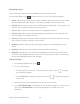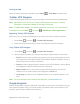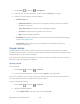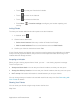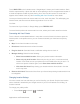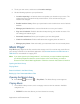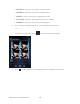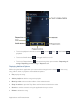User's Guide
Applications and Entertainment 108
Tip: To change the settings in the Android Play Music application, press Menu from the
Music library screen, and then touch Settings.
Search for Music in the Music Library
Follow the instructions to find music in your Music library.
1. Open the Music library and touch the Search button .
2. Start typing the name of the artist, album, song, or playlist you‟re looking for. As you type,
matching information is displayed on the screen.
3. To select a matched item, touch the item.
Using Playlists
Create a playlist to organize your music.
Creating Playlists
1. Open the Music library and browse for the song that you want to add to the playlist.
2. Touch next to the song you want to add and touch Add to playlist.
3. On the Add to playlist window, touch New playlist.
4. Type the name of your new playlist and touch OK. After you save the playlist, it's added
to the Playlists library.
Adding Song to Existing Playlists
1. Open the Music library and browse for the song that you want to add to the playlist.
2. Touch next to the song you want to add and touch Add to playlist.
3. On the Add to playlist window, touch the name of the playlist that you want to add the
song to.
Removing Song From Playlists
1. Open the Playlists library.
2. Touch the playlist that contains the music you want to remove.
3. Touch next to the song you want to remove and touch Remove from playlist.
Renaming Playlists
1. Open the Playlists library.
2. Touch next to the playlist you want to rename and touch Rename.