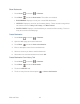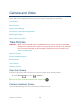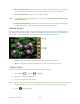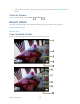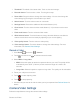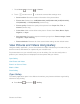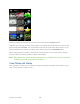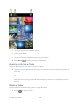User's Guide
Camera and Video 124
10. White balance button: Touch this button to change the white balance to enable the
camera to capture colors more accurately by adjusting to your current lighting.
11. Scene mode button: Touch to select a scene mode.
Note: If you select items other than Auto, you cannot select Auto Exposure, Flash mode,
and White balance.
12. Camera settings button: Opens the camera settings menu and lets you change the
camera settings. For more information, see Camera/Video Settings.
Review Screen
After capturing a photo or video, touch the thumbnail and the review screen is displayed. You
can instantly share your photos or videos. See Share Photos and Videos. Touch the Gallery
icon to edit your photos or vides. See View Pictures and Videos Using Gallery.
1. Gallery: Opens the Gallery application to edit your photos or videos.
2. Share: Displays the available applications to share your photos or videos.
Take a Picture
You can take high-resolution pictures using your device‟s camera.
1. Press Home , and touch > Camera.
2. Change the settings if necessary.
3. Frame your subject on the screen.
Tip: Hold the device vertically when taking portrait shots or hold the device horizontally when
taking landscape shots. Then you will not need to rotate the photo after capturing it.
4. Touch to take the photo.