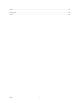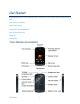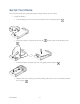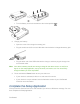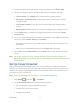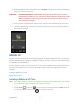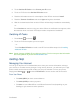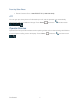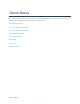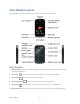User's Guide
Get Started 4
1. Touch the Android icon to get started. To skip any section, touch Next or Skip.
2. Set up your Google
TM
options. Follow the instructions to complete each step.
View a tutorial: Touch Begin to see a brief tutorial on getting started.
Set up your Google Account: Complete the steps to create or sign in to your
Google account.
Use Google Location: Touch the check marks to select your Google location
options.
Back up data: Choose whether or not to back up data with your Google account.
3. Touch Finish setup to complete the Google setup process. You will see a Setup
accounts page.
4. Touch any of the services listed and follow the prompts to set up additional accounts.
These may include: Email, Picasa, and YouTube.
For each account you set up, you will need your account sign-in information and
passwords.
When you‟re finished adding accounts, touch Done adding accounts.
5. Touch OK to view a video tutorial, or touch Skip to finish setup and go to the home
screen.
Note: You do not need to sign up for a Google account to use your device. However, to
download applications from Google Play or to use Gmail, you must link your device to a
Google account.
Set Up Visual Voicemail
Setting up Visual Voicemail follows many of the same procedures as setting up traditional
voicemail. You should set up your voicemail and personal greeting as soon as your phone is
activated. Your phone automatically transfers all unanswered calls to your voicemail, even if
your phone is in use or turned off.
Note: To set up your traditional voicemail box, see Voicemail (Traditional).
1. Press
Home
, and touch >
Voicemail
.
2. Touch Personalize now and follow the system prompts to:
Create a password (part of standard voicemail).
Record your name announcement.
Record your greeting.