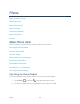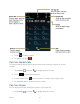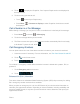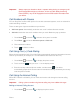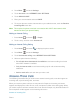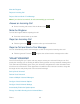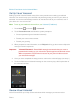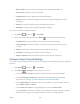User's Guide
Phone 37
1. Press
Home
, and touch >
Voicemail
.
2. Touch a message to review it. The following is a description of the features available
while reviewing a voicemail message.
Note: Touch Menu > Lock to prevent the message from accidentally being deleted.
Timeline provides a visual timeline for the current message. Touch and drag this bar
to scrub through the message to different points.
• Touch to pause the playback, touch to resume.
Call to call the person who left the voicemail message.
Reply to reply to the message. You can then reply to the sender or forward it to
anyone with either an email or phone number. This allows you to send this voicemail
message to several recipients at the same time. You can tag the reply message for
both Urgency and Privacy.
• Touch Send to deliver the new message.
Speaker Off/On to turn the speakerphone on or off during playback. If the
speakerphone feature was enabled within the Voicemail Settings menu, the
speakerphone will always be automatically enabled during voicemail playback.
Delete to delete the current voicemail message. Touch OK to confirm the deletion.
Listen to Multiple Voicemail Messages
When you are done listening to a voicemail message you can easily access other voicemail
messages without returning to the main voicemail screen.
1. Listen to the current voicemail message.
2. Swipe your finger left or right to display the next or previous message (It will begin
playing automatically).
You can navigate through voicemail messages as frequently as you'd like. You can even move
to the next or previous message before you're finished listening to the current one.
Configure Visual Voicemail Options
Use the Menu button to access and configure your Visual Voicemail options.
1. Press
Home
, and touch >
Voicemail
.
2. Touch Menu and select from the following:
Compose to compose a new voicemail message.