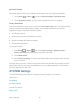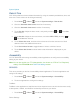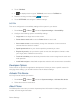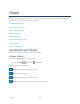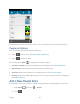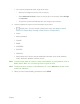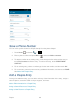User's Guide
Device Settings 63
2. Touch TalkBack .
3. If is displayed at the right of TalkBack, touch it to turn TalkBack on.
4. Read the message and touch OK. is displayed.
5. Touch SETTINGS and configure TalkBack settings.
SYSTEM
This menu configures the accessibility settings of the system in your device.
1. Press Home > Menu , and touch System settings > Accessibility.
2. Configure the following system accessibility settings.
Large text to use large fonts on the screen.
Power button ends call to use the Power button to end a call.
Auto-rotate screen to automatically change the orientation of some onscreen
content when the device is rotated.
Speak passwords to let your device speak the password you enter.
Explore by touch to let your device speak or write the descriptions of what‟s under
your finger (when TalkBack is turned on).
Touch & hold delay to set the delay time when the screen recognizes the touch and
hold operation.
Install web scripts to install web scripts that make the web content more accessible.
Developer Options
These menus are specific for application development. Unless you have a specific reason for
changing these settings, you should leave them at the default settings.
Activate This Device
You may need to activate your device.
1. Press Home > Menu , and touch System settings > Activate this device.
2. Follow the onscreen instructions.
About Phone
The About phone menu lets you access important phone information including your phone
number, and view legal information.