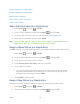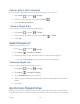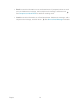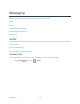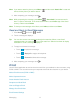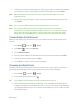User's Guide
Messaging 77
Note: If you want to attach a picture, press Menu , and then touch Attach file. Locate and
then touch the picture you want to attach.
5. After composing your message, touch .
Note: While composing the message, press Menu > Save draft if you want to send it
later. To open a draft email, in the email account Inbox, touch Inbox (top of the Gmail
screen), and then touch Drafts.
Note: To view your sent messages in the Inbox, touch Inbox, and then touch Sent.
Read and Reply to Gmail Messages
1. Press
Home
, and touch >
Gmail
.
2. Touch a message to display it.
Tip: You can also access new messages through the status bar. When a new Gmail
message arrives, you‟ll see the icon in the status bar. Slide the bar down to display
notifications. Touch a message to display it.
3. To reply to or forward a message:
Touch to reply to the message.
Touch > Reply all to reply to all recipients.
Touch > Forward
to forward the message.
4. After composing your message, touch .
Email
Use the Email application to send and receive email from your webmail or other accounts, using
POP3 or IMAP. You can also access your corporate email and other features on your device.
Add an Email Account (POP3 or IMAP)
Add a Corporate Account
Create Another Email Account
Compose and Send Email
View and Reply to Email
Manage Your Email Inbox
Email General Settings