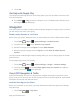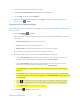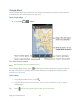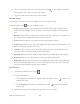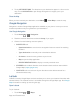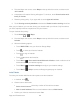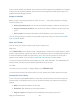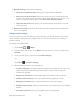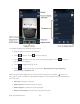User's Guide
Apps and Entertainment 82
2. Touch the Search icon and search for "scout."
3. Touch
Scout GPS Navigation & Traffic
from the results list.
4. Touch
Install
, and then touch
ACCEPT
.
5. When the download has completed, touch
Open
. To open the app from the home
screen, touch >
Scout
.
Use Scout as Your Personal Navigator
Before using the service, enable location settings on your phone. See Enable Location Services
on Your Phone.
6. Touch
Home
> >
Scout
.
7. Select an option when you open the Scout app for the first time and follow the onscreen
instructions:
Create an Account
to set up a new account.
Log In
to log in with an existing account.
Maybe Later
to access Scout now and set up your account later.
By continuing, you agree to the Scout's Terms and conditions.
8. When the setup process is finished, the Dashboard screen appears.
Touch
Set Up Home
and enter your home address. The time from your current
location to the entered address will appear under
Time to Home
.
Touch
Set Up Work
and enter your work address. The time from your current
location to the entered address will appear under
Time to Work
.
Touch
Nearby
and select a category. The matching information for the category
appears.
Touch
Drive
and enter an address or touch a category to specify your destination.
The route from your current location appears. Touch
Directions
to display a turn-by-
turn directions.
Touch to activate the voice navigation service. Read the examples and say a
command to get spoken turn-by-turn directions to guide you to your destination.
Touch
My Profile
to configure Scout’s settings.
9. Touch
Menu
>
Exit
when you finish.