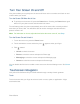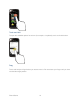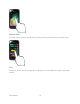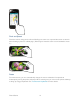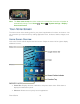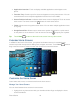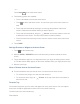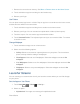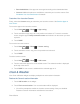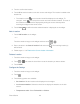User's Guide
Phone Basics 20
3. Touch to confirm the location.
4. Touch
OK
to set the location on the lock screen and widget. The location is added to the
location list.
The location next to on the location list will be displayed on the widget. To
change it, touch on the top of the screen and select another location. The rest of
the locations on the list will be displayed by sliding the screen sideways after
touching the widget on the home screen.
5. Touch
Home
to confirm that the selected location is displayed on the widget.
Add a Location
1. Touch
Add location
on the widget.
– or –
Touch the weather image on the widget and then touch > .
2. Enter a location in the
Search location
field and touch . The matching location(s)
will be listed.
3. Follow steps 3 – 5 of Retrieve the Current Loation Information.
Delete a Location
1. Touch the weather image on the widget.
2. Touch > and select the check box next to the location you want to delete.
3. Touch
DONE
.
Configure the Settings
1. Touch the weather image on the widget.
2. Touch .
3. The following options are available:
Set location:
Set the location to be displayed on the widget.
Lock screen weather:
Select the check box to display the weather on the lock
screen.
Temperature scale:
Select
Fahrenheit
or
Celsius
.