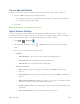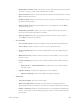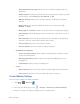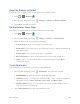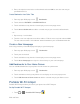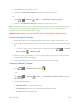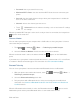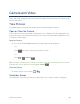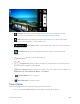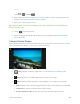User's Guide
Web and Data 106
Password:
Sets a password if necessary.
Maximum Wi-Fi clients:
Sets the maximum Wi-Fi clients that can connect to your
phone.
Auto off:
Sets the length of time to elapse when your hotspot feature is disabled if
there is no device connected.
Channel:
Selects the channel you want to use.
Touch >
Advanced:
Sets the advanced settings, such as local router IP settings
or DHCP server settings.
When the portable Wi-Fi hotspot is active and is ready to share its connection, the hotspot icon
appears on the status bar.
Phone as Modem
You can tether your phone to your computer with a USB cable, to share your phone’s Internet
connection with your computer.
1. Touch > >
Settings
>
More…
>
Tethering & portable hotspot
.
2. Select the
Phone as Modem
check box to turn on the tethered mode.
When the tethered mode is active, the tethered mode icon appears on the Notifications
panel.
If you want to use your phone in tethered mode whenever it is connected to a PC, select Phone
as modem in Default connection type of PC connection. See PC Connection Settings.
Bluetooth Tethering
You can share your phone's Internet connection with Bluetooth devices via Bluetooth.
1. With your phone connected to the Internet, touch > >
Settings
>
More…
>
Tethering & portable hotspot
.
2. Select the
Bluetooth tethering
check box.
3. Pair your phone with a Bluetooth device. If they are already paired, establish their
connection. See Connect a Bluetooth Headset or Car Kit or Reconnect a Headset or
Car Kit for details.
When the Bluetooth tethered mode is active, the Bluetooth tethered icon appears on the
Notifications panel and the paired Bluetooth device is connected to the Internet.