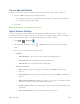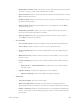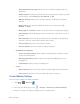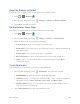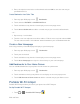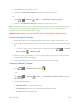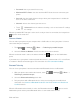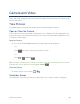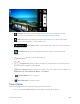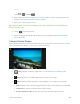User's Guide
Camera and Video 108
●
Settings:
Opens the camera settings menu and lets you change the camera
settings. For more information, see Camera and Video Camera Settings.
● Switch to: Switches between the back-facing camera lens and the front-facing
camera lens (for self portraits, video chatting, etc.).
● Zoom slider: Allows you to adjust your zoom level. Touch to zoom in
and out of an image.
●
Thumbnail:
Displays the thumbnail of the latest image. Touch to view and
manage.
●
Battery Icon:
Displays how full the battery is.
● / Storage Area: Displays where the pictures you take will be saved; the phone's
internal storage or optional microSD card.
● Focus settings: Displays your focus settings. You can select the focus setting from
Continuous AF, Face detection, Macro, and Infinity.
●
Shutter Button:
Takes a picture.
● Record Button: Records a video.
Take a Picture
You can take high-resolution pictures using your phone’s camera.
1. Press and hold the Camera button on the lower right side of the phone.