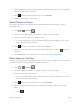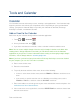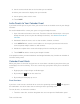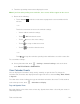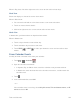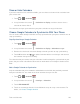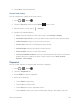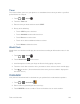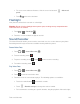User's Guide
Tools and Calendar 126
Synchronize a Corporate Calendar
If you have set up a corporate account on your phone, you can also synchronize corporate
calendar events on your phone. Calendar events on your corporate account will also show in
Calendar if you chose to synchronize with the Exchange ActiveSync Server.
Clock
Your phone has a clock app that lets you set alarms, view time in time zones around the world,
use a stopwatch, set a timer, and use your phone as a desk clock.
Alarm
Set multiple alarms using your phone’s Clock app.
Set an Alarm
1. Touch > > Clock .
2. Touch the Clock tab and then touch Alarms on the screen.
Note:
When you first open the alarms, two alarms are set up by default and ready for you to
customize. These alarms are turned off by default.
3. Touch an existing alarm to change the settings or touch to add a new one and set
the alarm time.
4. Set the hours and minutes you want, and select AM or PM and touch
OK
.
5. Touch
Add label
to enter a name for the alarm.
6. Select the
REPEAT
check box and choose the days of the week you want the alarm to
repeat.
7. Touch to select a ringtone that will play as an alarm.
8. Select the
VIBRATE
check box to add a vibration feature to the alarm.
9. When you’re finished, touch the on/off slider to turn the alarm on . Touch it
again to turn it off .
Delete an Alarm
1. Touch > >
Clock
.
2. Touch the Clock tab and then touch Alarms on the screen.
3. From the Alarms screen, touch and hold a desired alarm, and then touch .