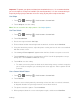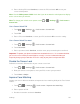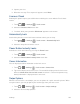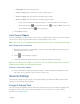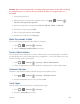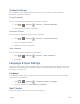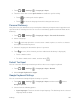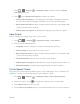User's Guide
Settings 168
2. Choose from the following options:
Settings: Touch to show the following settings menus for Swype.
• Vibrate on keypress: Select to activate vibration when a key is touched.
• Sound on keypress: Select to play tones when a key is touched.
• Pop-up on keypress: Select to display a larger image of the key above it when
you touch it.
• Long-press delay: Select to set the time needed to select alternate characters.
• Show complete trace: Select to display the complete Swype path.
• Auto-correction: Select to automatically correct mistyped words.
• Auto-capitalization: Select to automatically capitalize the first letter of sentence-
initial words where available.
• Auto-spacing: Select to automatically insert spaces between words.
• Next word prediction: Select to predict words based on the previously entered
text.
• Smart editor: Select to underline the words that may be incorrect.
• Show Voice key: Select to display the voice key on the Swype keyboard.
• Enable handwriting: Select to enable the handwriting function.
Themes: Touch to select the theme for the Swype keyboard.
My Words: Touch to configure the dictionary management and the data
management settings.
Languages: Touch to select the language to use on Swype.
Gestures: Touch to learn some useful shortcuts on the Swype keyboard.
Help: Touch to see some helpful information, such as how to use the Swype
keyboard and the version information, or enable the tip function.
Updates: Touch to perform an update.
Google Voice Typing Settings
The Google voice typing settings menu lets you change the input languages and block offensive
words.