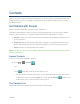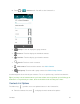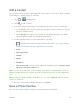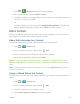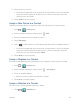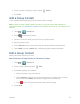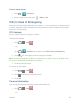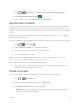User's Guide
Contacts 59
Touch > > Contacts tab, and then touch ICE- In Case of Emergency.
2. Touch
My emergency information
> .
3. Enter or edit the necessary information and touch
SAVE
.
Synchronize Contacts
Syncing data from your managed accounts lets you add and manage new or existing contacts
from your online or remote accounts to your phone. Prior to syncing, you must have an active
Google or Corporate account with associated contacts, and be signed into your account with the
phone.
With syncing, any contacts (with phone numbers, email addresses, pictures, etc.) are updated
and synced with your phone.
For more information about syncing existing managed accounts, see Manage Existing Accounts.
1. Touch > >
Settings
.
2. Touch
Corporate
,
Google
, etc. under ACCOUNTS.
3. Touch the account you want to sync your contacts with.
4. Select the
Contacts
check box.
Note:
The process of updating your contacts tab can take several minutes. If after 10-20
minutes, your list has not been updated, repeat steps 3 and 4.
Your People then reflects any updated contact information.
■ This update process works both ways. For example, any changes on the phone are
updated to your Gmail contacts list after sync.
Share a Contact
You can quickly share contacts using Bluetooth, email, Gmail, or text messaging.
1. Touch > > Contacts tab.
2. Touch a contact to display it, and then touch > Share.
3. In the Share contact via menu, select a method:
Bluetooth to send the information via Bluetooth. See Bluetooth for information on
pairing and sending via Bluetooth.