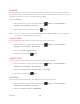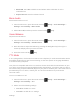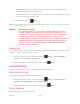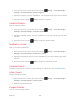User manual
Table Of Contents
- Table of Contents
- Get Started
- Phone Basics
- Phone Calls
- Contacts
- Accounts and Messaging
- Apps and Entertainment
- Web and Data
- Camera
- Tools and Calendar
- Settings
- Notes
- Copyright & Trademarks
- Index
Settings 102
Readout
Readout allows you to hear voice prompts and spoken numbers or key names as you press a
key, and also to hear menus and options, Contacts names, email addresses, URLs, etc., as you
highlight each item on-screen. (The default setting is
Off
.)
Turn On Readout
From the Idle screen, press the Center soft key
[Menu]
>
Tools & Settings
> 1.
Settings
>
Accessibility
>
Readout
.
Select
On
and press the Center soft key
[Set]
. 2.
Note:
When the master volume is set to
All sounds off
or
Vibrate only
, Voice readout does
not work. (See Adjust the Master Volume.)
Speech Rate
You can adjust the rate at which on-screen text is spoken by the phone.
From the Idle screen, press the Center soft key
[Menu]
>
Tools & Settings
> 1.
Settings
>
Accessibility
>
Speech rate
.
Select from
Slow
,
Normal
, or
Fast
. 2.
Press the Center soft key
[Set]
. 3.
Speech Pitch
You can adjust the pitch at which on-screen text is spoken by the phone.
From the Idle screen, press the Center soft key
[Menu]
>
Tools & Settings
> 1.
Settings
>
Accessibility
>
Speech pitch
.
Select from
Very low
,
Low
,
Normal
,
High
, or
Very high
. 2.
Press the Center soft key
[Set]
. 3.
Font Size
Select the font size on the screen. This setting does not affect all screens.
From the Idle screen, press the Center soft key [Menu] > Tools & Settings > 1.
Settings > Accessibility > Font size.
Select from
Normal
,
Large
, or
MagniFont
. 2.