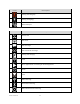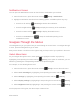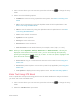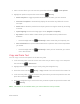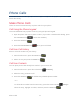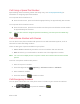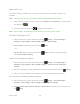User manual
Table Of Contents
- Table of Contents
- Get Started
- Phone Basics
- Phone Calls
- Contacts
- Accounts and Messaging
- Apps and Entertainment
- Web and Data
- Camera
- Tools and Calendar
- Settings
- Notes
- Copyright & Trademarks
- Index
Phone Calls 20
Make a Wi-Fi Call
Once Wi-Fi Calling is enabled, you can make a call even when the mobile network is not
available.
Note:
Verify you are currently connected to a Wi-Fi calling enabled Wi-Fi network.
Enter a phone number or select a contact from Contacts or Call history, and then press 1.
the SEND key .
Confirm the Wi-Fi Calling icon displays in the status bar. 2.
Note:
Wi-Fi Calling is automatically turned off when you are out of Wi-Fi range.
Turn Wi-Fi Calling On or Off
From the Idle screen, press the Center soft key [Menu] > Tools & Settings > 1.
Settings > Call settings > Wi-Fi Calling settings > Wi-Fi Calling.
Highlight On and press the Center soft key [Set]. 2.
– or –
Highlight Off and press the Center soft key [Set]. Read the message and then
select Turn off Wi-Fi Calling.
Update Your Emergency Address
From the Idle screen, press the Center soft key [Menu] > Tools & Settings > 1.
Settings > Call settings > Wi-Fi Calling settings > Update current emergency
address.
Edit your emergency location information and then press the Center soft key [Save]. 2.
Upon successful validation of the address, your emergency address is updated. 3.
Set Connection Preferences when Roaming
From the Idle screen, press the Center soft key [Menu] > Tools & Settings > 1.
Settings > Call settings > Wi-Fi Calling settings > When roaming.
Highlight Prefer other mobile networks or Prefer Wi-Fi, and then press the Center soft
2.
key [Set].