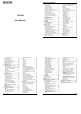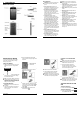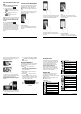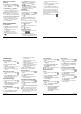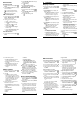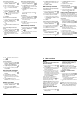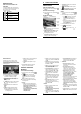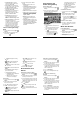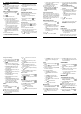User's Manual
Phone Calls 17
Retrieve Your Voicemail
Messages
Use Your Phone to Access Messages
1. From the Home screen, tap Apps >
Phone > DIALPAD.
2. Touch and hold . If prompted,
enter your voicemail password.
3. Follow the voice prompts to listen to and
manage your voicemail messages.
Note:
Depending on your plan, you may
be charged when you are accessing
your voicemail from your wireless phone.
Use Another Phone to Access Messages
1. Dial your wireless phone number.
2. When your voicemail answers, press
the asterisk key (*) on the phone.
3. Enter your password.
Phone Call Options
In-Call Options
● Hold: Tap to hold the current call.
●
End call:
End the current call.
●
Add call:
Tap to initiate a
conference call.
● Mute: Mute or unmute the
microphone during an active call.
● Speaker: Turn the speaker on or
off.
● Bluetooth: Route the phone’s
audio through a connected Bluetooth
headset or through the speaker.
●
/ Dialpad/Hide:
Toggle the
appearance of the onscreen dialpad to
enter additional numbers, for example,
an extension or access code.
Call Waiting
To enable Call waiting:
1. From the Home screen, tap Apps >
Phone > DIALPAD.
2. Tap > Call settings > Additional
settings.
3. Select the Call waiting check box.
To respond to an incoming call while you
are on a call:
► On the Incoming call screen, swipe .
To switch back to the first caller:
► Tap
Swap calls
.
To create a conference call between your
existing call:
► Tap Merge calls.
Conference Calling
1. On the Phone screen, enter a number
and tap .
2. Once you have established the
connection, tap Add call, and dial
the second number. (This puts the first
18 User Manual
caller on hold and dials the second
number.)
3. When you are connected to the second
party, tap Merge calls.
4. If you want to add another call to the
existing conference, repeat steps 2 and
3.
If one of the people you called hangs up
during your call, you and the remaining
caller stay connected. If you initiated the
call and are the first to hang up, all callers
are disconnected.
► To end the conference call, tap .
Phone Calls 19
Call Settings
Phone Ringtone
1. From the Home screen, tap Apps >
Phone.
2. Tap > Call settings > Phone
ringtone
3. If prompted, select an app to use and
make your desired selection.
4. Select the file or tap OK to assign the
ringtone.
Dial Pad Touch Tones
1. From the Home screen, tap Apps >
Phone.
2. Tap > Call settings, and select the
Dial pad touch tones check box to
enable or disable the option.
Vibrate When Ringing
1. From the Home screen, tap Apps >
Phone.
2. Tap > Call settings, and select the
Vibrate when ringing check box to
enable or disable the option.
Voicemail Settings
1. From the Home screen, tap Apps >
Phone.
2. Tap > Call settings > Voicemail.
3. Configure the following settings:
Service to select the voicemail
service provider.
Setup to configure the voicemail
number if necessary.
Sound to select the sound to ring for
a new voicemail message.
Vibrate to select whether the phone
responds with vibration to a new
voicemail message.
Note: This Voicemail settings do not
affect settings for Visual Voicemail.
Quick Responses
1. From the Home screen, tap Apps >
Phone.
2. Tap > Call settings > Quick
responses.
3. Create and edit text phrases that you
can add to messages.
Fixed Dialing Numbers (FDN)
1. From the Home screen, tap Apps >
Phone.
2. Tap > Call settings > Fixed Dialing
Numbers.
3. Tap Enable FDN, Change PIN2 or FDN
list.
Note: To use this feature you will have
to enter your PIN2 number, which is
associated with your SIM card. If you do
not know your number, please contact
your carrier to obtain it.
20 User Manual
Call Forwarding
1. From the Home screen, tap Apps >
Phone.
2. Tap > Call settings > Call
forwarding.
3. Select Always forward, When busy,
When unanswered, or When
unreachable.
Note: You are charged a higher rate for
calls you have forwarded.
Additional Settings
Caller ID
1. From the Home screen, tap Apps >
Phone.
2. Tap > Call settings > Additional
settings > Caller ID.
3. Select Network default, Hide number,
or Show number.
Call Barring
1. From the Home screen, tap Apps >
Phone.
2. Tap > Call settings > Additional
settings > Call barring.
3. Select from All outgoing calls,
International calls, INT’L
calls except home, All
incoming calls, or Incoming
when roaming.
Auto Answer
1. From the Home screen, tap Apps >
Phone.
2. Tap > Call settings > Auto answer.
3. Select Hands free or Speakerphone.
4. Select the delay time to automatically
answer the phone.
Call Timer and Call Duration
To view the call timer and call duration:
1. From the Home screen, tap Apps >
Phone.
2. Tap > Call settings > View call
timer/call duration.
To reset the call timer and call duration:
1. From the Home screen, tap Apps >
Phone.
2. Tap > Call settings > View call
timer/call duration.
3. Touch and hold the item you want to
reset and tap OK.