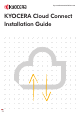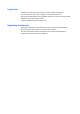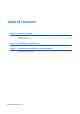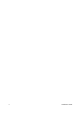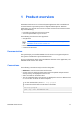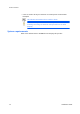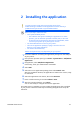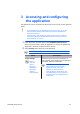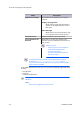Installation Guide
Table Of Contents
1
Product overview
Product overview
KYOCERA Cloud Connect is a licensed HyPAS application that is installed and
accessed from the operation panel of a HyPAS-enabled printer. With this
application, you can link one or more accounts of select cloud services and do
any of the following:
• Print files currently stored in your account
• Scan and upload files to your account
The following cloud services are supported:
• Google Drive
You can only access files that have been uploaded through
KYOCERA Cloud Connect version 10.
• Evernote
• OneDrive for Business
Documentation
This guide helps you install KYOCERA Cloud Connect on a supported printer.
This guide is intended for system administrators.
For more information about using the different features of the application, see
KYOCERA Cloud Connect User Guide.
Conventions
The following conventions may be used in this guide:
• Bold text is used for menu items and buttons
• Screen, text box, and drop-down menu titles are spelled and punctuated
exactly as they are displayed on the screen
• Italics are used for document titles
• Text or commands that a user enters are displayed as text in a different font
or in a text box as shown in these examples:
1. On the command line, enter net stop program
2. Create a batch file that includes these commands:
net stop program
gbak -rep -user PROGRAMLOG.FBK
KYOCERA Cloud Connect 1-1