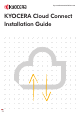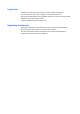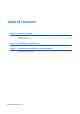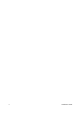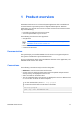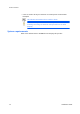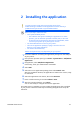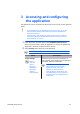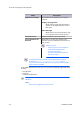Installation Guide
Table Of Contents
3
Accessing and configuring
the application
Accessing and configuring the application
The application can be accessed from the home screen of your printer operation
panel.
• If the application is not available in the home screen, go to your
printer system settings then make sure that the application is
listed and activated.
• The features in this application require internet access. Before
using the application, if applicable, make sure that your printer
proxy settings are correct.
1
From the printer operation panel, select KYOCERA Cloud Connect.
If this is your first time to open the application or if you just updated the
application, read and accept the terms of service.
2
Select Settings, then select any of the following:
You must have administrator access on your printer.
Menu Description
Proxy Settings
If this is
your first
time to
open the
application,
this menu
displays
automatically.
Review your printer proxy information. If
your network proxy requires a username and
password, enter the credentials.
To modify your printer proxy
information, from the printer
operation panel, go to your
network or communication
settings. Menus and buttons may
vary depending on your printer. If
required, enter your administrator
credentials.
KYOCERA Cloud Connect 3-1