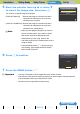Operation Manual
Introduction Getting Ready
Taking Pictures
Playback Set Up
EN-116
NEXTBACK
Contents Glossary Index Nomenclature Menus and Settings Troubleshooting
7 Set the area to be resized and then press
E.
To simply change the number of pixels, press E.
To enlarge an area, press the SCENE button I to enlarge the image
by 2x or 4x. Move the selector lever up, down, left and right udlr
to set the area to be resized and then press E.
Notes about the desired use are displayed next to each image size.
8 Move the selector lever up u or down d
to select the image size, then press E.
The name of the resized image is displayed.
[320x240 E-MAIL(S)] : Resizes the image to a smaller size that is
convenient for attaching to an e-mail and
sending from a computer.
[160x120 THUMB NAIL]: Resizes the image to a smaller size that is
convenient for attaching to an e-mail and
sending from a mobile phone.
9 Press E.
10
Press the MENU button K.
BNote
When you are attaching images to an email to
send to a mobile phone, the number of pixels that
can be used varies depending on the mobile
phone you are using. Refer to the instruction
manual for the mobile phone you are using for
details.
ZOOM
AREA:
CHANGE
AREA:
SELECT
AREA
OK:
ZOOM
AREA:
CHANGE
AREA:
SELECT
AREA
OK:
2xNormal 4x
II
I
320X240 E-MAIL
(
S
)
SELECT IMAGE SIZE
160X120
THUMB
NAIL
RETURN
R_CX0001.JPG 15KB
RESIZE
DONE
OK