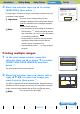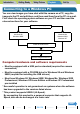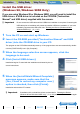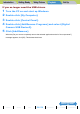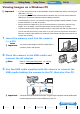Operation Manual
Introduction Getting Ready
Taking Pictures
Playback Set Up
EN-134
NEXTBACK
Contents Glossary Index Nomenclature Menus and Settings Troubleshooting
3 Press the SCENE button I.
A message appears asking you to confirm that you want to print the
images.
To change print settings, see "
Specifying the print settings" (Æ p.130).
4 Move the selector lever up u to select
[EXECUTE], then press E.
Printing begins, and when printing is successfully completed, the print
completion screen appears.
Printing using DPOF settings
1 In the print menu screen, move the
selector lever up u or down d to select
[DPOF PRINTING] and then press E.
The DPOF print screen appears.
BNote
Press the MENU button K to display the print
menu screen.
A Important
If an error occurs during printing, an error
message is displayed and printing stops. See
p.190
for information on the message displayed
and the correct response.
BNote
• You can specify the print settings by clicking the
SCENE button I before proceeding with this
step. (See steps 2 to 12 on p.130
for information
on the setting procedure.)
• During printing, a counter on the LCD monitor
displays the total number of prints and the
number of prints completed so far.
• Press the MENU button K to stop printing in
progress.
A Important
DPOF printing can only be used if DPOF settings have already been specified for the
images. (Æ p.123
)
EXECUTE
CANCEL
EXECUTE PRINT?
PAPER TYPE
BORDERLESS
DATE
2L
PRINT QTY.
PAPER SIZE
1
PHOTO
YES
NOT PRINT
PRINT MENU
SINGLE PRINT
PRINT MULTIPLE IMAGES
DPOF PRINTING
PRINT SETTINGS