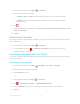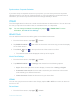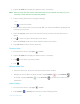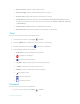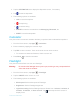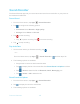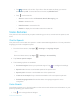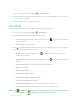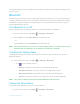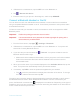Operation Manual
Tools and Calendar 102
2. Tap the ALARM tab to display the Alarms screen, if necessary.
Note:
When you first open the alarms, three alarms are set up by default and ready for you to
customize. These alarms are turned off by default.
3. Tap an existing alarm time to change the settings.
– or –
Tap to add a new alarm.
4. Set the hours and minutes you want and tap OK. You will see the ON icon displayed next
to the time you have set.
5. Select the Repeat check box and choose the days of the week you want the alarm to
repeat.
6. Tap to select a ringtone that will play as an alarm.
7. Select the Vibrate check box to add a vibration feature to the alarm.
8. Tap Add label to add a name for the alarm.
Delete an Alarm
1. From the Home screen, tap
Apps
>
Clock
.
2. Tap the ALARM tab to display the Alarms screen, if necessary.
3. Tap on the alarm you want to delete.
4. Tap .
Phone at Alarm Time
● At the set alarm time, the phone sounds the alarm and/or vibrates.
● Stopping an alarm: When the alarm sounds, swipe
DISMISS
or tap
DISMISS
to dismiss it. Swipe
SNOOZE
or tap
SNOOZE
to postpone the alarm for the
set duration.
Alarms Settings
1. From the Home screen, tap
Apps
>
Clock
.
2. Tap ALARM > > Settings and choose from the following options: