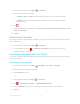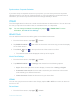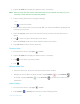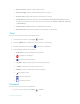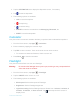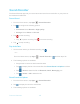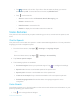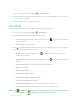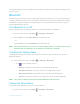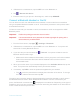Operation Manual
Tools and Calendar 109
2. If Bluetooth is not switched on, tap the
OFF
icon to turn Bluetooth on.
3. Tap >
Rename this device
.
4. Enter the name for your phone in the dialog box, and then tap RENAME.
Connect a Bluetooth Headset or Car Kit
You can listen to music over a Bluetooth stereo headset, or have hands-free conversations
using a compatible Bluetooth headset or car kit. It’s the same procedure to set up stereo audio
and hands-free devices.
To listen to music with your headset or car kit, the headset or car kit must support the A2DP
Bluetooth profile.
Important:
Perform the pairing process at a secure location.
Important:
It is recommended to use a passcode of at least eight digits for pairing with a
device without a pre-defined PIN.
1. From the Home screen, tap
Apps
>
Settings
>
Bluetooth
.
2. If Bluetooth is not switched on, tap the
OFF
icon to turn Bluetooth on. Your phone will
show a list of nearby Bluetooth devices.
3. If you don’t see your device listed, tap >
Refresh
. Your phone will start to scan for
Bluetooth devices within range.
Make sure that the headset is discoverable, so that your phone can find the headset.
Refer to the instructions that came with the headset to find out how to set it to
discoverable mode.
4. When you see the name of your headset displayed on the Available devices list, tap the
name. Your phone then automatically tries to pair with the headset.
5. If necessary, tap PAIR or enter the passcode supplied with your headset.
Tap next to the paired device to display the information of the device. To change
the name, edit the name and then tap
OK
.
The pairing and connection status is displayed below the hands-free headset or car kit name in
the Bluetooth devices section. When the Bluetooth headset or car kit is connected to your
phone, the Bluetooth connected icon is displayed in the status bar. Depending on the type of
headset or car kit you have connected, you can then start using the headset or car kit to listen to
music or make and receive phone calls.