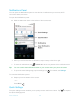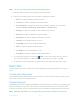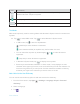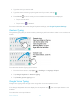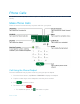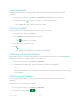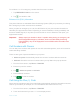Operation Manual
Phone Basics 21
Note: You can only add up to 8 entries in Quick Settings panel.
1. Slide the status bar down to the bottom of the touchscreen.
2. Tap on a quick setting panel icon to enable or disable the feature:
Wi-Fi to enable or disable the Wi-Fi function.
Location to enable or disable the location feature.
Do not disturb to change the sound and notification settings. You can switch
between Vibrate, Alarms only, Total silence, or Priority only.
Rotation to enable or disable the auto-rotate screen feature.
Airplane to enable or disable the Airplane Mode.
Bluetooth to enable or disable the Bluetooth function.
Hotspot to turn Hotspot feature on or off.
Usage Mgr to launch the Usage Manager app.
NFC to enable or disable the NFC feature.
Flashlight to turn the flashlight on or off.
Eco Mode to enable or disable the Eco Mode feature.
● To change the positions of items, tap
EDIT
. Touch and hold the item you want to
move, and then drag it to a different location and release your finger. Tap
OK
.
● To adjust the screen brightness, drag the knob on the brightness slider left or right.
Enter Text
You can type on your phone using one of the available touchscreen keyboards or using your
voice.
Touchscreen Keyboards
The keyboard appears automatically onscreen when you tap a text entry field, and they can be
used in either portrait or landscape mode.
Google Keyboard
Google Keyboard offers a traditional QWERTY keyboard setup for entering text by tapping keys
(like on a computer), along with enhancements and options that allow you to enter text faster
and more accurately, such as continuous key input, personalized usage dictionaries, and more.
Note: Keyboard specification may vary depending on the version installed on your phone.