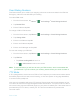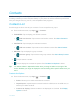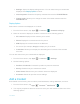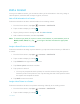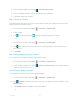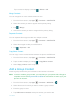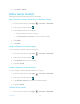Operation Manual
Contacts 44
Phone:
Stores your contact to your phone.
SIM:
Stores your contact to the SIM card.
Select an account (for example, Google) from the displayed list.
ADD NEW ACCOUNT: Adds a new account.
3. Use the keyboard to enter as much information as you want.
Tap the location/account above name and select an option to change where to save
the contact to.
Name
Tap CHANGE to assign a picture to the contact. See Assign a Stored Picture to a
Contact or Assign a New Picture to a Contact.
Phone
Email
ADD ANOTHER FIELD: Tap to include additional information such as Phonetic
name, Nickname, Address, Company, Notes, IM, etc.
Note:
To select a type (label) for a phone number, email address, or postal address (such as
Mobile
,
Home
,
Work
, etc.), tap to the right of the field and select the appropriate
type.
4. When you have finished adding information, tap
SAVE
.
Save a Phone Number
You can save a phone number to Contacts directly from the phone dialpad.
1. From the Home screen, tap
Apps
>
Phone
>
DIALPAD
.
2. Enter a phone number and tap
Add to contacts
.
3. To add the number to an existing contact, tap the contact, select a number type for the
new number, and then tap
OK
.
– or –
To add the number as a new contact, tap
Create new contact
, enter the name and any
additional information, and then tap
SAVE
. See Add a Contact.