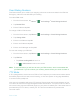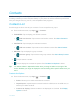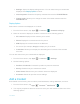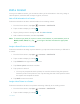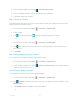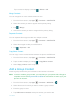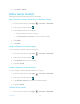Operation Manual
Contacts 48
Tap a contact to display it, and tap >
Delete
>
OK
.
Merge Contacts
You can merge two or more contact entries into one.
1. From the Home screen, tap
Apps
>
Contacts
>
CONTACTS
.
2. Select the contact you want to appear as the primary listing.
3. Tap > Merge.
4. Choose the contact you wish to merge with the primary listing.
Separate Contacts
You can separate the merged contact into multiple contacts.
1. From the Home screen, tap
Apps
>
Contacts
>
CONTACTS
.
2. Select the merged contact you edited before.
3. Tap > Separate > OK.
Copy/Move Contact
You can copy or move contact entries between the phone and SIM card.
1. From the Home screen, tap
Apps
>
Contacts
>
CONTACTS
.
2. Tap a contact to display it, and tap >
Copy/Move contact
.
3. Select
Copy
or
Move
and then tap
OK
.
Add a Group Contact
Create a group contact with your individual contact entries in Contacts.
Note:
In order to create a group contact, you may first sync your phone with a Google or
corporate account. See Synchronize Contacts for instructions on how to sync your
phone to an account.
1. From the Home screen, tap
Apps
>
Contacts
>
GROUPS
> .
2. Select the account in which you want to create a group contact.
3. Enter the group’s name.
4. Tap Add/remove contacts and tap the entries you want to add.