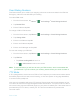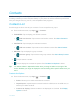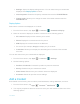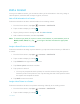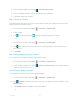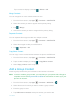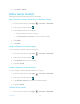Operation Manual
Contacts 49
5. Tap
DONE
>
SAVE
.
Edit a Group Contact
Manage the group contacts that you have created.
Add or Remove a Group Contact Entry, or Rename a Group
1. From the Home screen, tap
Apps
>
Contacts
>
GROUPS
.
2. Tap a group contact and tap .
3. The following options are available:
Tap the group’s name to rename it.
Tap Add/remove contacts to add or remove entries.
4. Tap
DONE
.
5. Tap SAVE.
Assign a Ringtone to a Group Contact
You can assign a specific ringtone to a group.
1. From the Home screen, tap
Apps
>
Contacts
>
GROUPS
.
2. Tap a group contact and tap .
3. Tap Ringtone and select a ringtone.
4. Tap OK > SAVE.
Assign a Vibration to a Group Contact
You can assign a specific vibration pattern to a group.
1. From the Home screen, tap
Apps
>
Contacts
>
GROUPS
.
2. Tap a group contact and tap .
3. Tap Vibration pattern and select a vibration pattern.
4. Tap OK > SAVE.
Delete a Group Contact
1. From the Home screen, tap
Apps
>
Contacts
>
GROUPS
.