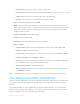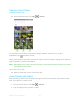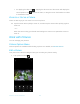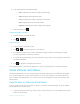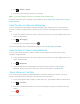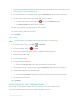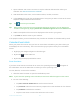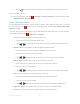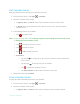User's Manual
Table Of Contents
- Table of Contents
- Get Started
- Phone Basics
- Phone Calls
- Contacts
- Accounts and Messaging
- Apps and Entertainment
- Web and Data
- Camera and Camcorder
- Tools and Calendar
- Settings
- Wi-Fi Settings
- Bluetooth Settings
- Data Usage Settings
- More Settings
- Call Settings
- Display Settings
- Sound & notification Settings
- Programmable Key
- Apps
- Storage Settings
- Battery Settings
- Usage Manager
- Memory
- Tap & Pay
- Location Settings
- Lock Screen Settings
- Security Settings
- Accounts Settings
- Language & Input Settings
- Backup & Reset Settings
- Date & Time Settings
- Accessibility Settings
- Printing
- About Phone
- Cleaning and Drying Procedures
- Notes
- Copyright & Trademarks
- Index
Camera and Camcorder 91
Open or Close Photos
Open the Photos App
► From the Home screen, tap Apps > Photos.
To view pictures and videos organized by category (Albums, Favorites, etc.) or other
applications, tap and select an item.
When viewing pictures in Photos, scroll left or right to view more albums. Simply tap an album to
view the pictures or videos in that album.
Note:
Depending on the number of pictures stored, it may take some time for Photos to load all
your albums on the screen.
Close the Photos App
► While in the Photos screen, press Home key.
View Pictures and Videos
After selecting an album, you can browse through the pictures and videos of that album in grid
view. Tap a picture or video to view.
1. From the Home screen, tap
Apps
>
Photos
.
2. Tap an image to view a picture or video.