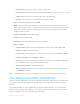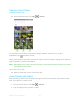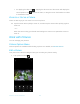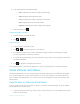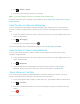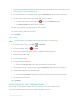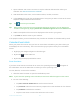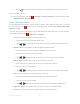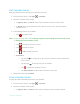User's Manual
Table Of Contents
- Table of Contents
- Get Started
- Phone Basics
- Phone Calls
- Contacts
- Accounts and Messaging
- Apps and Entertainment
- Web and Data
- Camera and Camcorder
- Tools and Calendar
- Settings
- Wi-Fi Settings
- Bluetooth Settings
- Data Usage Settings
- More Settings
- Call Settings
- Display Settings
- Sound & notification Settings
- Programmable Key
- Apps
- Storage Settings
- Battery Settings
- Usage Manager
- Memory
- Tap & Pay
- Location Settings
- Lock Screen Settings
- Security Settings
- Accounts Settings
- Language & Input Settings
- Backup & Reset Settings
- Date & Time Settings
- Accessibility Settings
- Printing
- About Phone
- Cleaning and Drying Procedures
- Notes
- Copyright & Trademarks
- Index
Tools and Calendar 99
Edit Calendar Events
Edit your calendar events to keep your calendar up to date.
1. From the Home screen, tap
Apps
>
Calendar
.
2. Open the calendar event details:
In
Agenda
,
Day
, and
Week
views, tap the calendar event you want to edit.
In
Month
view, tap the date where the calendar event occurs, and then tap the
calendar event.
3. The following options are available:
Tap to edit the event.
Note:
If it is a recurring event, select
Change only this event
,
Change all events in the series
,
or
Change this and all future events
.
Tap to assign a color to the event.
Tap to share the event.
Tap > OK to delete the event.
Reminders:
▪ Tap the left to change when you want to receive the reminder before the
event occurs.
▪ Tap the right to change how you are notified.
▪ Tap to delete the reminder next to it.
▪ Tap Add reminder to add another reminder to the event.
4. Modify the event and tap DONE.
Erase Calendar Events
It’s easy to erase scheduled events from your calendar.
1. From the Home screen, tap
Apps
>
Calendar
.
2. Open the calendar event details:
In
Agenda
,
Day
, and
Week
views, tap the calendar event you want to delete.