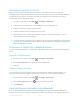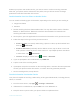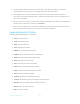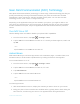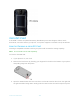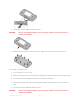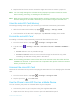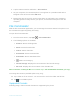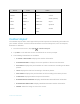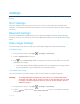User's Manual
Table Of Contents
- Table of Contents
- Get Started
- Phone Basics
- Phone Calls
- Contacts
- Accounts and Messaging
- Apps and Entertainment
- Web and Data
- Camera and Camcorder
- Tools and Calendar
- Settings
- Wi-Fi Settings
- Bluetooth Settings
- Data Usage Settings
- More Settings
- Call Settings
- Display Settings
- Sound & notification Settings
- Programmable Key
- Apps
- Storage Settings
- Battery Settings
- Usage Manager
- Memory
- Tap & Pay
- Location Settings
- Lock Screen Settings
- Security Settings
- Accounts Settings
- Language & Input Settings
- Backup & Reset Settings
- Date & Time Settings
- Accessibility Settings
- Printing
- About Phone
- Cleaning and Drying Procedures
- Notes
- Copyright & Trademarks
- Index
Tools and Calendar 113
Near Field Communication (NFC) Technology
NFC (Near Field Communication) technology is a short-range, wireless technology that lets you
quickly and wirelessly exchange information between your phone and other NFC-enabled
smartphones, smart accessories, and NFC-enabled access points. You can also use NFC
technology to save, view, create, or change smart tags.
Depending on the applications that you have added to your phone, you might be able to use
your phone as a transit pass or as an access pass, by tapping the back of your phone against
an NFC-enabled access point, subject to applicable terms and conditions from the particular
vendor.
Turn NFC On or Off
Use the settings menu to enable or disable your phone’s NFC capabilities.
1. From the Home screen, tap
Apps
>
Settings
>
More
.
2. Tap the
OFF
icon next to
NFC
to turn NFC on. If a security reminder appears, read it and
tap
OK
.
– or –
Tap the
ON
icon next to
NFC
to turn NFC off.
Android Beam
With Android Beam you can beam app content such as Browser pages, YouTube videos, and
Contacts entries, to another NFC-capable device by holding the devices close together.
To turn Android Beam on or off:
1. From the Home screen, tap
Apps
>
Settings
>
More
.
2. Tap the
OFF
icon next to
NFC
to turn NFC on, if it is off.
3. Tap
Android Beam
.
4. Tap the
OFF
icon to turn Android Beam on.
– or –
Tap the
ON
icon to turn Android Beam off.
To share app contents:
1. With Android Beam turned on, display the contents you want to share on your screen.
2. Bring your phone close to another NFC-enabled device, typically back to back aiming the
NFC antenna, and then tap your screen. The app determines what gets beamed.