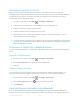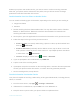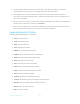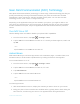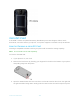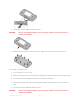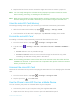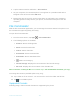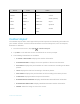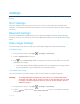User's Manual
Table Of Contents
- Table of Contents
- Get Started
- Phone Basics
- Phone Calls
- Contacts
- Accounts and Messaging
- Apps and Entertainment
- Web and Data
- Camera and Camcorder
- Tools and Calendar
- Settings
- Wi-Fi Settings
- Bluetooth Settings
- Data Usage Settings
- More Settings
- Call Settings
- Display Settings
- Sound & notification Settings
- Programmable Key
- Apps
- Storage Settings
- Battery Settings
- Usage Manager
- Memory
- Tap & Pay
- Location Settings
- Lock Screen Settings
- Security Settings
- Accounts Settings
- Language & Input Settings
- Backup & Reset Settings
- Date & Time Settings
- Accessibility Settings
- Printing
- About Phone
- Cleaning and Drying Procedures
- Notes
- Copyright & Trademarks
- Index
Tools and Calendar 116
6. Replace the back cover. Press around the edges and center to ensure a proper fit.
Note:
You can easily damage the microSD card by improper operation. Please be careful
when inserting, removing, or handling the microSD card.
Note:
Make sure your battery is fully charged before using the microSD card. Your data may
become damaged or unusable if the battery runs out while using the microSD card.
View the microSD Card Memory
The Storage settings menu gives you access to your microSD card memory information.
1. With the microSD card installed, tap
Apps
>
Settings
>
Storage & USB
.
2. The information of the SD card is displayed. Tap SD card to display more details.
Format the microSD Card
Formatting a microSD card permanently removes all files stored on the card.
1. From the Home screen, tap
Apps
>
Settings
>
Storage & USB
.
2. Tap SD card > > Settings > Format or Format as internal > ERASE & FORMAT >
OK.
Format: Select to use as portable storage.
Format as internal: Select to use as internal storage for this device only. After
formatting, the SD card will only work in this device.
Note:
The formatting procedure erases all the data on the microSD card, after which the files
CANNOT be retrieved. To prevent the loss of important data, please check the contents
before you format the card.
Unmount the microSD Card
Unmount the microSD card to prevent corrupting the data stored on it or damaging the microSD
card.
1. From the Home screen, tap
Apps
>
Settings
>
Storage & USB
.
2. Tap the eject icon next to
SD card
.
Use the Phone’s microSD Card as a Media Device
You can connect your phone as a media device to your computer.
1. Connect the phone to your computer using the supplied USB cable.
2. Swipe down from the top of the screen to open the Notifications panel.