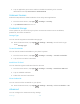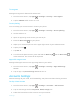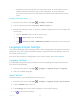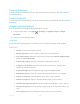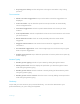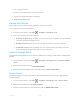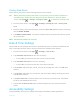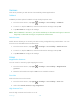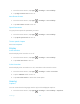User's Manual
Table Of Contents
- Table of Contents
- Get Started
- Phone Basics
- Phone Calls
- Contacts
- Accounts and Messaging
- Apps and Entertainment
- Web and Data
- Camera and Camcorder
- Tools and Calendar
- Settings
- Wi-Fi Settings
- Bluetooth Settings
- Data Usage Settings
- More Settings
- Call Settings
- Display Settings
- Sound & notification Settings
- Programmable Key
- Apps
- Storage Settings
- Battery Settings
- Usage Manager
- Memory
- Tap & Pay
- Location Settings
- Lock Screen Settings
- Security Settings
- Accounts Settings
- Language & Input Settings
- Backup & Reset Settings
- Date & Time Settings
- Accessibility Settings
- Printing
- About Phone
- Cleaning and Drying Procedures
- Notes
- Copyright & Trademarks
- Index
Settings 141
Trust agents
Manage trust agents for features like Smart Lock.
1. From the Home screen, tap
Apps
>
Settings
>
Security
>
Trust agents
.
2. Tap the ON/OFF switch to turn on or off.
Screen pinning
Turn on to keep your current screen in view on your phone.
1. From the Home screen, tap
Apps
>
Settings
>
Security
>
Screen pinning
.
2. Set the switch to on.
3. Open an app and go to the screen you want to pin.
4. Press the Recent key on your phone.
5. Swipe up to reveal the pin icon on the upper right corner of your selected screen.
6. Tap the pin icon .
7. Tap GOT IT.
8. To exit from the pinned screen, press and hold the Back key and the Recent key
at the same time. The screen will be unpinned.
Apps with usage access
Manage what apps have access to app-usage data on your device.
1. From the Home screen, tap
Apps
>
Settings
>
Security
>
Apps with usage
access
.
2. Tap an app > Tap Permit usage access to turn on.
Accounts Settings
Add and manage all your email, social networking, and picture and video sharing accounts.
Set Up a New Account
1. From the Home screen, tap
Apps
>
Settings
>
Accounts
>
Add account
.
2. Tap an account type such as
Corporate
,
Email
,
Google
, etc.
3. Follow the instructions on the screen to set up an account.