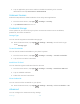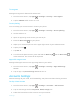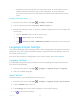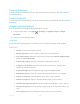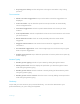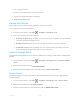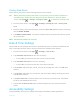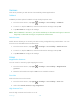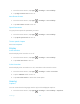User's Manual
Table Of Contents
- Table of Contents
- Get Started
- Phone Basics
- Phone Calls
- Contacts
- Accounts and Messaging
- Apps and Entertainment
- Web and Data
- Camera and Camcorder
- Tools and Calendar
- Settings
- Wi-Fi Settings
- Bluetooth Settings
- Data Usage Settings
- More Settings
- Call Settings
- Display Settings
- Sound & notification Settings
- Programmable Key
- Apps
- Storage Settings
- Battery Settings
- Usage Manager
- Memory
- Tap & Pay
- Location Settings
- Lock Screen Settings
- Security Settings
- Accounts Settings
- Language & Input Settings
- Backup & Reset Settings
- Date & Time Settings
- Accessibility Settings
- Printing
- About Phone
- Cleaning and Drying Procedures
- Notes
- Copyright & Trademarks
- Index
Settings 143
Personal Dictionary
You can use the user dictionary option to add new words to the dictionary. See Add a Word to
the User Dictionary.
Current Keyboard
You can select the default method you will use when accessing the keyboard. See Touchscreen
Keyboards.
Google Keyboard Settings
You can customize the Google Keyboard settings as you like.
1. From the Home screen, tap
Apps
>
Settings
>
Language & input
>
Google
Keyboard
.
2. Choose from the following options.
Languages
Tap to select the input language. The dictionary for the selected language will be enabled.
Preferences
Theme: Change your keyboard theme.
Show key border: Check to display a key border on the keyboard.
One handed mode: Select the keyboard layout mode from Disable, Right handed
mode, or Left handed mode.
Custom input styles: Change your keyboard language and layout.
Long press for symbols: Check to activate the input mode to access hinted
symbols by long pressing keys.
Keyboard height: Set the keyboard height range from Short to Tall.
Sound on keypress: Check to activate a clicking sound when a key is tapped.
Volume on keypress: Set the volume of tone when a key is tapped.
Vibrate on keypress: Check to activate vibration when a key is tapped.
Vibration strength on keypress: Set the vibration strength when a key is tapped.
Popup on keypress: Check to display a larger image of the key above it when you
tap it.
Voice input key: Check to display the voice input key on the keyboard.