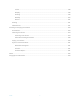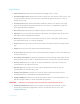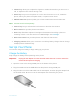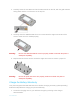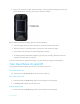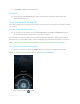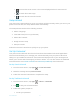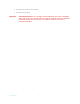User's Manual
Table Of Contents
- Table of Contents
- Get Started
- Phone Basics
- Phone Calls
- Contacts
- Accounts and Messaging
- Apps and Entertainment
- Web and Data
- Camera and Camcorder
- Tools and Calendar
- Settings
- Wi-Fi Settings
- Bluetooth Settings
- Data Usage Settings
- More Settings
- Call Settings
- Display Settings
- Sound & notification Settings
- Programmable Key
- Apps
- Storage Settings
- Battery Settings
- Usage Manager
- Memory
- Tap & Pay
- Location Settings
- Lock Screen Settings
- Security Settings
- Accounts Settings
- Language & Input Settings
- Backup & Reset Settings
- Date & Time Settings
- Accessibility Settings
- Printing
- About Phone
- Cleaning and Drying Procedures
- Notes
- Copyright & Trademarks
- Index
Get Started 7
2. Tap
Restart
>
OK
to restart the phone.
Hard Reset
► Press and hold the Power key for about ten seconds. The phone shuts down and
automatically starts up.
Turn Your Screen On and Off
Your phone allows you to quickly turn the screen off when not in use and to turn it back on when
you need it.
Turn the Screen Off When Not in Use
► To quickly turn the screen off, press the Power key. Pressing the Power key again or
receiving an incoming call will turn on your phone screen.
To save battery power, the phone screen automatically turns off after a certain period of time
when left idle. You will still be able to receive messages and calls while the phone screen is off.
Note:
For information on how to adjust the time before the screen turns off, see Sleep.
Turn the Screen On and Start with Swipe
1. To turn the screen on, press the
Power key
. The below screen appears by default.
Note:
To set up a screen lock for security, see Lock Screen Settings.
2. On the screen, swipe toward: