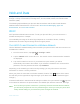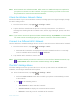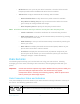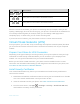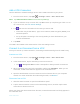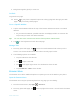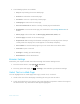User's Manual
Table Of Contents
- Table of Contents
- Get Started
- Phone Basics
- Phone Calls
- Contacts
- Accounts and Messaging
- Apps and Entertainment
- Web and Data
- Camera and Camcorder
- Tools and Calendar
- Settings
- Wi-Fi Settings
- Bluetooth Settings
- Data Usage Settings
- More Settings
- Call Settings
- Display Settings
- Sound & notification Settings
- Programmable Key
- Apps
- Storage Settings
- Battery Settings
- Usage Manager
- Memory
- Tap & Pay
- Location Settings
- Lock Screen Settings
- Security Settings
- Accounts Settings
- Language & Input Settings
- Backup & Reset Settings
- Date & Time Settings
- Accessibility Settings
- Printing
- About Phone
- Cleaning and Drying Procedures
- Notes
- Copyright & Trademarks
- Index
Apps and Entertainment 70
The starting point is set to your current location as default. To change it, tap Your
location and type a new point in the Choose starting point field or select a point
from the list.
Tap
Choose destination
and type your destination or select a destination from the
list.
Tap to switch the starting point and the destination.
3. Select the way to get to the destination (by car, by public transit, or by foot).
You may tap or
OPTIONS
to configure available settings options.
4. Tap the result to see the details.
Music
You can play digital audio files saved on the phone or the storage card using music apps. See
Use the Phone’s microSD Card as a Media Device for copying files.
Play Music
Access the Play Music app to enjoy your favorite music.
Access the Play Music App
1. From the Home screen, tap
Apps
>
Play Music
. The Google Play Music screen
appears.
Note:
If you have signed up for Google Music™, the first time you open the Play Music
application you will be prompted to select the account whose online music library you
want to access from the Google Play Music application. Follow the onscreen instructions
to continue.
2. Tap on the top left of the screen, or touch and hold the left end of the screen and
slide it to the right, to display the screen options.
Listen Now:
Your starting point to play music. See The Listen Now Screen to follow.
Music library: Your music is sorted by PLAYLISTS, ARTISTS, ALBUMS, SONGS
and GENRES.
Shop: Launches the Google Play Music store.
Downloaded only: Allows you to show only the downloaded music on your device.
Tap the switch to turn the feature on or off.
Settings: Allows you to change your settings on the Google Play Music.