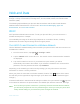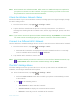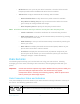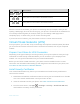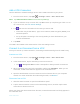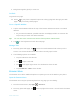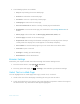User's Manual
Table Of Contents
- Table of Contents
- Get Started
- Phone Basics
- Phone Calls
- Contacts
- Accounts and Messaging
- Apps and Entertainment
- Web and Data
- Camera and Camcorder
- Tools and Calendar
- Settings
- Wi-Fi Settings
- Bluetooth Settings
- Data Usage Settings
- More Settings
- Call Settings
- Display Settings
- Sound & notification Settings
- Programmable Key
- Apps
- Storage Settings
- Battery Settings
- Usage Manager
- Memory
- Tap & Pay
- Location Settings
- Lock Screen Settings
- Security Settings
- Accounts Settings
- Language & Input Settings
- Backup & Reset Settings
- Date & Time Settings
- Accessibility Settings
- Printing
- About Phone
- Cleaning and Drying Procedures
- Notes
- Copyright & Trademarks
- Index
Web and Data 73
Note:
Wi-Fi networks are self-discoverable, which means no additional steps are required for
your phone to connect to a Wi-Fi network. It may be necessary to provide a user name
and password for certain closed wireless networks.
Check the Wireless Network Status
Check the status of your current wireless network, including speed and signal strength, through
the Wi-Fi settings menu.
1. From the Home screen, tap
Apps
>
Settings
>
Wi-Fi
.
2. Tap the wireless network that the phone is currently connected to. You will see a
message box showing the Wi-Fi network name, status, signal strength, speed, and other
details.
Note:
If you want to remove the phone’s wireless network settings, tap
FORGET
on this window.
You need to enter the settings again if you want to connect to this wireless network.
Connect to a Different Wi-Fi Network
Use the Wireless & networks settings menu to scan for and connect to a different Wi-Fi network.
1. From the Home screen, tap
Apps
>
Settings
>
Wi-Fi
.
Detected Wi-Fi networks are displayed in the Wi-Fi networks section. To manually
scan for available Wi-Fi networks, tap >
Refresh
.
2. Tap another Wi-Fi network to connect to it.
Note:
If the wireless network you want to connect to is not in the list of detected networks, tap
>
Add network
. Enter the wireless network settings and tap
SAVE
.
The Wi-Fi Settings Menu
The Wi-Fi settings menu lets you turn Wi-Fi on or off, set up and connect to available Wi-Fi
networks, and configure advanced Wi-Fi options.
► From the Home screen, tap
Apps
>
Settings
>
Wi-Fi
.
Select the Auto connect check box to enable your phone to automatically connect
to the network.
Tap for the following menus:
• Add network to add a new Wi-Fi network.
• Saved networks to display the connected Wi-Fi network.
• Refresh to manually scan for available Wi-Fi networks.