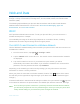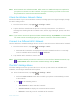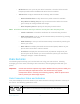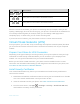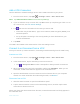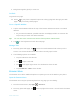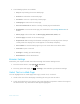User's Manual
Table Of Contents
- Table of Contents
- Get Started
- Phone Basics
- Phone Calls
- Contacts
- Accounts and Messaging
- Apps and Entertainment
- Web and Data
- Camera and Camcorder
- Tools and Calendar
- Settings
- Wi-Fi Settings
- Bluetooth Settings
- Data Usage Settings
- More Settings
- Call Settings
- Display Settings
- Sound & notification Settings
- Programmable Key
- Apps
- Storage Settings
- Battery Settings
- Usage Manager
- Memory
- Tap & Pay
- Location Settings
- Lock Screen Settings
- Security Settings
- Accounts Settings
- Language & Input Settings
- Backup & Reset Settings
- Date & Time Settings
- Accessibility Settings
- Printing
- About Phone
- Cleaning and Drying Procedures
- Notes
- Copyright & Trademarks
- Index
Web and Data 77
Web Browser
Your phone’s Web browser gives you full access to both mobile and traditional websites on the
go, using 4G LTE, 4G, EDGE, GPRS, or Wi-Fi data connections.
Launch the Web Browser
Launching Browser is as easy as tapping an icon.
► From the Home screen, tap
Apps
>
Browser
.
Tip:
Your phone supports additional Web browser Google Chrome. See Chrome Browser.
Learn to Navigate the Browser
Navigating through menus and websites during a data session is easy once you have learned a
few basics.
Scrolling
As with other parts of your phone’s menu, you’ll have to drag up and down to see everything on
some websites.
To scroll through a website’s page:
► In a single motion, touch and drag across or up and down a page.
Selecting
To select onscreen items or links:
► Scroll across a page, and then tap an item or onscreen link.
Links, which are displayed as underlined text, allow you to jump to Web pages, select special
functions, or even place phone calls.
Pinching and Zooming
Zooming in and out on a Web page can be done without the need of an onscreen zoom tool.
Just use your fingers to pinch in or spread out on the screen.
To zoom in:
1. Place your thumb and index finger on the screen.
2. Expand them outward (spread) to zoom in.
To zoom out:
1. Place your thumb and index finger on the screen.