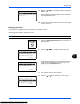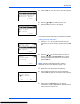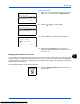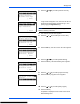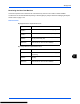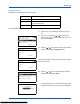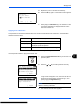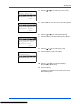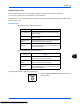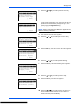User's Manual
11-30
Management
2
Press the
or
key to select [User/Job Account].
A login screen will appear. Then, enter the user ID and
password with administrator privileges to log in, and
press [Login] (the
Right Select
key).
NOTE:
Refer to
Character Entry Method on Appendix-5
for
details on entering characters.
3
The User/Job Account menu appears.
4
Press the
or
key to select [Job Account. Set.].
5
Press the
OK
key. The Job Account. Set. menu appears.
6
Press the
or
key to select [Default Setting].
7
Press the
OK
key. The Default Setting menu appears.
8
Press the
or
key to select [Counter Limit].
9
Press the
OK
key. Counter Limit appears.
10
Press the
or
key to select the item for which you
want to set the default restriction on the number of
sheets, and then press the
OK
key.
Sys. Menu/Count.:
a
b
*********************
5
User Property
6
Common Settings
[ Exit ]
4
User/Job Account
Login User Name:
L
b
*******************
Login Password:
[ Login ]
User/Job Account:
a
b
1
User Login Set.
*********************
3
Unknown ID Job
[ Exit ]
2
Job Account.Set.
Job Account.Set.:
a
b
*********************
2
AccountingAccess
3
Account. Report
[ Exit ]
1
Job Accounting
Default Setting:
a
b
*********************
2
Copy/Print Count
3
Apply Limit
[ Exit ]
1
Counter Limit
Counter Limit:
a
b
*********************
2
Print Restrict.
3
ScanRest.(Other)
1
Copy Restriction