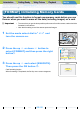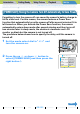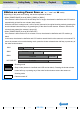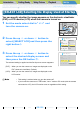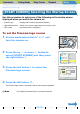Operating Instructions
Introduction Getting Ready
Taking Pictures
Playback Set Up
GB-159
[BRIGHT CNTRL] Adjusting the LCD Monitor Brightness | [FORMAT] Initializing Memory Cards | [POWER SAVE] Having the Camera Turn Off Automatically to Save Power | [MODE LOCK] Preserving Your
Function Settings | [BEEP] Adjusting the Volume of the Camera Button Beep | [SHUTTER VOL] Adjusting the Volume of the Shutter Sound | [SELECT LCD] Selecting the Display Used at Startup | [START
SCREEN] Selecting the Startup Screen | [ZLANGUAGE] Selecting the Menu Language | [VIDEO OUT] Setting the Output Format for a TV Connection | [FILE NO.] Starting Image File Numbers from 0001 |
[MODE RESET] Resetting Function Settings
NEXT
Contents (Top page) Detailed Contents Index Nomenclature Menus and Settings Troubleshooting
[START SCREEN] Selecting the Startup Screen
Use this procedure to select one of the following as the startup screen
displayed when you switch the camera on:
• Finecam logo : Displays the Finecam logo screen. (Default)
• User-defined screen : Allows you to set an image stored on a memory card.
• OFF screen : No startup screen is displayed.
To set the Finecam logo screen
1
Set the mode select dial to "G" and
turn the camera on.
2
Press the up u or down d button to
select [START SCREEN] and then press
the right button r.
3
Press the left button l to select the
Finecam logo screen.
4
Press the OK button E.
The Finecam logo screen is set and the Set Up menu screen reappears.
BNote
This setting is retained when you turn the camera off.
MODE LOCK
BEEP
SHUTTER VOL
SELECT LCD
START SCREEN
OFF
+
2
+
2
EVF
SET
SET UP(2/3)
REC REVIEW
2SEC
SELECT
START
SCREEN
SELECT
IMAGE
OK
OFF