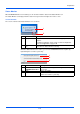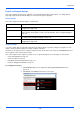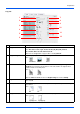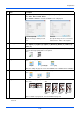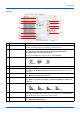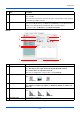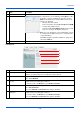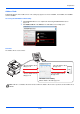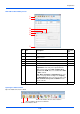Installation guide
2-37
Preparation
FAX Tab
11 Quality Set the quality if File format is JPEG. This is disabled for non-JPEG format.
Value: 1 to 100
Note Non-numeric characters cannot be entered. If entered number is beyond range,
the max/min value will be restored.
12 Destination folder Enter the path of the folder where the scanned image will be saved. Either
C:\User\<user>\My Documents (on Windows Vista/Windows 7) or C:\Document and
Settings\<user>\My Documents (on Windows XP) is set as the default.
To select the folder, click Browse to open Browse for Folder.
No. Item Description
1
2
6
5
3
7
4
8
No. Item Description
1 Original size Specify the size of originals being scanned.
Value: Executive, Letter, Legal, A4, A5, A6, B5 (JIS), B5 (ISO), Custom,
216 × 340 mm, Oficio II, 16K, Statement, Folio
Note Refer to Configuration on page 2-48 for selecting Custom.
2 Original image Select image quality suited to the type of original.
Value:
3 Density Adjust density using 7 levels.
Value: Lighter (-3), Lighter (-2), Lighter (-1), Normal (0), Darker (+1), Darker (+2),
Darker (+3)
4 Resolution Select fineness of scanning resolution.
Value:
5 Destination list The destination is displayed.
Text + Photo Photo Text
200×100 dpi 200×200 dpi 200×400 dpi