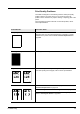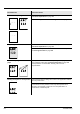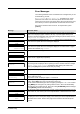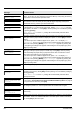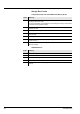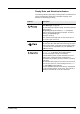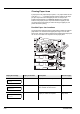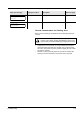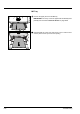Specifications
5-6 Troubleshooting
Format error
Memory card
The CF card inserted in the printer is not formatted, and therefore cannot be read or
written. To format a CF card, follow the procedure in Memory Card (Using the memory
card) section in the Advanced Operation Guide.
Install MK
Replace Maintenance Kit which is displayed on the message display. Replacement of
the maintenance kit is necessary at every 100,000 pages of printing and requires
professional servicing. Contact your service technician.
KPDL error ##
Press GO
Current print processing cannot continue because of occurrence of KPDL error which
is categorized by ##. To print out an error report, display >>Error Report from the
menu system, and select On. Press [GO] to resume printing. You can abandon printing
by pressing [Cancel].
If Auto Error Clear is set to On, printing will be automatically resumed after a
preset period of time.
Load Cassette #
(A4)
/
(PLAIN)
The paper cassette matching the paper size and paper type of the print job is empty.
Load paper into the paper cassette as displayed in place of #. Press [GO] to resume
printing.
If you want to print from a different paper source, press U or V to display Use
alternative? and you can change the source for paper feeding. After selecting a
paper source and pressing [MENU], Paper Settings > appears. By pressing the
U, the paper type settings menu appears. After setting the correct paper type, press
[OK] and printing starts.
Load MP Tray
(A4)
/
(PLAIN)
There is no paper cassette installed in the printer that matches the paper size and
paper type of the print job. Set paper in the MP tray. Press [GO] to resume printing.
(Note that feeding the paper having a paper size which does not match the current
paper size from the MP tray can cause paper jam.)
If you want to print from a different paper source, press U or V to display Use
alternative? and you can change the source for paper feeding. After selecting a
paper source and pressing [MENU], Paper Settings > appears. By pressing the
U, the paper type settings menu appears. After setting the correct paper type, press
[OK] and printing starts.
Low security
This message is displayed when Low was selected in Security Level.
Memory overflow
Press GO
The total amount of data received by the printer exceeds the printer’s internal memory.
Try adding more memory. Press [GO] to resume printing. You can abandon printing by
pressing [Cancel].
If Auto Error Clear is set to On, printing will be automatically resumed after a
preset period of time.
Memory card error ##
Press GO
A CompactFlash (CF) card error has occurred. Look at the error code given in place of
## and refer to CompactFlash (CF) Card and USB Flash Memory Errors on page 5-
8. To ignore the CF card error, press [GO].
Memory card error 20
The CompactFlash (CF) card is accidentally inserted and removed from the printer’s
slot during the printer is on. Turn the power switch off and then back on again.
Missing
developer unit
The developer unit is either not installed or incorrectly inserted. Insert the developer
unit securely.
No multi copies
Press GO
Multiple copies cannot be printed because the RAM disk is disabled or the hard disk is
not installed. There is no available RAM disk or hard disk space. Delete unnecessary
files. Press [GO] to print error report.
Message Corrective Action